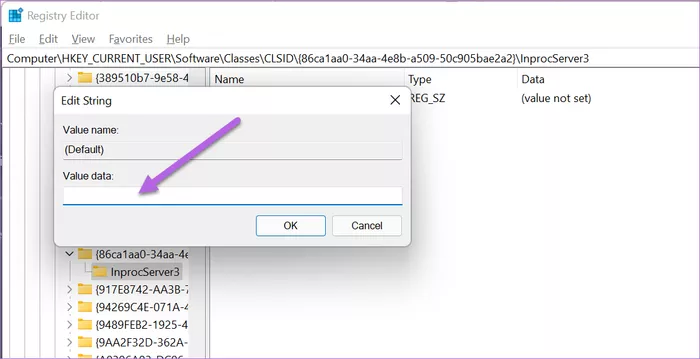After Windows 11 update almost everyone missed old right-click menu, but after an update of the DEV build they added a show more option to expand right-click menu. Here in this article, you can revert back Windows 11 old right-click menu. How to customize Windows 11 Right Click Menu.
There are two ways you can get this option first one to back to the Old window 10 style menu or you can add the new apps directly. The only catch is that the apps will appear when you click on Show more options.
How to Change Windows 11 Right Click Menu
You need to edit Registry Editor some settings and change the right click value as per PC preference.
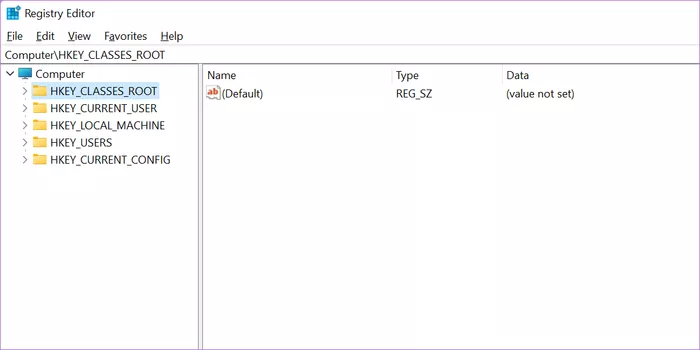
You can open directly Registry Editor by doing these command: Windows + R: it will open RUN and type there gpedit.msc and hit ENTER button and follow these steps mention below.
tep 1: Click on the Windows button, type regedit and hit Enter to open the Registry Editor.
Step 2: Navigate to the following path:
HKEY_CURRENT_USER\Software\Classes\CLSID
Step 3: Once the path opens, right-click and select New > Key.
This will create a new key on the left panel. Once done, rename the key with the following name,
{86ca1aa0-34aa-4e8b-a509-50c905bae2a2}
Step 4: Select the newly-created key, and then right-click on the right panel, and choose New > Key.
Now, rename the newly created key to the name below,
InprocServer32
Step 5: Select the newly-created InprocServer32 folder and right-click on the Default value. Once done, select Modify.
Keep the Value Data field empty and hit the Ok button.