In an age where online privacy and security are paramount, setting up a VPN on your Windows device has become crucial. This step-by-step guide will walk you through the process, ensuring you can establish a secure and private online connection. We’ll explore this setup process with a focus on ZoogVPN.
Setting up a VPN on your Windows device is not just a matter of convenience; it’s about safeguarding your online security and privacy. Whether you’re concerned about cyber threats, data privacy, or accessing geo-restricted content, a VPN can provide a solution. In this guide, we’ll take you through the steps to configure a VPN on your Windows system.
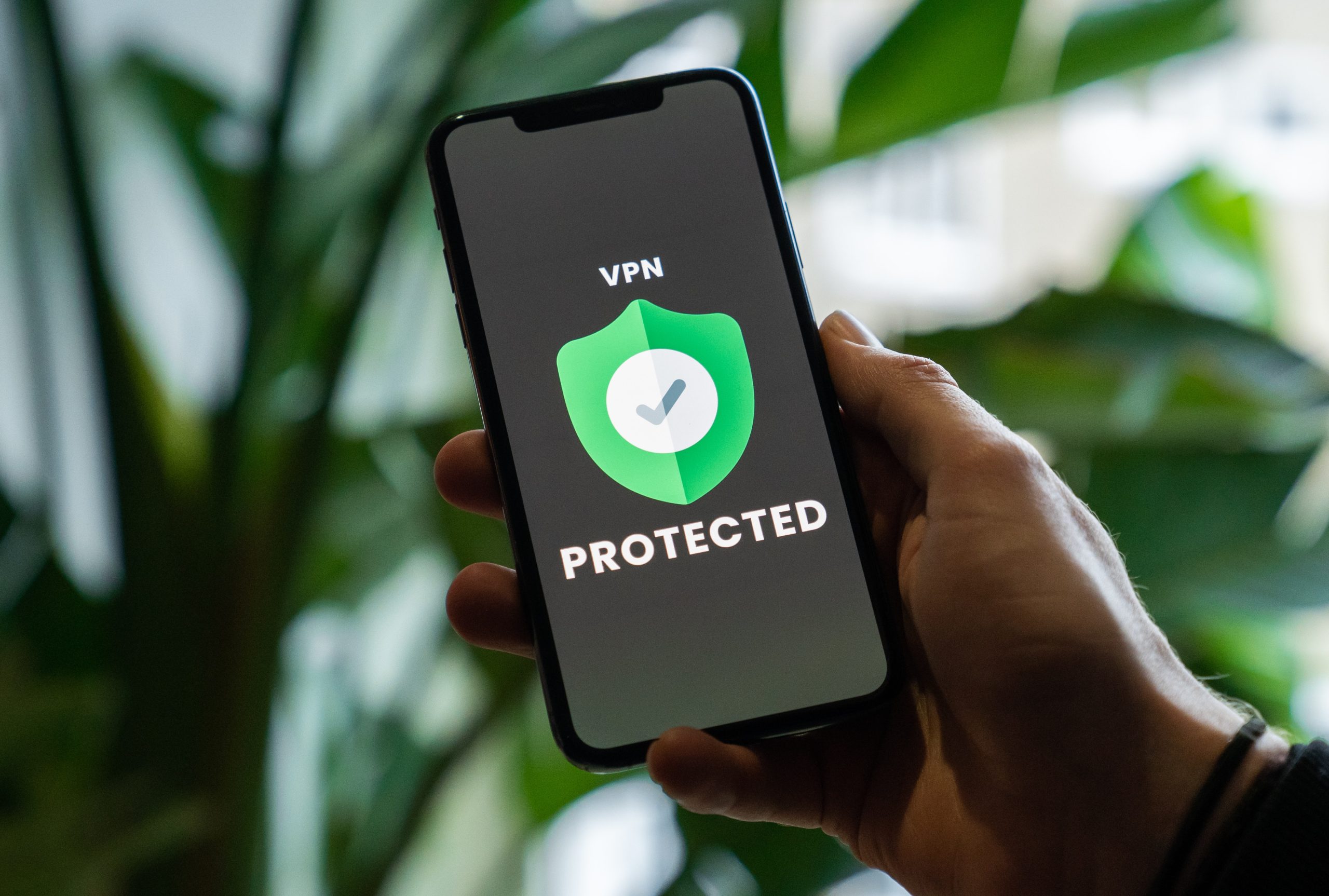
Selecting the Right VPN
Before diving into the setup process, it’s crucial to choose the right VPN service for your Windows device. Consider the following:
- Security Features: Look for robust encryption, a no-logs policy, and the availability of features like a kill switch.
- Server Network: A diverse server network can provide you with options to access global content and optimize speed.
- User-Friendly Interface: An easy-to-use VPN client is essential for hassle-free setup.
- Customer Support: Reliable customer support can assist you in case you face any issues during setup.
- Affordability: Ensure the VPN service fits your budget.
Choosing ZoogVPN, a trusted VPN provider, covers these considerations and offers the support and features required for a seamless setup.
Step-by-Step Setup Guide
Let’s get into the heart of the matter: setting up a VPN on your Windows device. Here’s a step-by-step guide to help you through the process:
Download VPN for Windows:
Begin by downloading the ZoogVPN client for Windows from the official website.
Install and Launch:
Run the installation file and follow the on-screen instructions. Once installed, launch the VPN client.
Login or Create an Account:
If you have a ZoogVPN account, log in. If not, sign up for an account.
Choose a Server:
Select a server from the available options based on your needs. For accessing region-restricted content, choose a server from the desired location.
Connect:
Click the “Connect” button to establish a secure VPN connection.
Enjoy Secure Browsing:
Your Windows device is now protected. You can browse the internet securely and privately.
Troubleshooting and Tips
While setting up a VPN on Windows is typically straightforward, you might encounter some common issues. Here are a few troubleshooting tips:
- Connection Issues: If you face connection problems, try switching to a different VPN server or protocol.
- Slow Speeds: Opt for a nearby server to optimize speed. Additionally, check your internet connection for any issues.
- No-Log Policy: Ensure the VPN you choose follows a strict no-logs policy to protect your data privacy.

Conclusion
In conclusion, setting up a VPN on your Windows device is a critical step in securing your online experience. The importance of online security and privacy cannot be overstated in our digital age.
By selecting the right VPN service, following this step-by-step guide, and addressing common setup issues, you can enjoy a safe and secure online environment. ZoogVPN provides a reliable solution for Windows users, allowing you to establish a VPN with ease and confidence. Don’t compromise your online security; take the necessary steps to protect your digital world.
