Reading on a Kindle device or Kindle app offers convenience and portability, but for newer users, some fundamental actions—like closing a book and returning to the Home screen—may not be intuitive. Unlike traditional books, there’s no cover to shut or physical page to flip back to the start. Understanding how to properly exit a book ensures a better navigation experience and helps users pick up right where they left off next time.
This guide outlines clear steps for closing a book on Kindle and returning to the home interface, whether you’re using a Kindle e-reader or the Kindle app on another device.
Understanding the Kindle Navigation
The Kindle interface is designed to minimize distractions and allow for immersive reading. That often means the interface is stripped down, which may leave users wondering how to perform even basic functions like returning to the Home screen. Regardless of the Kindle version or app you’re using, the method to close a book usually involves a few simple taps or gestures.
Steps to Close a Book on Kindle E-Reader
- Wake or Activate the Toolbar: Tap anywhere near the top of the screen to bring up the reading toolbar. This works on all Kindle e-readers including Paperwhite, Oasis, or basic Kindle models.
- Tap the Home Icon: Once the toolbar appears, tap on the Home icon, usually located in the top-left corner. This action will close the current book and navigate back to the Kindle Home screen.
- Book Progress Is Saved: Kindle automatically saves your spot when you exit, so there’s no need to bookmark manually before closing the book.
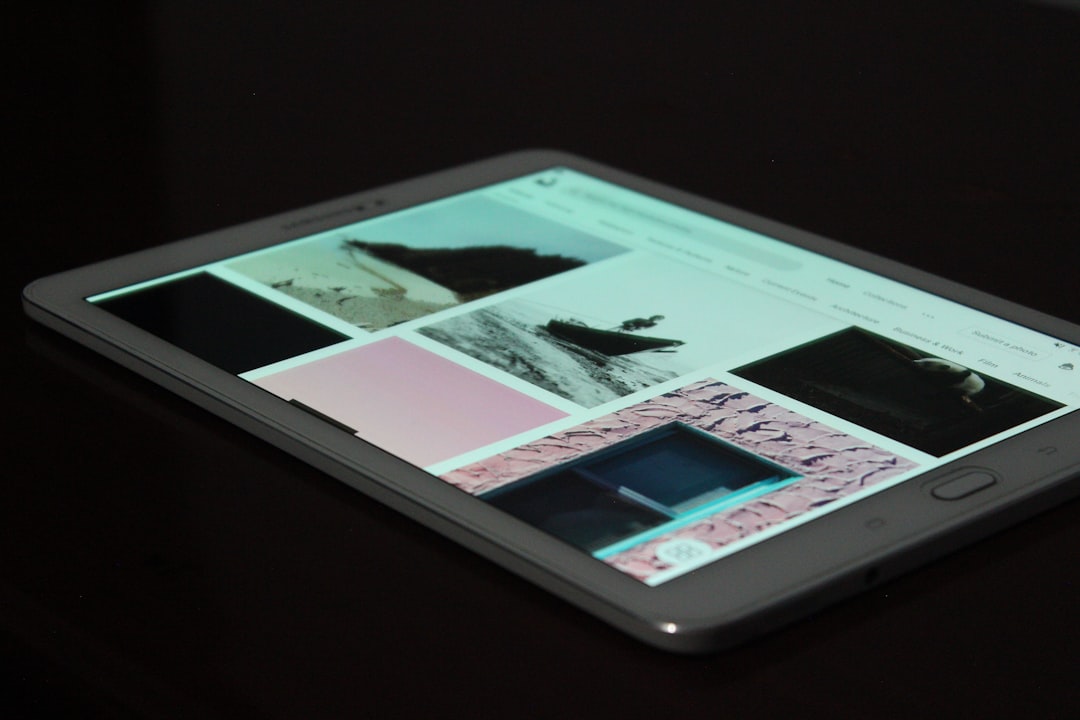
Steps to Close a Book on the Kindle App (Mobile or Tablet)
- Reveal Menu Options: Tap the center area of the screen. The top and bottom menus should slide into view.
- Select the Back Arrow or Library Icon: In most versions of the app, there’s a back arrow at the top-left or a Library icon—tapping it will close the book and return you to your library or Home screen.
- Automatic Saving Applies: Similar to e-readers, the app also automatically tracks your last page read, so you’ll never lose your place.
Bonus Tip: Quitting a Book Temporarily vs. Permanently
If you’re stopping temporarily, the steps above are sufficient since Kindle remembers your last read location. However, if you’re ready to remove the book from your device or unfollow it, perform either of the following:
- To Remove: On the Home screen, press and hold the book cover, then choose Remove from Device.
- To Archive: Books removed from the device but still in your purchase history appear in your Kindle Library under the “All” tab and can be downloaded again later.

Advantages of Navigating Home Properly
- Reduces strain on battery by maintaining proper app or device behavior.
- Improves syncing between devices by updating cloud bookmarks.
- Keeps your Kindle organized by letting you jump quickly between books.
With these simple instructions, both new and veteran Kindle users can efficiently close e-books and get back to exploring their library. Whether you’re pausing for the moment or transitioning between titles, mastering this basic functionality enhances the entire Kindle reading experience.
Frequently Asked Questions (FAQ)
- Q: Does Kindle save my progress automatically?
A: Yes, Kindle devices and apps automatically bookmark the last page you were on. - Q: What if I accidentally remove a book?
A: No worries. Any purchased book stays in your Amazon account. You can redownload it from your Library at any time. - Q: Is there a ‘Close Book’ button?
A: No specific “Close Book” button exists; returning to Home or Library functions as the method to close. - Q: Can I exit without bookmarking?
A: There’s no need to bookmark manually—Kindle takes care of that for you. - Q: What’s the difference between Home and Library?
A: Home displays a selection of recent reads, recommendations, and featured books. Library shows your entire ebook collection stored on the device or in the cloud.
