Adding audio to an AVI video file is a common task for video editors, content creators, and anyone wanting to enhance a video project. Whether you’re syncing voice narration, background music, or sound effects, making sure your video has the right audio track is essential for delivering a professional final product. In this article, we explore the two best methods to add audio to an AVI video efficiently and without quality loss.
Method 1: Using VLC Media Player
VLC Media Player is more than just a tool for watching videos—it also offers simple editing capabilities, including the ability to merge audio with video. VLC is free, open-source, and available on most platforms, making it a convenient choice for beginners and casual users.
Steps to Add Audio to AVI Using VLC:
- Launch VLC and go to Media > Convert/Save.
- Click on the Add button and select your AVI video file.
- Check Show more options and enable the Play another media synchronously box.
- Click Browse next to Extra media and select your audio file.
- Click Convert/Save, then choose an output format—preferably AVI again or MP4.
- Select a destination file and click Start to merge the audio with your video.
This method is suitable for quick fixes or when you’re working with limited resources. Keep in mind VLC might not give you precise control over syncing if your audio and video lengths don’t match perfectly.

Method 2: Using Avidemux
Avidemux is a free, lightweight video editing tool designed specifically for simple editing tasks like cutting, filtering, and encoding. It’s especially effective for adding audio tracks to AVI files while preserving the original quality.
Steps to Add Audio Using Avidemux:
- Open Avidemux and load your AVI video file.
- Go to the Audio menu and select Select Track.
- Check Audio Track 1 (or alternative) and click on the Browse button to load your audio file.
- Make sure you select Copy (not re-encode) under both the Video and Audio output sections for a faster process.
- Choose AVI as the output format in the dropdown menu at the bottom.
- Click File > Save to export the video with the new audio track embedded.
Unlike some heavier video editors, Avidemux is incredibly fast and efficient for simple tasks like this. It also allows fine-tuning of audio delay, making it easy to sync tracks perfectly.
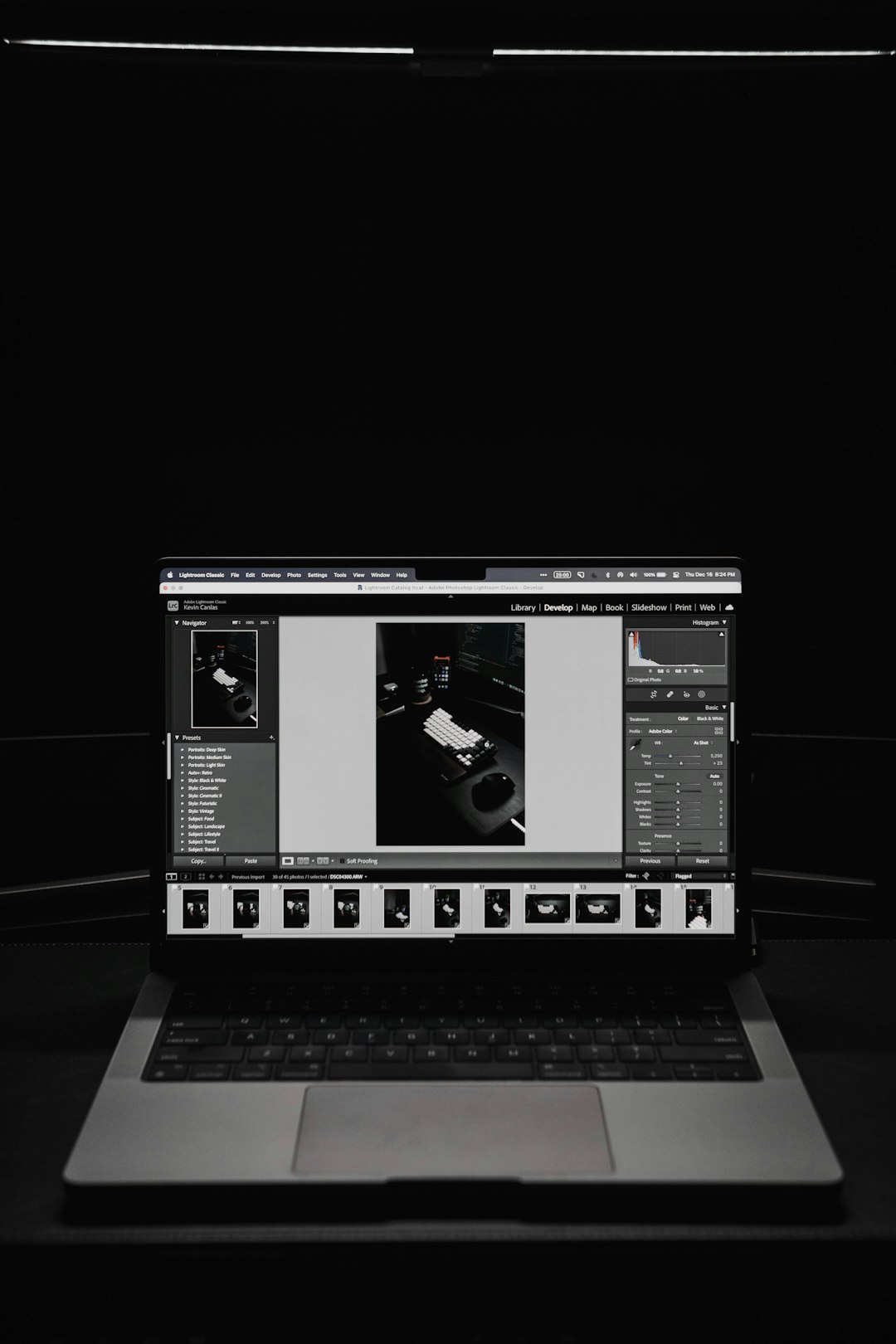
Additional Tips for Better Results
- Make sure your audio track is in sync with the video by previewing small segments frequently.
- Always keep backup copies of your original AVI and audio files.
- Opt for high-quality audio formats like WAV or AAC for better sound fidelity.
- If you encounter compatibility issues, consider converting both video and audio files to more universally supported formats like MP4 and MP3.
Whether you’re working on a vlog, tutorial, presentation, or any creative project, adding audio effectively can significantly improve your audience’s engagement. The two methods we’ve covered—using VLC and Avidemux—offer different levels of control and are suitable for different user experiences.

Conclusion
Adding audio to an AVI video doesn’t have to be a complicated task. With user-friendly tools like VLC Media Player and Avidemux, anyone can easily merge sound and visuals to create a polished final product. Choose the method that best fits your needs—VLC for a fast and easy fix, or Avidemux for more control and precision. Either way, you’ll be enhancing your video’s impact and turning raw footage into something far more engaging and professional.
