Microsoft PowerPoint is a powerful tool used worldwide for creating impactful presentations. By default, slides in PowerPoint are set to a landscape orientation, making them well-suited for screens and wide projections. However, there are occasions where a portrait orientation is more appropriate, especially for printouts, posters, or when designing mobile-first presentation content. Understanding how to switch from landscape to portrait can help enhance the presentation’s adaptability and design.
Why Choose Portrait Orientation?
While landscape orientation provides a wider canvas, portrait orientation is ideal when the focus is on vertical content. Here are a few scenarios where portrait layout is preferred:
- Presenting infographics that are taller than wide
- Creating printable flyers and posters
- Designing e-learning slides or mobile-optimized presentations
Steps to Change the Slide Orientation in PowerPoint
Switching the orientation of your slides in PowerPoint is a straightforward process. The following steps apply to both Windows and macOS versions, though slight variations may exist depending on the version of Microsoft Office you are using.
- Open Your Presentation: Launch Microsoft PowerPoint and open the presentation you want to modify.
- Access the Slide Size Settings: Go to the Design tab on the ribbon at the top of the screen. Then, click on Slide Size located on the right-hand side.
- Choose Custom Slide Size: In the dropdown menu, select Custom Slide Size or Page Setup, depending on your version of PowerPoint. A dialog box will appear.
- Select Portrait Orientation: Under Orientation, choose Portrait for your slides. You will have options for both slides and notes/handouts.
- Apply and Adjust: Click OK. PowerPoint may ask whether you want to maximize the content size or ensure it fits. Choose the option that best suits your design.
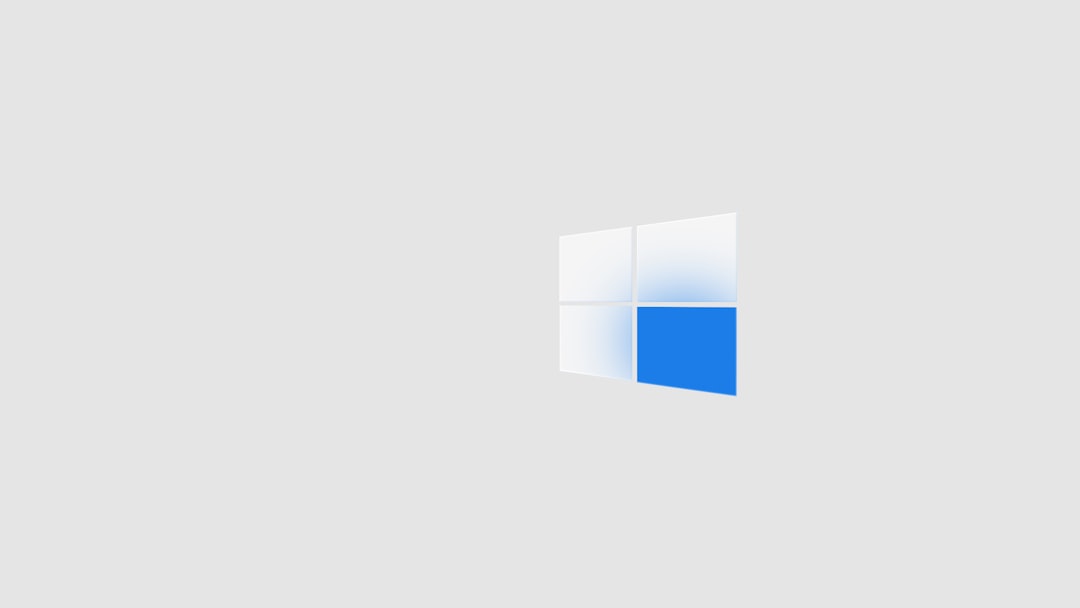
Once these steps are completed, your current presentation will be switched from landscape to portrait orientation. Remember that you can always go back and change the orientation again by repeating the same steps.
Effects of Changing Orientation
Changing the slide orientation might affect your existing content layout. Text boxes, images, and charts may need to be resized or rearranged to fit the new portrait dimensions. This change is applied presentation-wide; you cannot mix portrait and landscape slides in the same deck without using workarounds, such as linked presentations.
Considerations for Printing and Sharing
When preparing to print or distribute your presentation, the portrait layout may offer substantial benefits. It aligns more naturally with typical printed pages and mobile screens, creating a smoother viewing experience.
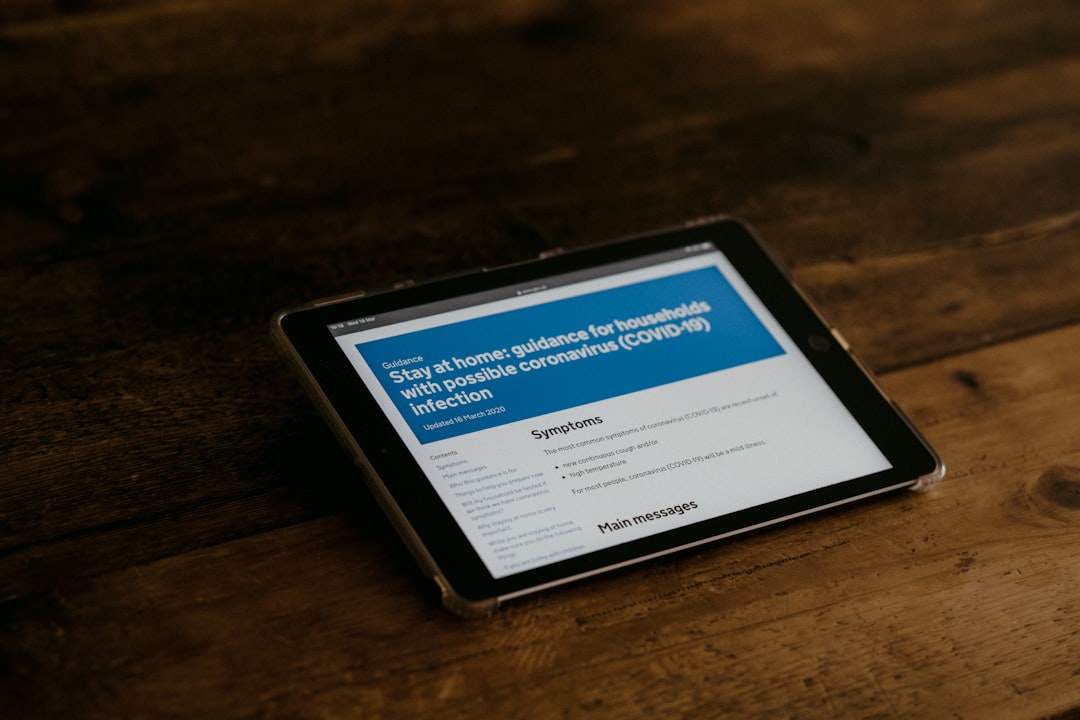
Tips for Designing in Portrait Mode
- Utilize whitespace: With less horizontal space, pay extra attention to the spacing and alignment of elements.
- Use vertical layouts: List items or steps top-to-bottom rather than using columns.
- Optimize for scrolling: Portrait layouts are easier to scroll through on vertical devices, such as tablets or smartphones.
Final Thoughts
Shifting to portrait orientation in Microsoft PowerPoint opens up new possibilities for design and presentation. Whether you’re designing promotional materials or digital content for mobile consumption, knowing how to make this simple adjustment can be a game-changer for your project’s effectiveness and versatility.
FAQ
-
Can I change only one slide to portrait orientation?
No, PowerPoint does not support mixed orientations within the same presentation. You would need to create separate presentations with different orientations and link them together. -
Will switching to portrait resize or distort my content?
It may. PowerPoint typically asks whether to scale the content to fit the new dimensions. You may need to manually adjust elements afterward for optimal appearance. -
Is this change reversible?
Yes, you can always go back to the landscape layout by repeating the steps and selecting “Landscape” orientation. -
Does this work on PowerPoint Online?
Currently, PowerPoint Online has limited functionality for slide sizing and orientation. It’s recommended to use the desktop version for these modifications.
