You’re all set to dive into the world of Skyrim. You click ‘Play’ and… bam! An error message hits you like an angry Frost Troll: “Failed to initialize renderer.” Don’t panic. This is a common problem, and we’ve got some simple fixes that even a low-level adventurer could handle. Let’s fix that error and get you back to dragon slaying in no time.
What Does This Error Even Mean?
The game is trying to talk to your graphics card, but something’s going wrong. The “renderer” manages the game’s visuals. If Skyrim can’t find or use your graphics hardware properly, it throws this error.

Why Does It Happen?
This spooky message could appear for a few reasons, such as:
- A buggy graphics driver
- Incorrect game settings
- The game can’t detect your video card
- Your PC drank too many meads (joking! Or is it?)
Let’s Fix It: Step-by-Step
1. Restart Your PC
Yep, the classic fix. Just restart your computer. Sometimes a fresh boot-up is all you need. Give it a shot before trying anything more complex.
2. Delete Skyrim’s INI Files
These files hold your game’s settings. If they’ve gone rogue, get rid of them. Skyrim will build new ones when you run the game.
- Go to your Documents folder.
- Head into My Games > Skyrim.
- Delete Skyrim.ini and Skyrimprefs.ini.
Now, launch the game again. It may take a moment longer as it rebuilds the settings.
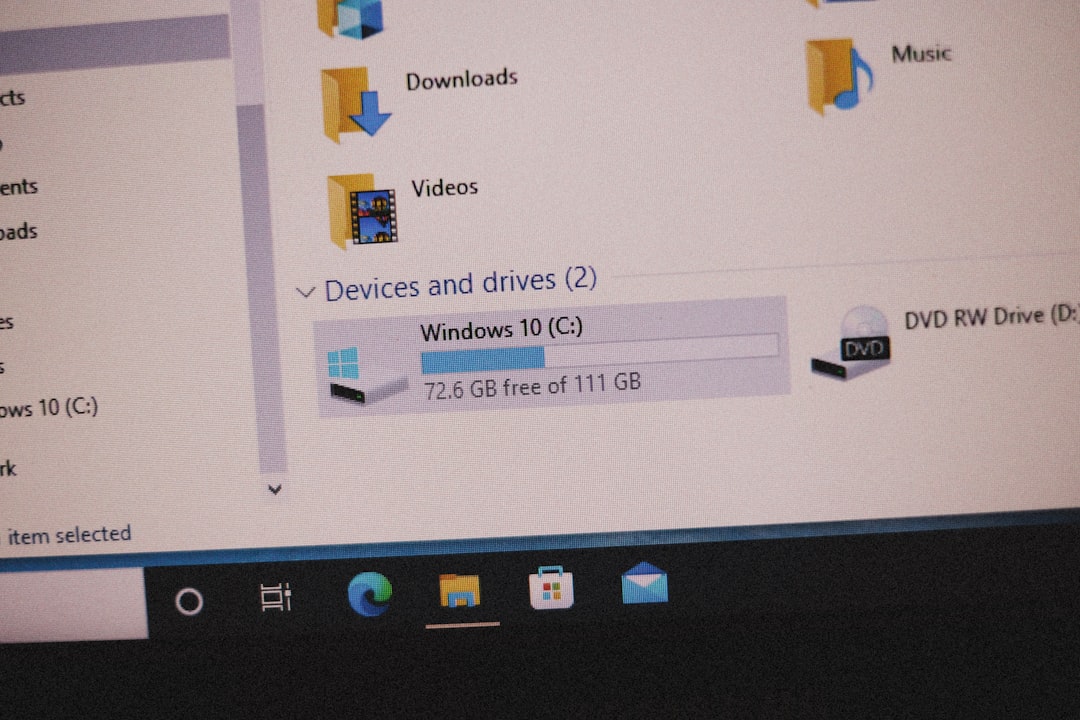
3. Update Your Graphics Drivers
New drivers can fix old problems. Head to your graphics card’s website:
Download the latest version for your graphics card. Install it, then restart your PC.
4. Run Skyrim in Windowed Mode
Sometimes full-screen causes the issue. Switch to windowed mode like this:
- Open the Skyrim Launcher.
- Click Options.
- Check the box for Windowed Mode.
This can help avoid compatibility issues with your display setup.
5. Check Screen Resolution
If the game resolution doesn’t match your monitor’s, you might see this error. In the same Options menu in the launcher, set the resolution to match your screen’s native setting.
6. Verify Game Files
If you use Steam, verifying game files is easy:
- In your library, right-click Skyrim.
- Select Properties.
- Go to the Installed Files tab.
- Click Verify integrity of game files.
Steam will check for corrupt or missing files and fix them automatically.
7. Reinstall Skyrim
If nothing else works, uninstall and reinstall Skyrim. Make sure to back up any mods or saved games you don’t want to lose. This is a last resort but often effective.
Bonus Tip: Switch to a Different GPU (Laptop Users)
If you’re on a gaming laptop with both integrated and dedicated graphics, Skyrim might be trying to use the wrong one. Use the NVIDIA or AMD control panel to force the game to use the high-performance GPU.
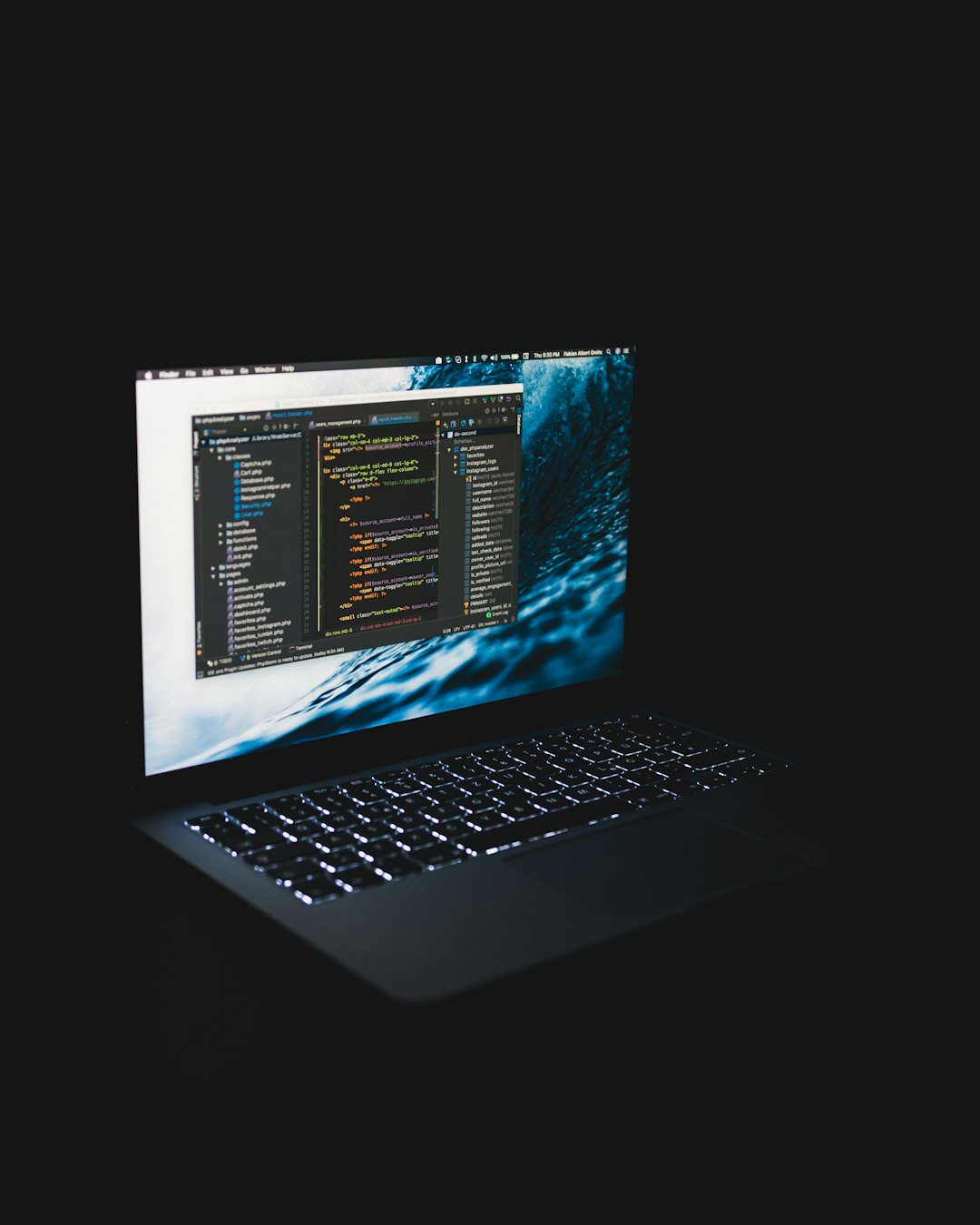
Time to Reclaim Skyrim!
That’s it, Dragonborn! One of these methods should fix your rendering woes. Computers can be like trolls—they don’t always make sense. But with a little persistence, you’ll get through it.
Now go out there, climb that mountain, and yell Fus Ro Dah to your heart’s content. Happy adventuring!
