Many iPhone and iPad users encounter various iTunes errors when managing their devices, and Error 39 is one of the more frustrating ones. This error typically occurs when users try to sync, restore, or update their devices using iTunes. Although mysterious at first glance, iTunes Error 39 is often linked to software glitches, corrupted files, or permission issues. Fortunately, it’s possible to fix this error with a few troubleshooting steps.
What Is iTunes Error 39?
Error 39 usually appears with a message stating that an unknown error occurred while syncing, updating, or restoring the iPhone or iPad. The error can happen during photo syncing, especially when the photo library contains incompatible files or is corrupted. It may also be a result of security software conflicts or outdated iTunes versions.
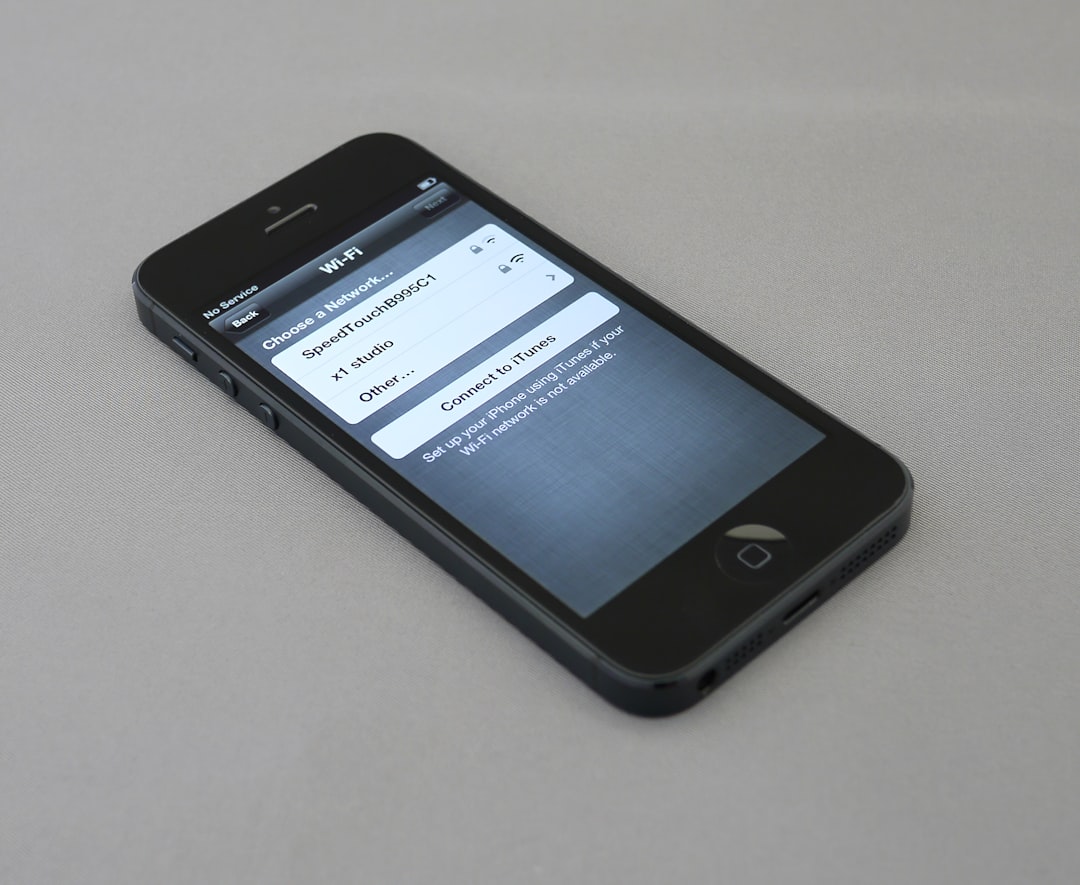
Common Causes of iTunes Error 39
Before jumping into solutions, it’s essential to understand what might be causing the issue:
- Outdated version of iTunes.
- Corrupted or incompatible photo or video files.
- Security software interfering with the iTunes process.
- Issues with iCloud Photo Library sync.
- Software conflicts on the system.
Steps to Fix iTunes Error 39 on iPhone and iPad
1. Update iTunes to the Latest Version
An outdated iTunes version may not be compatible with your latest iOS, which can lead to errors. Ensure that you are using the newest version of iTunes:
- Open iTunes.
- Click on Help (Windows) or iTunes in the top menu (Mac).
- Select Check for Updates and install if one is available.
2. Disable iCloud Photo Library on the Device
Disabling the iCloud Photo Library has helped many users address Error 39, especially if it’s related to syncing photos.
- On your iPhone or iPad, go to Settings.
- Tap [Your Name] > iCloud > Photos.
- Toggle off iCloud Photos.
- Restart the device and then reconnect to iTunes.
3. Delete Corrupted Photo or Video Files
Sometimes, a single corrupted image or video may trigger Error 39. If you recently added any new media to your iOS device, try deleting them:
- Open the Photos app and remove any recently added or suspicious images/videos.
- Clear the Recently Deleted album to ensure the files are completely removed.
- Attempt syncing with iTunes again.
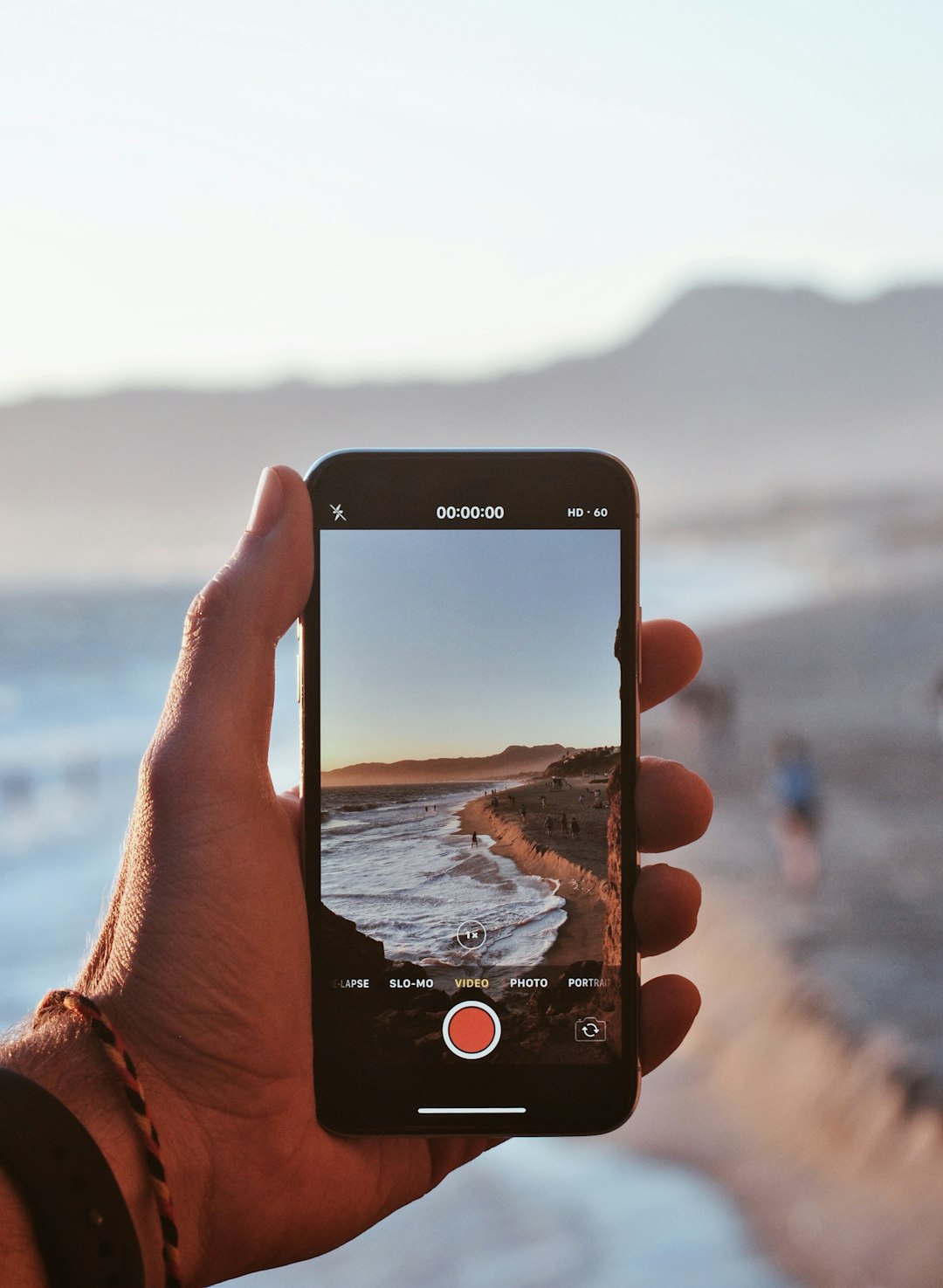
4. Turn Off Any Third-Party Security Software
Antivirus or firewall software on your computer can sometimes block iTunes from communicating properly with Apple’s servers or your device.
- Temporarily disable any active third-party security tools.
- Restart your computer and device, then open iTunes and check if the issue is resolved.
5. Use Another USB Port or Cable
Hardware issues like a damaged USB cable or faulty port can also cause unexpected errors during syncing.
- Try a different Apple-certified lightning cable.
- Connect your device to another USB port or use a different computer.
6. Reinstall iTunes
If none of the other methods work, uninstalling and reinstalling iTunes may help fix corrupted installation files.
- Uninstall iTunes and all related Apple software components.
- Restart your computer.
- Download the latest version of iTunes from the official Apple website and install it.

Conclusion
iTunes Error 39 can be inconvenient, especially when you’re trying to back up or restore your iPhone or iPad. However, by following the steps outlined above — from updating iTunes to checking media files and hardware — users stand a good chance of resolving this error. If the problem continues, reaching out to Apple Support is advisable for a more in-depth analysis.
FAQs
- Q: Is iTunes Error 39 a serious issue?
A: No, it’s usually a temporary issue caused by software glitches or file conflicts and can often be fixed with basic troubleshooting. - Q: Can I fix Error 39 without a computer?
A: Most solutions require iTunes, so a computer is generally necessary. However, disabling iCloud Photos directly from your iPhone might also help. - Q: What happens if I ignore Error 39?
A: You may not be able to sync or back up your device properly, which can lead to problems if you need to restore it later. - Q: Will I lose data when fixing iTunes Error 39?
A: No, most troubleshooting methods won’t erase data, but it’s always good practice to back up your device first.
