Many gamers who enjoy immersive communication during multiplayer sessions have run into a frustrating issue — voice chat and microphone not working in PEAK. Whether you’re strategizing with a team or just having casual fun with friends, broken in-game voice chat can seriously hamper the experience. Thankfully, there are several tried-and-true steps to troubleshoot and fix this problem. This guide serves as a comprehensive solution for effectively resolving the voice chat and mic issues in PEAK.
1. Check Basic Hardware and Connections
Before diving into software settings, ensure that your hardware is properly connected and functioning:
- Make sure your headphones or headset are plugged in correctly.
- Test the microphone on another application (like Discord or Windows Sound Recorder).
- Check for any loose cables or muted controls on your headset.
Sometimes the issue is as simple as a hardware fault or a muted mic.

2. Configure In-Game Audio Settings
PEAK has its own audio settings menu which is crucial to review:
- Go to Settings > Audio.
- Ensure that “Enable Voice Chat” is turned On.
- Set the correct mic and speaker output devices from the drop-down menu.
- Verify that the volume sliders for both mic and voice chat are turned up.
Sometimes after updates, these settings can reset or switch to defaults.
3. Update Audio Drivers
Outdated drivers can interfere with audio inputs and outputs. To update your drivers:
- Right-click on This PC and choose Device Manager.
- Expand the Audio inputs and outputs section.
- Right-click on your microphone device and select Update driver.
- Follow the prompts to search automatically for updated drivers.
If you’re still experiencing problems, consider downloading the latest drivers directly from your headset or motherboard manufacturer’s website.
4. Set Default Input and Output Devices
Windows settings can sometimes switch the default audio device without notification. Here’s how to correct it:
- Right-click on the volume icon in the system tray, then click Sound Settings.
- Under both Input and Output, make sure your intended devices are selected as default.
- Use the Test button under the input section to confirm your mic is working.
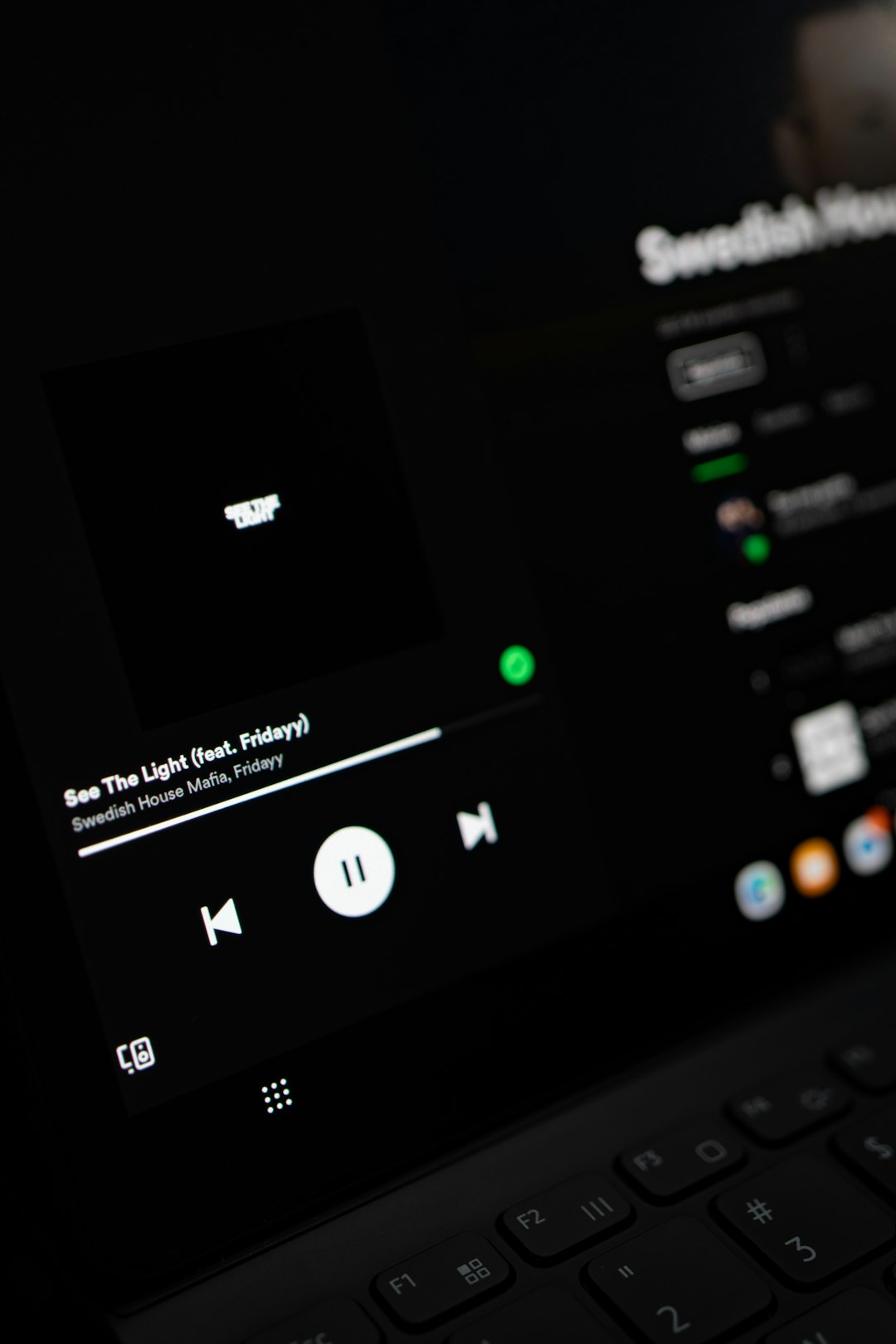
5. Allow Microphone Access in Privacy Settings
Windows Privacy settings might be preventing PEAK from accessing your microphone:
- Go to Start > Settings > Privacy > Microphone.
- Make sure Allow apps to access your microphone is turned on.
- Scroll down to ensure PEAK is also enabled to use the mic (if it shows in the list).
6. Disable Exclusive Mode
Exclusive Mode gives a specific app control over your audio device, which can sometimes block usage for other programs like PEAK.
- Go to Sound Settings > Device Properties > Additional Device Properties.
- Under the Advanced tab, uncheck both options under Exclusive Mode.
- Click Apply and OK.
7. Verify Game Permissions in Firewall/Antivirus
Firewalls or Antivirus software might block some voice chat ports. To fix this:
- Open your firewall or antivirus program.
- Make sure that PEAK is added to the exception or allowed list.
- Temporarily disable your antivirus and test whether voice chat now works.
Note: Always remember to re-enable your antivirus after testing.
8. Reinstall PEAK as a Last Resort
If all else fails, reinstalling the game can fix corrupted configuration files or registry issues:
- Back up any saved data if needed.
- Uninstall PEAK through your game library or Control Panel.
- Restart your PC before installing it again through your preferred client (Steam, Epic, etc.).
FAQ: Fixing Mic and Voice Chat Issues in PEAK
- Q: Why can I hear others but they can’t hear me?
A: The issue likely lies with your microphone. Check if it’s muted, correctly selected in both Windows and PEAK settings, and pass a mic test in Windows. - Q: Which ports does PEAK use for voice chat?
A: PEAK typically uses UDP ports. Check the official support page for updated port numbers and add them to your router’s port forwarding or firewall exceptions. - Q: Does PEAK support push-to-talk?
A: Yes, make sure it’s enabled in the in-game audio settings, and confirm the correct keybind is assigned. - Q: Can third-party applications interfere with PEAK’s voice chat?
A: Absolutely. Software like Discord, Skype, or OBS could take exclusive control of your mic. Close background apps before launching PEAK. - Q: Is there a way to reset all audio settings in PEAK?
A: While there’s no dedicated button, uninstalling and reinstalling the game resets all in-game settings including audio configs.
By following these methods step-by-step, players can usually resolve voice chat and mic issues in PEAK without too much hassle and get back into the game fully equipped for communication.
