The Surface Laptop 2 is a sleek, powerful device. It’s great for students, professionals, and creatives. But what happens when your sound stops working or your mic is acting weird? It might be time to check your Realtek drivers!
Realtek audio drivers are what your laptop uses to talk to its sound hardware. Without the right ones, your speakers, microphone, or headphones might go silent. Don’t worry – we’re here to guide you through finding and downloading the right Realtek drivers, safely and easily.

Why Do You Need Realtek Drivers?
These drivers are the bridge between your Surface Laptop 2 and its audio hardware. Without them, you might face:
- No sound at all.
- Buzzing or crackling sounds.
- Microphone not working for Zoom or Teams calls.
- Headphones not being recognized.
Updating or reinstalling the driver often fixes these problems. But it’s super important to download them safely.
Where Not to Download Drivers From
Let’s talk about the risks. Some websites look legit but are not. They trick users into downloading malware with fake drivers.
Stay away from:
- Random driver-update sites.
- Pop-ups promising to fix your PC instantly.
- “One-click” driver installers that ask for money.
These sites can harm your laptop or steal your data. Stick with trusted sources—like Microsoft and Realtek’s official site.

The Best Places to Download Realtek Drivers
Here are the safe, official sources you should use:
- Windows Update (First Option)
Microsoft often updates drivers through Windows Update. This is the safest and easiest method.Steps:
- Click on Start.
- Go to Settings > Update & Security.
- Click Check for updates.
- Windows will search and install drivers automatically.
- Microsoft Support Page
Visit Microsoft’s official support page for Surface devices.Link: https://support.microsoft.com/surface
Steps:- Search for “Surface Laptop 2 Drivers”.
- Select your version of Windows (usually Windows 10 or 11).
- Download the Surface Laptop 2 Drivers and Firmware package.
- Run the file and follow the instructions.
- Realtek’s Official Website
Realtek makes the actual audio chip. You can download generic drivers from their site.Link: https://www.realtek.com/en/
Steps:- Click on Downloads at the top.
- Choose Computer Peripheral ICs > PC Audio Codecs.
- Find your codec—usually “High Definition Audio Codecs.”
- Agree to the terms and download the Windows driver setup.
How to Install the Driver
Once you’ve downloaded the correct driver file, here’s how you install it:
- Double-click the downloaded file.
- Follow the installation wizard instructions.
- Restart your computer afterward.
After that, your sound should be crystal clear. If it’s not, don’t panic—we’ll help you troubleshoot below.
Still Not Working? Try These Fixes
Here are some simple steps to try if the driver installs but audio problems stay:
- Check the Volume: It sounds silly, but make sure your volume isn’t muted!
- Restart the Laptop: Sometimes it takes a simple restart to apply the changes.
- Run the Audio Troubleshooter:
- Go to Settings > Update & Security > Troubleshoot.
- Find and select Playing Audio.
- Run the troubleshooter and follow the steps.
- Uninstall and Reinstall the Driver:
- Press Windows + X and click Device Manager.
- Expand Sound, video and game controllers.
- Right-click Realtek Audio and click Uninstall.
- Restart your PC. Windows will reinstall the driver automatically.
How to Know If the Driver is Up-To-Date
If you’re unsure whether your Realtek driver is current, do this:
- Open Device Manager again.
- Right-click Realtek Audio and choose Properties.
- Go to the Driver tab and look at the date and version.
- Compare this to the version on the Microsoft or Realtek site.
If yours is older, update it!
Bonus: Using Realtek Audio Console
Once your drivers are good, you can use Realtek Audio Console to fine-tune your sound.
To get it:
- Open the Microsoft Store on your Surface Laptop 2.
- Search for Realtek Audio Console.
- Download and install it.
With it, you can adjust speaker sound, mic input levels, and even test your surround sound. It’s an awesome tool!
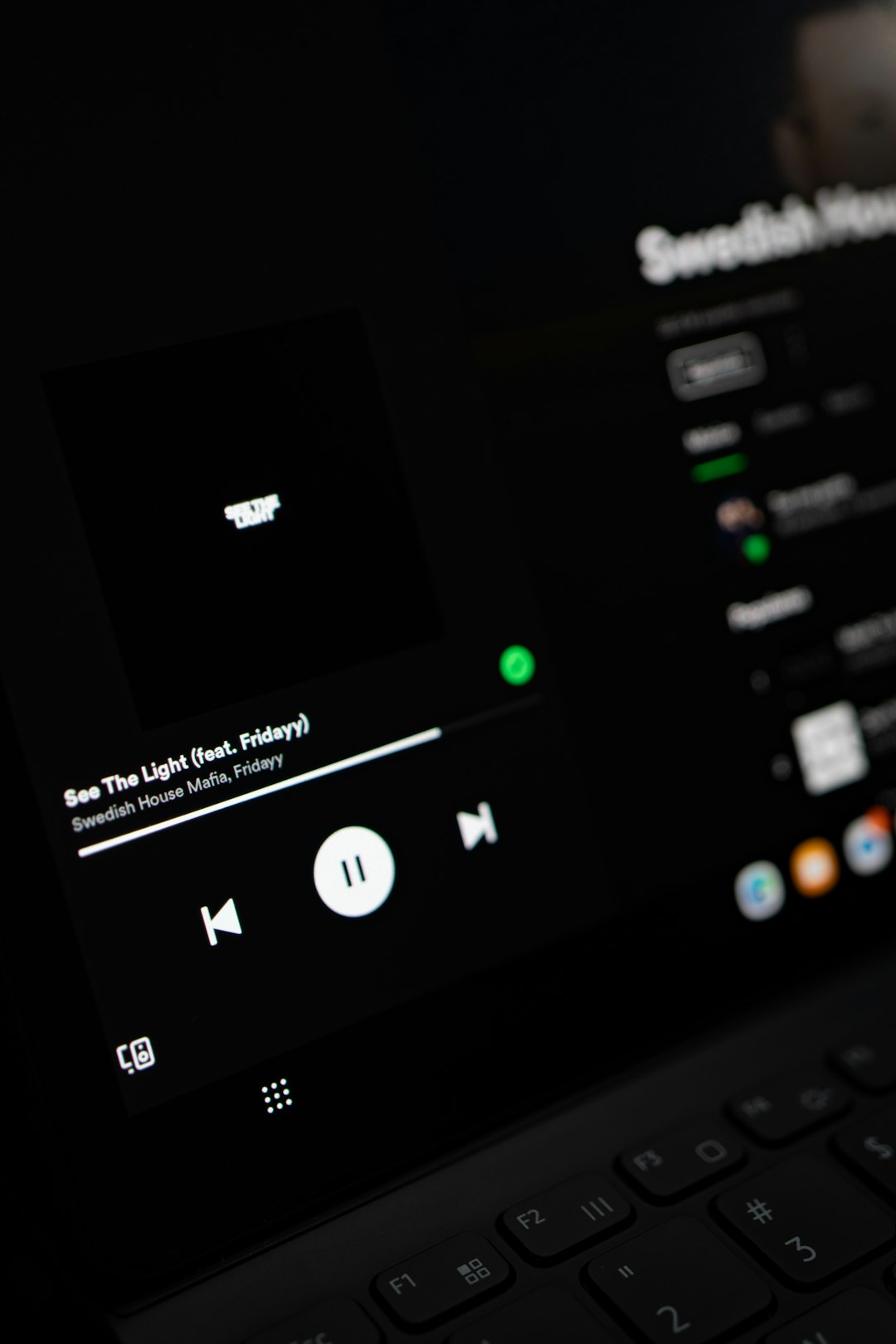
Quick Recap
Let’s wrap up what you’ve learned today:
- Use only trusted sources like Microsoft and Realtek.
- Updating drivers can fix most audio issues.
- Use Windows Update regularly.
- The Realtek Audio Console helps personalize your sound setup.
Final Thoughts
Your Surface Laptop 2 deserves the best care. Keeping your Realtek drivers updated ensures great audio—whether you’re jamming to music, editing a podcast, or joining a video call.
Stay safe online. Avoid sketchy driver sites. And always back up your data before making big system changes, just in case.
Now go out there and let the sound flow!
