Securing sensitive content on your WordPress site is sometimes necessary, especially when you’re looking to share private information, internal team documents, or exclusive content with a limited audience. Most beginners look for complicated plugin solutions, but there is a simpler, built-in way to password protect pages in WordPress—no plugin required. In this comprehensive guide, you’ll learn how to make your WordPress pages more secure by using the native password protection feature that comes with WordPress out of the box.
Why Password Protect a Page in WordPress?
There are various scenarios where password protecting a WordPress page is the right solution:
- Client Portals: Share designs, contracts, or reports privately with clients.
- Internal Use: Restrict access to training material or internal documentation.
- Exclusive Content: Make special content available only to newsletter subscribers or select readers.
This approach keeps your content hidden from public view without requiring registration, login systems, or third-party plugins.
Understanding Native WordPress Password Protection
WordPress has a built-in feature that allows you to easily password protect a page or post. When someone tries to view a protected page, they’ll be prompted to enter a password. If they don’t have it, they won’t be able to see the content.
This method is not suitable for protecting highly sensitive personal data or financial information, but it works well for low-risk applications such as casual member-only pages or internal resources.

Step-by-Step Guide to Password Protect a Page in WordPress
Follow these steps to apply password protection using only WordPress’s built-in features:
1. Log in to your WordPress Dashboard
Start by accessing your WordPress admin panel. You can usually do this by typing yourdomain.com/wp-admin into your browser and logging in with your account credentials.
2. Locate the Page or Post You Want to Protect
Navigate to the page or post that you want to protect:
- Click on Pages or Posts in the left-hand menu.
- Select the page or post you want to edit by clicking its title.
3. Access the Visibility Settings
Once the editing interface opens, look for the page publishing or updating options. This will vary slightly depending on whether you are using the Classic Editor or the Gutenberg Block Editor.
If You Are Using the Gutenberg Editor:
- In the right-hand sidebar, locate the Status & Visibility panel.
- Click on the Public option next to Visibility.
- A dropdown will appear. Choose Password Protected.
- You’ll then be prompted to enter a password of your choice. Do so and save your changes.
If You Are Using the Classic Editor:
- Find the Publish box, usually on the top-right corner of the editing screen.
- Click Edit next to Visibility: Public.
- Select Password protected, and enter your desired password in the box that appears.
- Click OK and then Update the page to apply the changes.
4. Publish or Update the Page
Once you’ve set the password, click the Update or Publish button to ensure the settings are saved. The page is now password protected.
How the Page Appears to Visitors
When a user visits the password-protected page, they will not see its contents immediately. Instead, they will be greeted with a prompt:
This content is password protected. To view it, please enter your password below:
Only after entering the correct password will the page content be revealed. This simple layer of authentication acts as the gateway to the protected material.

Best Practices for Using Password Protection
While password protection is easy to implement, it’s important to do it thoughtfully. Here are some tips to help you use this feature effectively:
- Choose a strong password: Avoid simple or common passwords like “123456” or “password.” Use a combination of letters, numbers, and special characters.
- Share passwords securely: Don’t send passwords through unsecured channels like public social media or unencrypted email.
- Change your password regularly: Especially if access is shared among multiple users or if you suspect unauthorized attempts.
- Test the user experience: Visit your site in a different browser or private mode to ensure the password prompt works as intended.
Limitations of Native WordPress Password Protection
While the built-in password protection is ideal for basic use cases, it has some limitations:
- No central password management: Each page or post has its own password. You’ll need to update and distribute passwords individually.
- No password expiry: Passwords remain valid unless manually changed.
- No user tracking: You can’t see who accessed the page or when they did.
For projects requiring advanced access control, logging, or automated role-based permissions, a user management plugin or membership solution may be more appropriate. Nevertheless, for straightforward password access, WordPress’s native tool is more than sufficient.
Advanced Tips: Customize the Password Entry Form
Do you want to personalize the message that visitors see when prompted for a password? You can customize the output with a bit of code.
Add the following to your theme’s functions.php file or in a custom plugin:
function custom_password_form() {
$output = '<form action="' . esc_url(site_url('wp-login.php?action=postpass', 'login_post')) . '" method="post">';
$output .= '<p>This page is private. Enter the password to access the content:</p>';
$output .= '<p><label>Password: <input name="post_password" type="password" size="20" /></label> <input type="submit" name="Submit" value="' . esc_attr__("Submit") . '" /></p>';
$output .= '</form>';
return $output;
}
add_filter('the_password_form', 'custom_password_form');
This snippet modifies the default message and provides a custom look for your password form. If you’re experienced with HTML and CSS, you can further customize it to fit your website’s branding.
Troubleshooting Common Issues
If your password-protected page isn’t working as expected, consider these troubleshooting steps:
- Clear your browser cache: Changes might not reflect immediately due to cached pages.
- Disable caching plugins temporarily: Some caching plugins and CDN services might interfere with password protection.
- Test in Incognito mode: This ensures cookies or login sessions aren’t affecting the page view.
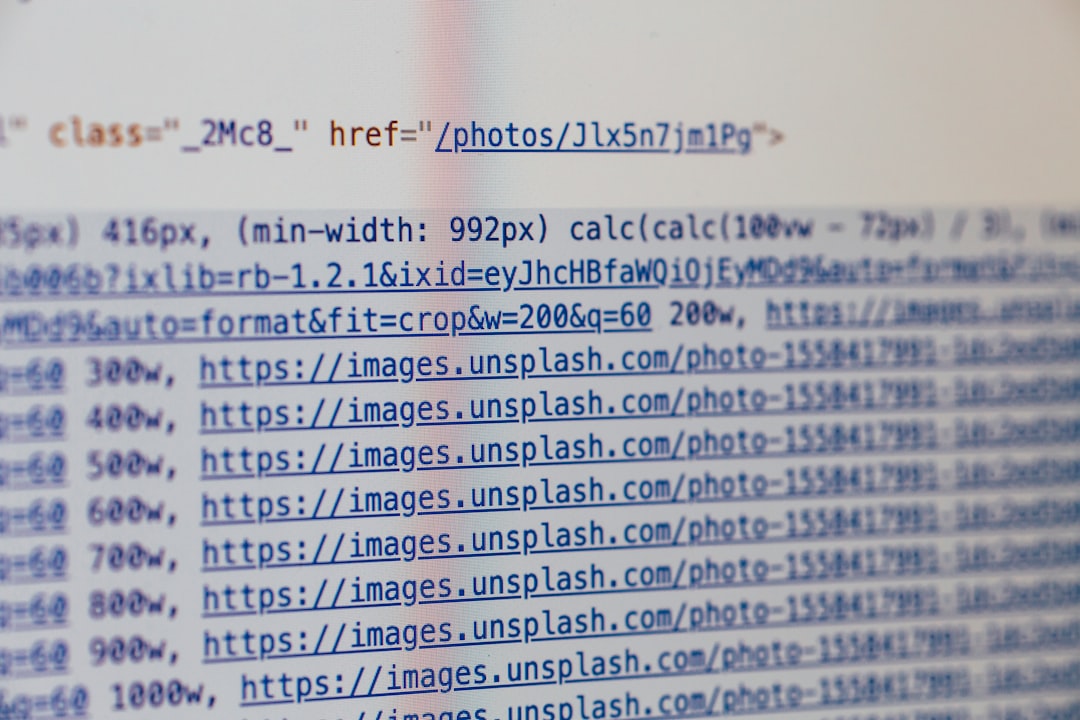
Conclusion
Password protection is a simple yet powerful way to control access to specific pages on your WordPress site. By using the built-in tools, you can avoid unnecessary plugins and reduce your site’s complexity. Whether you’re sharing resources internally or offering exclusive content, this method provides a fast and user-friendly solution.
Always remember to maintain good password hygiene, keep your WordPress installation up to date, and test your protected pages to ensure they work as intended. This approach is not a substitute for full-fledged security measures, but it’s an effective first step for simple access control tasks.
