Working remotely with Northwell Health? You’ll need a secure way in. That’s where VPN access comes in. The best part? You can get connected in under 5 minutes from just about anywhere in the world.
This short and sweet guide will walk you through it. Coffee in one hand, laptop in the other — let’s get you logged in fast!
What is a VPN and Why Does It Matter?
VPN stands for Virtual Private Network. Sounds fancy, but here’s the deal:
- It creates a secure “tunnel” between your device and Northwell’s network
- It keeps your data safe while you work remotely
- You can access internal Northwell systems as if you were sitting in the office
No VPN? No access. So let’s fix that.
Before You Start: What You’ll Need
Make sure you have these things ready before trying to connect:
- Northwell Network ID and Password – Your login credentials
- A Secure Device – Laptop, desktop, or tablet (Windows or macOS)
- Duo Mobile App – Your tool for two-factor authentication
All set? Great! Let’s get you hooked up.
Step-by-Step: Connect to the Northwell VPN in Under 5 Minutes
Step 1: Install the VPN App
Northwell uses Palo Alto GlobalProtect for VPN. This is where the magic happens.
- Go to the official Northwell Remote Access page (remote.northwell.edu)
- Log in with your Network ID and Password
- Download the version for your operating system (Windows or Mac)
- Install the app just like any normal software

Step 2: Launch the GlobalProtect App
Once installed, open it from your Start Menu (Windows) or Applications folder (Mac).
You’ll be asked for a portal address. Enter:
remote.northwell.edu
Click Connect.
Step 3: Enter Your Credentials
Use your Northwell Network ID and Password again here. After hitting “Login,” you’ll be prompted for a second verification through Duo Mobile.
Tap “Approve” on your phone. Done!
Step 4: You’re In!
Once connected, you’ll see a checkmark or a message saying “Connected.” That’s it!
You now have secure access to Northwell’s internal systems (email, patient records, and more).
Need to Disconnect?
Don’t just yank the cable (or close your laptop) — properly sign off:
- Click the GlobalProtect icon (on the tray or top menu)
- Select Disconnect
This keeps things tidy and secure.
Troubleshooting Tips – Because Tech Happens
Sometimes computers have moods too. Here are easy fixes:
- Can’t Connect? Restart your app or device and retry
- Duo Mobile doesn’t send a prompt? Open the app and generate a passcode instead
- Forgot your credentials? Visit the Northwell password reset page
- Slow connection? Make sure no one’s binge-watching videos on your Wi-Fi!
If problems stick around, contact the Northwell IT Help Desk.

Staying Safe While Using a VPN
VPN is safe — but you can make it safer. Here’s how:
- Always lock your device when not in use
- Use strong, unique passwords
- Don’t use public Wi-Fi without also using VPN
- Keep your system and applications updated
Think of VPN as your armored vehicle through the internet jungle.
Extra Cool Things You Can Access with VPN
Once you’re connected, the Northwell VPN opens doors to:
- Outlook Webmail
- Time and Attendance Systems
- Patient Management Systems
- HealthStream for Training
- MyHR and Employee Benefits Sites
It’s like carrying your whole office in your backpack.
VPN Best Practices (for Beginners and Pros)
- Log out when done – Save battery and stay secure
- Update the GlobalProtect App – Check for updates monthly
- Know when to use it – If you’re accessing internal Northwell tools, VPN is a must
- Ask for help – If you’re stuck, Northwell’s IT support is friendly!
Fun Facts (Because Why Not?)
- The Northwell VPN lets employees work from beaches, forests, or even Iceland. Really!
- “Palo Alto” the company behind the app is named after a city in California
- VPN tech was invented back in the 1990s — it’s vintage AND useful
Going Mobile: VPN on Your Phone or Tablet
Need access from a mobile device? Easy!
- Go to your App Store (Google or Apple)
- Download GlobalProtect
- Enter portal address: remote.northwell.edu
- Login with your Northwell credentials and approve via Duo
You’re now securely connected from your phone, too.
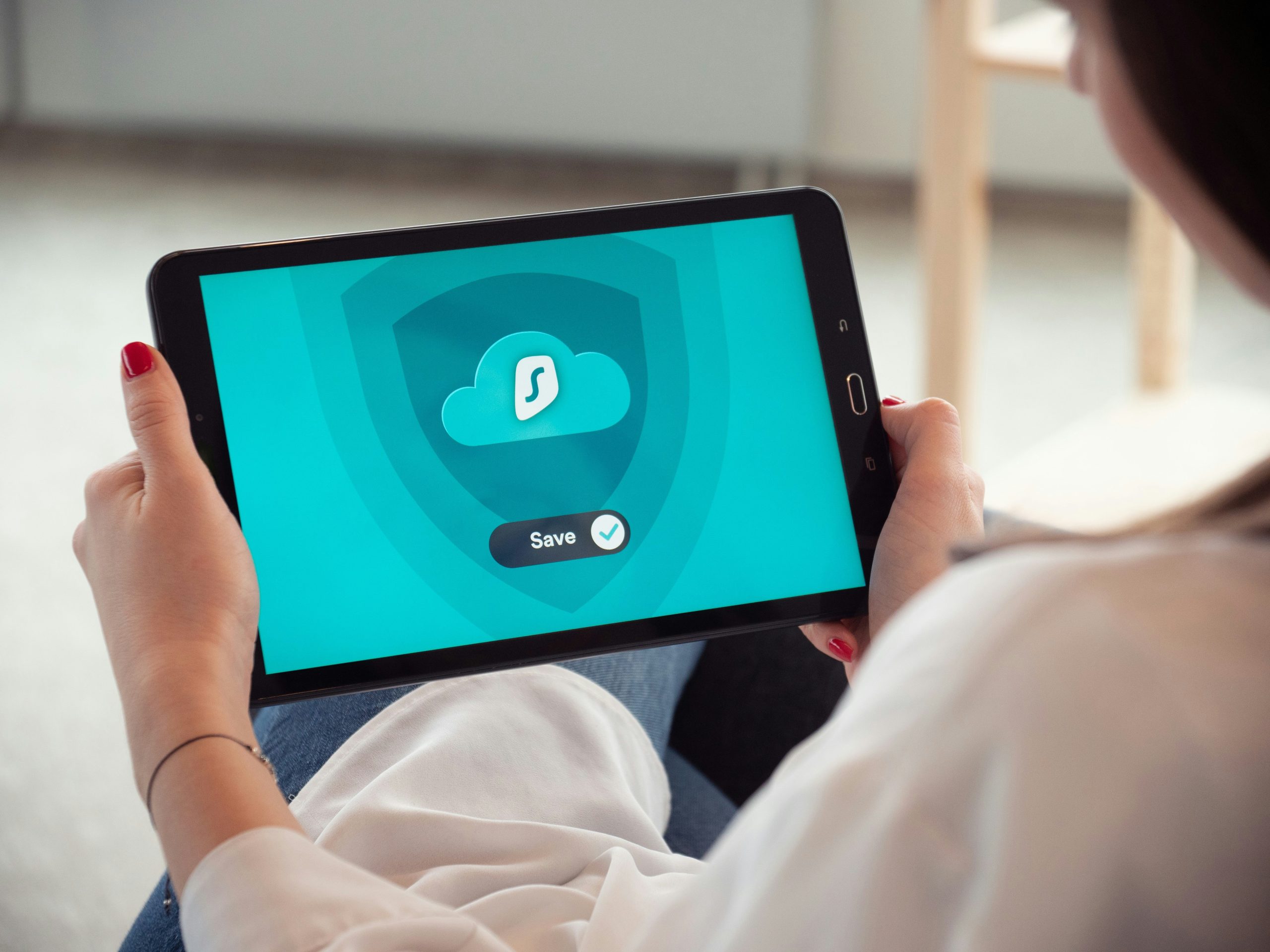
Quick Recap: Your 5-Minute VPN Checklist
- Download GlobalProtect from remote.northwell.edu
- Install and launch it
- Enter the portal and your Northwell ID
- Authenticate with Duo Mobile
- You’re in!
That’s all it takes. Just five minutes. Maybe less!
Final Thoughts
With Northwell’s VPN, remote work becomes a breeze. You’re safe, secure, and connected. Whether you’re taking a call from the kitchen or wrapping up reports under the stars, VPN is your tech BFF.
So go ahead — log in, get productive, and take control of your day. Safely, securely, and smartly.
Happy connecting!
