Adobe Premiere Pro is a powerful video editing software used by professionals and enthusiasts alike. However, even premium tools have their quirks, and one particularly frustrating issue is the “Error Retrieving Frame” message. This error typically occurs during playback or rendering and can seriously disrupt your editing workflow.
In this comprehensive guide, we’ll walk you through practical, proven solutions to resolve the “Error Retrieving Frame” issue in Adobe Premiere Pro. Whether you’re under tight project deadlines or in the early stages of post-production, these fixes aim to get you back to editing smoothly and quickly.
What Does “Error Retrieving Frame” Mean?
This message generally appears when Premiere Pro is unable to access a frame in a clip. It could be because of corruption, unsupported formats, missing media, or performance bottlenecks. You’ll often see it during scrubbing, exporting, or rendering, and it may be specific to a section of your timeline or a media file.
Common Causes of the Issue
Before jumping into fixes, it’s important to understand what could be causing this error. The most frequent culprits include:
- Corrupted media files
- Unsupported or unusual codec formats
- Hardware acceleration conflicts
- Slow or failing hard drives
- Incorrect sequence settings
- Damaged cache or preview files
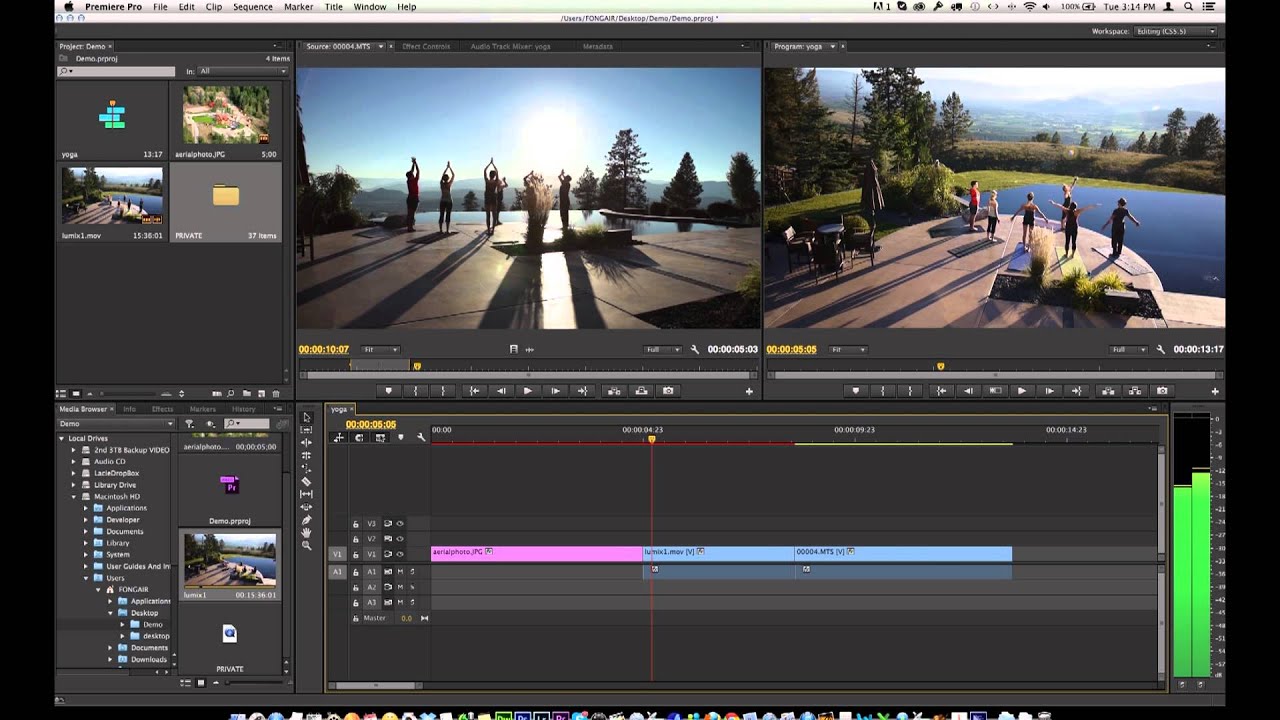
Now, let’s explore effective methods to fix this issue in a structured and timely manner.
1. Identify and Isolate the Problematic Clip
The first step is to localize the error. As annoying as the message is, it usually points to a specific frame or clip that’s causing the hangup. Here’s what to do:
- Look closely at the timeline marker when the error appears.
- Scrub just before and after the point of error to find the clip involved.
- Try hiding or muting individual layers or video tracks to isolate the issue.
Once the problematic clip is identified, try replacing it with a backup version or trimming around the affected frame to see if the issue persists.
2. Clear Media Cache and Database Files
Premiere Pro relies heavily on its cache files for quick access to media and previews. Over time, especially with large projects, these files can become corrupted.
To clear them:
- Go to Edit > Preferences > Media Cache (on Windows) or Premiere Pro > Preferences > Media Cache (on macOS).
- Click on Delete next to “Remove Media Cache Files.”
- Choose Delete all media cache files from the system when prompted.
- Restart Premiere Pro and reopen your project.
Clearing the cache often improves overall performance and removes any legacy issues from previous editing sessions.
3. Disable Hardware Acceleration
In some cases, performance settings such as GPU rendering can conflict with certain file types or system configurations, particularly if you’re using older drivers or unsupported GPUs.
To disable hardware acceleration:
- Open your project in Premiere Pro.
- Click on File > Project Settings > General.
- Under Video Rendering and Playback, switch the Renderer from Mercury Playback Engine GPU Acceleration to Mercury Playback Engine Software Only.
- Click OK and restart the software.
This change can resolve compatibility issues that impede proper frame retrieval, especially during rendering operations.
4. Convert or Transcode Source Media
Some file formats—even technically supported ones—can still cause problems due to encoding quirks or high compression. It’s best to convert such formats into something more edit-friendly like Apple ProRes or DNxHD.
Use Adobe Media Encoder or a third-party tool like HandBrake to transcode the footage:
- Import your clip into Adobe Media Encoder.
- Select a stable format like ProRes, DNxHD, or CineForm.
- Choose a high profile and moderate bitrate for optimal quality and performance.
- Replace the clip in your Premiere Pro timeline with the newly transcoded file.

This method is especially useful when working with formats like H.264 or VFR (Variable Frame Rate), which are known to occasionally trigger retrieval errors.
5. Check Drive Health and File Paths
Premiere Pro relies on stable read/write access to all source files. If you’re editing from an external drive or a slow HDD, access issues or bad sectors could result in retrieval errors.
Try the following diagnostic checklist:
- Run a disk check (CHKDSK or Disk Utility) to scan for potential drive errors.
- Copy the project and all associated files to a local SSD or high-performance drive.
- Check that the file paths in Premiere Pro are not referencing moved or renamed files.
After relocating your media to a faster or more reliable drive, relink the clips from within Premiere Pro and test playback again.
6. Update Adobe Premiere Pro and GPU Drivers
Software and driver updates often contain critical bug fixes and performance improvements. Adobe continually releases patches to address known issues, including error messages like this one.
Steps to stay updated:
- Open the Creative Cloud desktop app and check for updates to Premiere Pro.
- Restart your system after updating.
- Manually visit your GPU manufacturer’s website (NVIDIA, AMD, or Intel) to download the latest driver release.
Be sure to install “Studio” drivers instead of “Game Ready” ones if using NVIDIA cards, as they are optimized for content creation workflows.
7. Delete and Recreate Preview Files
If the issue is happening consistently during export or preview rendering, your preview files might be corrupted.
To fix this:
- Go to Sequence > Delete Render Files.
- Restart the application.
- Render sections again by selecting the timeline area and tapping the Enter key.
This action clears all interim preview data, giving you a clean slate for generating new previews and potentially bypassing the error.
8. Create a New Project and Import the Old One
Sometimes, corrupted project files can cause persistent issues that aren’t easily solvable through traditional means. In such cases, creating a fresh project is the final workaround.
- Create a new project in Premiere Pro.
- Select File > Import and bring in your old project file.
- Choose to import the entire sequence or just parts of it.
This method essentially “refreshes” your project data and may sidestep corrupted metadata or settings that are triggering the error.
Final Thoughts: Prevention Is Better Than Cure
While the “Error Retrieving Frame” in Adobe Premiere Pro can be alarming, most instances can be resolved swiftly with the right action. That said, maintaining optimal project hygiene goes a long way in preventing such issues.
Use these best practices to minimize the risk of future frame retrieval errors:
- Transcode footage before importing, especially non-camera-native formats
- Keep your system and Adobe software updated
- Work off fast, local storage wherever possible
- Regularly back up your project and media files

Emailing Adobe support or visiting community forums can be helpful for niche situations, but with the solutions detailed above, you should be able to get back on track in no time.
Whether you’re producing a YouTube video or editing a cinematic short, knowing how to fix this error efficiently keeps your creative momentum going without compromise.
