Is your Xbox Series X acting like it’s in airplane mode? Are games taking forever to load, downloads stalling, or multiplayer matches lagging like crazy? Don’t toss your controller just yet! Wi-Fi issues are super common—and usually fixable in just a few steps.
This guide will help you diagnose and fix Wi-Fi problems on your Xbox Series X faster than you can say “Game Over.” We’ll keep it fun, simple, and straight to the point. Let’s dive in!
Common Symptoms of Wi-Fi Issues
Before we troubleshoot, let’s make sure it’s actually a connection problem. Look out for these signs:
- Games take forever to load.
- You keep getting kicked from online games.
- Your download speeds are painfully slow.
- Error messages like “Can’t connect” or “NAT type: strict.”
If any of those sound familiar, your Xbox might be struggling to stay online.
Quick Fixes to Try First
Sometimes the solution is as simple as turning it off and on again. Try these easy steps first:
- Restart your Xbox. Hold the Xbox button on the console for 10 seconds. Power it back on.
- Restart your router. Unplug it for 30 seconds, then plug it back in.
- Move your Xbox closer to the router. Distance weakens the signal.
- Remove obstacles. Walls, microwaves, and even fish tanks can mess with Wi-Fi.
If that doesn’t help, it’s time to roll up your sleeves.
Diagnosing Wi-Fi Problems
Here’s how to figure out what’s really going wrong. Grab your controller and:
- Press the Xbox button to open the guide.
- Go to Profile & system → Settings.
- Under General, select Network settings.
Now take a look at these:
- Network Status: This tells you if you’re even connected.
- NAT Type: If it says “Strict,” online play will be limited.
- Latency: Anything above 120ms will make gaming rough.
- Packet Loss: If this isn’t 0%, something’s buggy.
Click “Test network speed & statistics” to get the details.
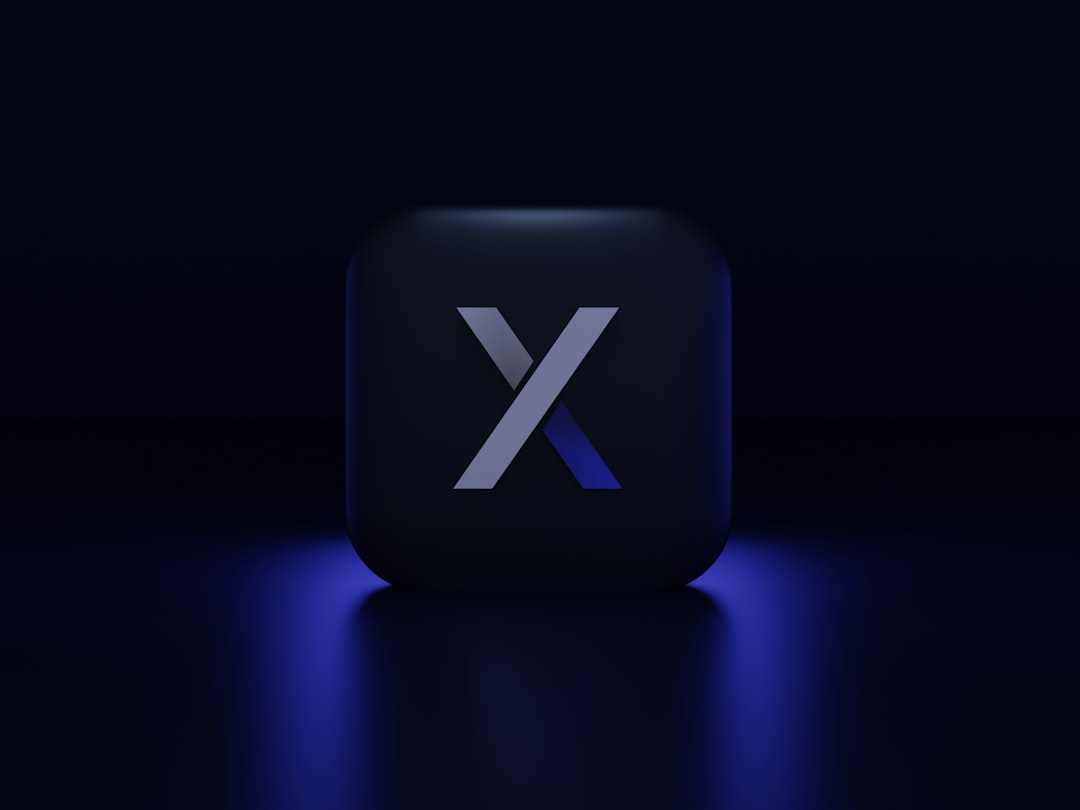
Fix #1: Reconnect to Wi-Fi
Start fresh with your network connection. Here’s how:
- Go to Network settings and choose Set up wireless network.
- Select your Wi-Fi name from the list.
- Type in your password carefully (yep, even the annoying long one).
If it connects, run the speed test again. Still slow? Keep going.
Fix #2: Improve the Signal Strength
Your Xbox needs a strong signal to thrive. Try these tips:
- Move the router and Xbox closer together. Less distance = better connection.
- Use the 5GHz Wi-Fi band if your router supports it. It’s faster, although it has a shorter range.
- Limit other devices on the network. Too many people streaming or gaming at once? Hello, lag city.
If your signal bars are still weak, it might be time for a stronger move.
Fix #3: Use a Wired Connection
Wi-Fi is cool. But Ethernet is cooler. Here’s how to hardwire your setup:
- Plug one end of an Ethernet cable into the back of the Xbox.
- Plug the other end into your router.
- It should auto-connect. If not, go to Network settings and switch to “Wired.”
This is the best fix for gamers who are all about speed and zero lag.

Fix #4: Change Your DNS Settings
Sometimes the default settings are the problem. Let’s change your DNS manually:
- Go to Settings → Network → Advanced settings.
- Select DNS settings and choose Manual.
- Set the Primary DNS to 8.8.8.8 and Secondary DNS to 8.8.4.4 (Google’s speedy servers).
Once done, test your network again. You might see a nice speed boost!
Fix #5: Check for Interference
Other gadgets might be messing with your signal. Here’s what to look for:
- Microwaves (yep, really)
- Wireless speakers
- Baby monitors
- Neighboring Wi-Fi networks
To deal with this?
- Turn off other wireless devices temporarily.
- Switch your router to a different channel (check router settings at 192.168.1.1 or 192.168.0.1).
- Consider using a dedicated gaming router.
Fix #6: Clear Cache on Xbox Series X
Your console stores temporary data that can cause hiccups. Clear it out like this:
- Hold the Xbox power button for 10 seconds (fully shuts down).
- Unplug the power cord for 60 seconds.
- Plug it back in and restart.
It’s simple but effective—like a mini system reboot for better performance.
Fix #7: Update Your Xbox and Router
Firmware updates can work wonders. Make sure you’re running the latest:
- On Xbox: Go to Settings → System → Updates → Check for updates.
- On Router: Log into your router dashboard (usually via browser). Look for “firmware update.”
Old software can misbehave. Keep it fresh!
When All Else Fails…
If nothing else is working, you might have a hardware issue. Try these final checks:
- Test other devices on your Wi-Fi. If everything’s slow, it’s probably your internet, not the Xbox.
- Try connecting your Xbox to a mobile hotspot. If that works, your home Wi-Fi needs tweaking.
- Contact Xbox Support. They can walk you through deeper diagnostics.

Bonus Tip: Use a Wi-Fi Extender
If your Xbox is in a different room or far from the router, try a Wi-Fi extender. It boosts your signal like magic. Just:
- Plug it in halfway between router and Xbox.
- Connect it to your main Wi-Fi network.
- Use the extender’s signal for your Xbox.
Simple setup, solid results.
Game On!
There you have it—no tech degree required. Now you can diagnose and fix Xbox Series X Wi-Fi issues like a pro. Whether it’s a quick restart or a new cable setup, you’re ready to crush lag and get back to gaming glory.
Now plug in, squad up, and win some matches. Happy gaming!
