The infamous Kernel Power Error is one of the most perplexing and potentially disruptive issues that Windows 10 and Windows 11 users may encounter. This error is often associated with unexpected system shutdowns, reboots, or Bug Checks (BSODs). Fortunately, Kernel Power Errors, though alarming, usually stem from specific hardware or power-related causes and can be resolved methodically. This guide walks through a thorough, step-by-step process to diagnose and fix Kernel Power Errors in Windows 10 and 11 systems.
What Is a Kernel Power Error?
A Kernel Power Error typically appears with Event ID 41 in the Windows Event Viewer. It means that the system has rebooted without cleanly shutting down first. This issue often points to problems with the power supply, hardware, drivers, or certain system settings.
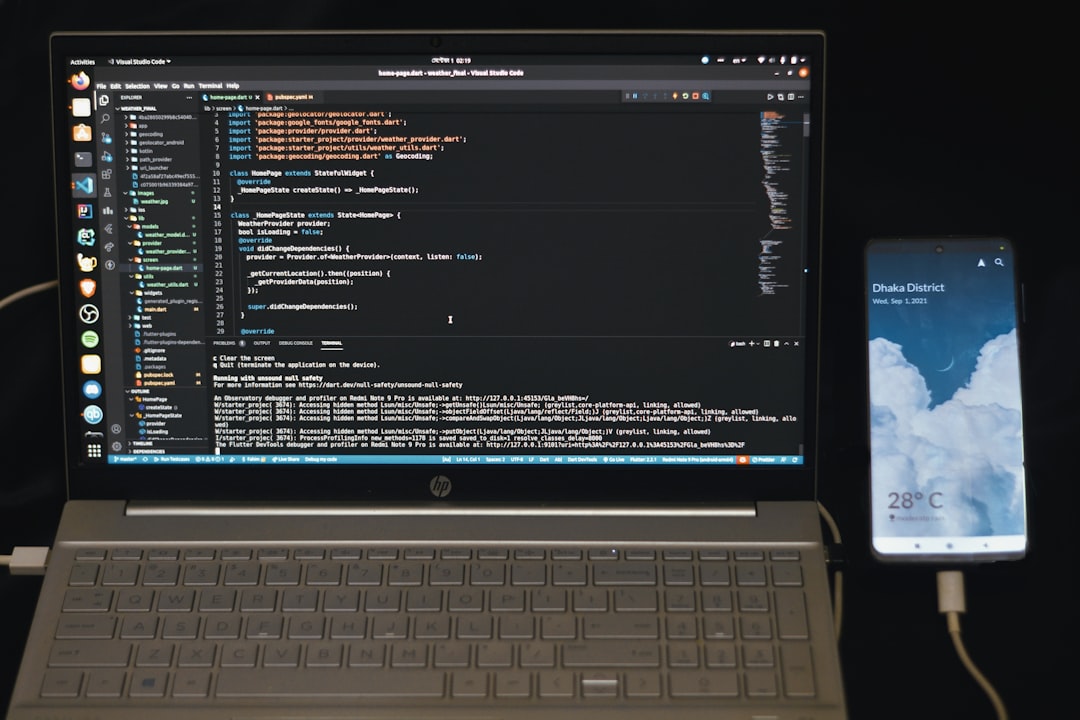
Step-by-Step Guide to Fix Kernel Power Errors
1. Check and Update Your Drivers
Outdated or malfunctioning drivers can trigger Kernel Power errors. Follow these steps to ensure your system is using the latest drivers:
- Press Windows + X and select Device Manager.
- Expand essential categories like Display adapters, Network adapters, and Sound, video and game controllers.
- Right-click on each device and choose Update driver.
- Select Search automatically for updated driver software.
Alternatively, install manufacturer-specific utilities such as GeForce Experience or Intel Driver & Support Assistant to automate updates.
2. Disable Fast Startup
Fast Startup is a feature designed to help your PC start faster after shutdown. However, it can sometimes lead to Kernel Power issues, especially during restarts.
- Press Windows + R and type powercfg.cpl.
- Click on Choose what the power buttons do.
- Select Change settings that are currently unavailable.
- Uncheck Turn on fast startup (recommended).
- Click Save changes and restart your system.
3. Check for Overheating
Overheating can force abrupt shutdowns or restarts that manifest as Kernel Power Errors. Install hardware monitoring tools like HWMonitor or Core Temp to check CPU and GPU temperatures.

If temperatures routinely exceed safe limits (e.g., 85°C+ for CPUs), clean your PC, improve ventilation, and consider applying new thermal paste.
4. Adjust Power Plan Settings
Modifying power plans or disabling selective suspend settings may prevent power inconsistencies.
- Open Control Panel → Power Options.
- Choose High Performance or Balanced.
- Click on Change plan settings → Change advanced power settings.
- Under PCI Express → Link State Power Management, set it to Off.
- Under USB settings → USB selective suspend setting, set it to Disabled.
5. Run System File Checker and DISM
System file corruption can cause Kernel Power issues. Use the following steps to scan and restore corrupted system files:
- Open Command Prompt as Administrator.
- Type
sfc /scannowand press Enter. - Allow the system to complete the scan and make repairs.
- Next, run
DISM /Online /Cleanup-Image /RestoreHealth. - Restart your computer.
6. Inspect the PSU and Connected Devices
A faulty or underpowered PSU (Power Supply Unit) can be the silent culprit behind Kernel Power errors.
- Ensure your PSU meets the power requirements of your system, especially if you’ve added a new GPU or hardware device.
- Try disconnecting non-essential external devices (e.g., USB hubs, external drives) to see if the error persists.
- If possible, test with a spare PSU or get your unit tested by a technician.
7. Review System Logs in Event Viewer
Using Event Viewer can provide clues leading up to Kernel Power errors.
- Type Event Viewer in the Start menu and launch it.
- Navigate to Windows Logs → System.
- Look for Error entries right before the restart time stamped by Event ID 41.
This can help you correlate whether a specific driver, app, or device triggered the issue.
8. Disable Automatic Restart on System Failure
Disabling automatic restarts can help analyze the real error behind the crash.
- Right-click on This PC → Properties → Advanced system settings.
- Under Startup and Recovery, click Settings.
- Uncheck Automatically restart.
- Click OK and restart the PC.
Bonus Tips
- Always keep Windows updated with the latest security and stability patches.
- Consider a clean reinstall of Windows if multiple fixes fail and system corruption is suspected.

Conclusion
Kernel Power Errors can initially seem daunting to troubleshoot. However, this error is usually linked to predictable causes like faulty power supplies, driver issues, or thermal overload. Following the steps above methodically will help isolate and fix the underlying issue. Regular maintenance, updates, and monitoring can also prevent the recurrence of such errors in the future.
Frequently Asked Questions (FAQ)
What causes Kernel Power Error Event ID 41?
This event indicates that the system was not shut down properly. It is usually triggered by power loss, hardware faults, or kernel-related conflicts such as driver issues.
Is Kernel Power Error dangerous for my PC?
Repeated Kernel Power Errors can suggest serious hardware issues which, if left unresolved, may degrade system stability or cause data loss. It should be addressed promptly.
Can updating Windows fix this error?
In many cases, yes. Windows updates often include driver fixes and stability improvements that can resolve Kernel Power-related bugs.
How do I know if my PSU is failing?
Signs include random reboots, power-related errors, or system freezes. Testing with a multimeter or replacing with a known-good PSU can confirm its condition.
Should I use third-party tools to diagnose this issue?
Yes, tools like HWMonitor, BlueScreenView, or manufacturer diagnostic tools can offer deeper insights into system health and aid troubleshooting efforts.
