In the ever-expanding world of artificial intelligence, tools like Ollama have emerged as powerful resources for developers, researchers, and hobbyists alike. Whether you’re running a local LLM (Large Language Model) or interfacing with one for a specific project, setting up your computer to connect with a locally hosted instance of Ollama can open the door to a wide variety of AI capabilities. In this article, we will guide you step-by-step through the process of connecting to a local Ollama instance on your computer — making it straightforward, informative, and even a bit fun.
What is Ollama?
Ollama is an application platform designed for running open-source large language models locally. It wraps powerful LLMs and provides an easy-to-use command-line interface and REST API, enabling users to interact with models without needing cloud infrastructure. The beauty of Ollama lies in its simplicity — it makes local inference fast, private, and secure.
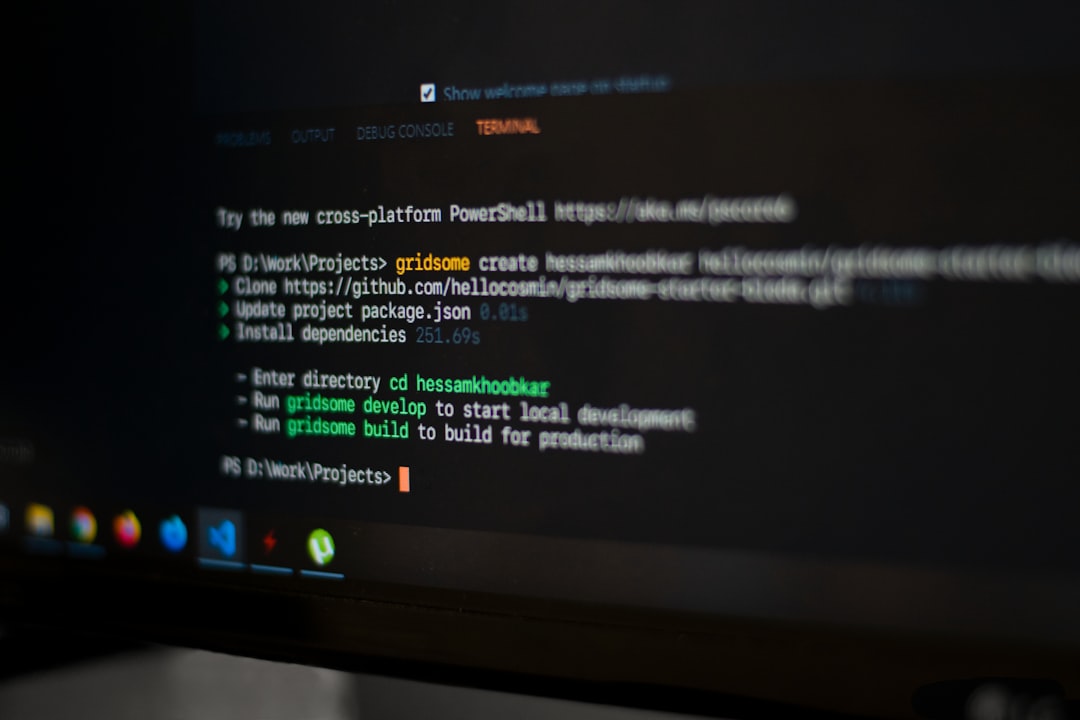
Why Run Ollama Locally?
You might ask: Why go through the effort of running something like Ollama locally when cloud-based alternatives like OpenAI, Anthropic, or Hugging Face are readily available? The answer lies in the core benefits of local hosting:
- Speed: Interacting with a model locally eliminates the latency of making remote API calls.
- Privacy: Your data stays on your machine — ideal for sensitive or proprietary projects.
- Cost: No API call charges — once installed, it’s free to run and scale as needed.
- Offline Access: You can use the model even when disconnected from the internet.
System Requirements
Before you install Ollama, make sure your computer meets the following requirements:
- Operating System: macOS, Windows 10+, or Linux (Ubuntu/Debian-based)
- Processor: Quad-core CPU or better (M1/M2 highly supported on macOS)
- Memory (RAM): At least 8 GB; 16+ GB recommended for larger models
- Disk Space: Depending on the model, you’ll need several GBs (some models like LLaMA require 4–8GB or more)
Now that you’re ready on the hardware side, let’s dive into getting everything set up for a local connection.
Step 1: Installing Ollama
Installing Ollama is refreshingly straightforward. Follow these platform-specific instructions:
macOS
Use Homebrew (preferred method):
brew install ollamaWindows
Download the Windows installer from the official Ollama downloads page and run it.
Linux
For Debian-based systems, run:
curl -fsSL https://ollama.com/install.sh | shAfter installation, you can verify it by running:
ollama run llama2This command will automatically pull the specified model if it’s not already on your system.
Step 2: Running a Model Locally
Once installed, Ollama can be run with a single command to start serving an AI model. For example:
ollama run llama2Behind the scenes, Ollama starts a local environment and spins up the requested model so it’s ready to receive input.
To stop the model when you’re done, press Ctrl+C in your terminal.
Step 3: Connecting to Ollama via API
Ollama includes a built-in REST API, which means you can send requests to the model using tools like curl, Postman, or code in Python, JavaScript, etc.
By default, Ollama runs on http://localhost:11434
Here’s a simple example using curl:
curl http://localhost:11434/api/generate -d '{
"model": "llama2",
"prompt": "Explain quantum physics in simple terms."
}'You will receive a JSON response that streams the completion — just as if you were using a cloud-hosted model.
Step 4: Using Ollama in a Python Script
If you’re developing in Python and want to integrate Ollama with your application, here’s a quick way:
import requests
response = requests.post(
"http://localhost:11434/api/generate",
json={
"model": "llama2",
"prompt": "Write a short story about a cat learning to fly."
}
)
print(response.json())
Note: For real-time streaming, you would hook into the stream endpoint and process the output as it arrives.

Troubleshooting Common Issues
Sometimes things don’t go as planned. Here are a few common issues and how to fix them:
- Port already in use: Make sure port 11434 is not being used by another service. You can change the port by modifying the launch command.
- Low RAM errors: Try a smaller model, e.g. mistral or gemma, or increase system swap memory.
- Model loading takes too long: Models are downloaded from the Ollama registry the first time. Check your internet speed and be patient.
- Permission issues on Linux: Run the command with
sudoor ensure Ollama has proper access rights.
Advanced: Hosting Ollama as a Local API Server
If you want to build a more persistent service, Ollama provides the ability to host the local model as a background API instance that can be called by any front-end application or system service.
Here’s how you can do that:
ollama serve llama2 --background
This will keep the model running in the background and allows multiple apps or scripts to make requests to it without restarting each time.
Use it in development for building local chatbot apps, smart assistants, or even productivity plugins for your OS or browser.
Expanding Your Model Library
Ollama supports a growing number of models. You can pull a list of available models from the Ollama Model Library.
Here’s a command to download another model:
ollama run gemma
You can switch models just by updating the model name in your scripts or CLI command — no need to reboot or reconfigure your environment.
Security and Best Practices
Running LLMs locally is generally safe, but here are a few guidelines for best practices:
- Use firewall rules to prevent unwanted connections to your Ollama API port.
- Don’t expose your localhost port directly over the internet — use a reverse proxy with authentication if needed.
- Keep models updated to ensure you get the latest improvements and security patches.
Conclusion
Connecting to a local Ollama instance on your computer is one of the most empowering steps you can take as an AI enthusiast or developer. Whether you’re building next-gen AI tools, experimenting with language understanding, or just curious to explore cutting-edge technology, hosting models locally gives you privacy, performance, and control.
Now that you know how to install, run, and connect to a local Ollama setup, you’re ready to build impressive AI-driven applications — all from the comfort and privacy of your own machine.
Happy local inferencing!
