Amazon has created a dynamic space for businesses to thrive through its Storefronts. These branded online destinations allow sellers to showcase their entire product portfolio and communicate their brand story in a curated and personalized environment. For brands looking to elevate their presence on the world’s largest online marketplace, knowing how to build and fully customize an Amazon Storefront is a critical step toward boosting visibility, engagement, and ultimately, sales.
This article will walk you through the process of building and customizing your Amazon Storefront, optimize it for performance, and answer commonly asked questions at the end.
What Is an Amazon Storefront?
An Amazon Storefront is a customizable, multipage shopping experience that allows brand registered sellers to feature their brand’s narrative and showcase a wide range of products using rich content like pictures, video, and text. Unlike regular product listings, Storefronts look and function like mini websites inside Amazon’s ecosystem.
Why Create an Amazon Storefront?
There are multiple benefits to building a customized Storefront:
- Brand Identity: Establish a consistent visual identity, including your logo, colors, and messaging, that separates your brand from competitors.
- Improved Shopping Experience: Help customers browse your product catalog in a clean and inspiring layout.
- Advertising Integration: Use it as a landing page for Sponsored Brands campaigns.
- Performance Analytics: Track traffic, sales, and engagement with built-in analytics tools.
Getting Started with Your Amazon Storefront
To begin, you must be enrolled in Amazon’s Brand Registry. This ensures that you have intellectual property rights over your brand and that Amazon can verify your authenticity. Once you’re accepted, follow the steps below:
1. Log into Amazon Seller Central
After logging into your account, hover over the “Stores” tab and click on “Manage Stores.” Here, you will find an option to create a new store if you haven’t done so already.
2. Choose Your Brand
Select the registered brand you want to build the Storefront for. Amazon will auto-populate the brand’s name and logo if they are already part of the Brand Registry.
3. Configure Basic Store Settings
This includes setting your brand’s display name and uploading a brand logo (400 x 400 pixel minimum), as well as a branded hero image for the header (3000 x 600 pixels).
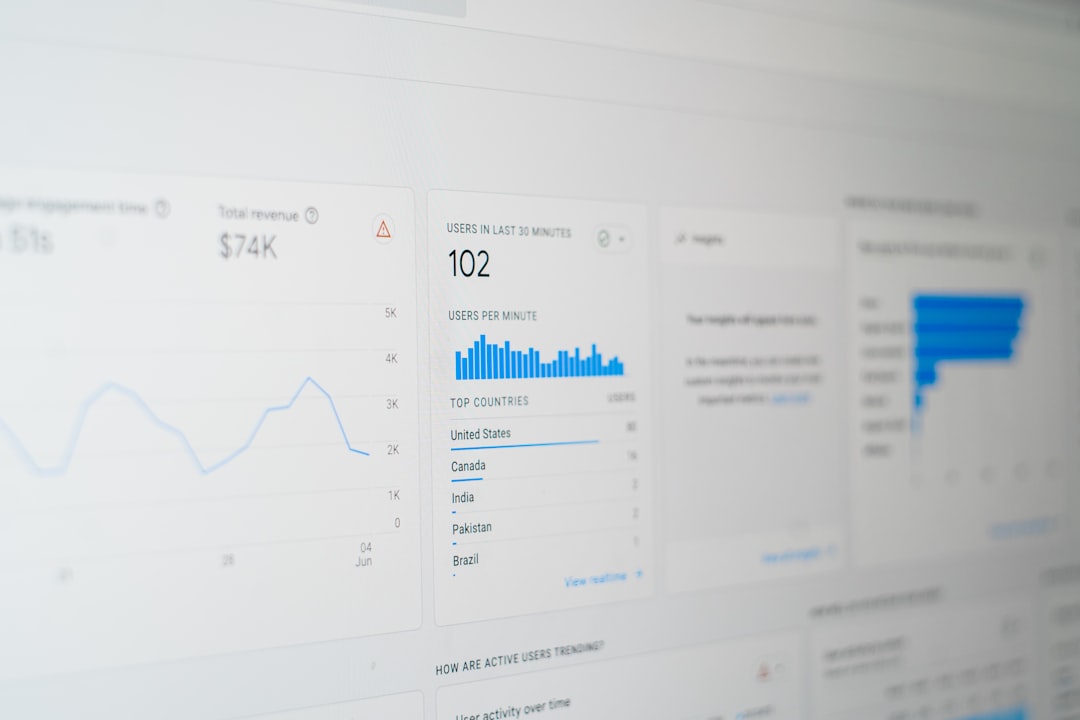
Designing Your Amazon Storefront
After setting up your basic store information, the real customization begins with page creation and layout design. Amazon provides a drag-and-drop Store Builder that anyone can use without web development expertise.
1. Choose a Template
The Store Builder offers several layout templates, including:
- Product Grid: Ideal for highlighting numerous SKUs.
- Marquee: Suitable for storytelling and visual impact.
- Showcase: Perfect for displaying a curated collection of featured products.
You can also build your own custom template using the drag-and-drop functionality for greater control.
2. Add and Arrange Pages
Pages function like different sections of your site. For example, your homepage could feature best-selling items, a second page may list all categories, and individual product pages allow more focus on specific item groups. Use a logical hierarchy and menu setup to help shoppers navigate easily.
3. Use Rich Media
To increase engagement, utilize high-quality images, videos, and product carousels. Amazon allows embedded video and image tiles that you can link to product listings or other Storefront pages. This not only enhances aesthetics but also improves conversion rates.

Best Practices for Customizing Your Amazon Storefront
Creating a Storefront is just the beginning. Making it effective involves constant optimization. Here are some key best practices:
- Tell Your Brand Story: Use the homepage for your origin story, brand values, and feature videos of your production or testimonials.
- Organize Products Properly: Always group items into collections (e.g., “Men’s Footwear”, “Organic Skincare”) for better navigation.
- Use Clear and Compelling CTAs: Add buttons like “Shop Now” or “Learn More” to guide user actions.
- Conduct A/B Testing: Rotate tiles or products to figure out what layout leads to higher conversions.
Promoting Your Amazon Storefront
Once the Storefront is live, promoting it is vital to siphon traffic both externally and within Amazon:
- Sponsored Brands: These ads can direct users to your Storefront’s homepage or a specific category page.
- Social Media and Email Marketing: Share the unique Storefront URL on social platforms and newsletters.
- Amazon Posts: Similar to Instagram, Posts allows you to create lifestyle content that links directly to your Storefront.
Analyzing Performance
Always review your store’s analytics dashboard every few weeks. Amazon provides key metrics such as:
- Daily Visitors
- Sales Attributed to Your Store
- Top-Viewed Pages
- Click-Through Rates (CTR)
Use this data to tweak your layouts, reposition featured products, or rewrite product descriptions based on actual user behavior.
Troubleshooting and Tips
Sometimes, your Amazon Storefront may be rejected for including prohibited claims or improper image usage. Always ensure that:
- You don’t use superlatives like “#1 product” without third-party verification.
- All images follow Amazon’s technical specifications.
- There are no broken links or empty tiles.
Running periodic audits will ensure you maintain a polished and compliant Storefront over time.
FAQs about Building and Customizing an Amazon Storefront
-
Q: Do I need to pay extra to create an Amazon Storefront?
A: No, creating a Storefront is free for sellers enrolled in Amazon’s Brand Registry. -
Q: Can I link my Amazon Storefront from outside Amazon?
A: Yes, you are encouraged to share your custom Storefront URL via websites, blogs, and social media. -
Q: How long does it take for changes to publish on the Storefront?
A: Once submitted, changes are usually reviewed and published within 24 to 72 hours. -
Q: Can multiple team members manage a Storefront?
A: Yes, team members with access to the Seller Central account and appropriate permissions can collaborate on store updates. -
Q: What if I have multiple brands?
A: Each brand under different trademarks can have its own Storefront, as long as it’s registered separately in the Brand Registry.
Building an Amazon Storefront is not just about uploading products; it’s about crafting an immersive brand experience that turns casual browsers into loyal customers. With thoughtful layout, compelling content, and continual optimization, your Storefront can become one of the most powerful tools in your e-commerce toolkit.
