Whether you’re building your first webpage or just brushing up on your HTML skills, understanding how to embed content directly onto your pages is essential. On-page content helps reinforce your message, keep users engaged, and make your site more interactive and visually appealing. In this tutorial, you’ll learn the basics of embedding various types of content into your web page using HTML in a clear, beginner-friendly way.
What Is On-Page Content?
On-page content refers to the elements that users see and interact with directly on a website. This includes:
- Text paragraphs and headings
- Images and videos
- Audio clips
- Embedded maps, forms, and iframes
- Tables, lists, and interactive widgets
HTML provides straightforward tags and attributes for embedding content in a structured way. The following step-by-step guide will walk you through multiple types of embedding used on modern webpages.
1. Embedding Text and Headings
Text is the backbone of most websites. HTML provides a variety of tags to structure and organize text. Here are the most common:
<h1> to <h6>for headings<p>for paragraphs<strong>or<b>for bold text<em>or<i>for italic text
Example:
<h1>Welcome to My Website</h1>
<p>This is the first paragraph of my amazing page. Let me <strong>emphasize</strong> a few words.</p>2. Embedding Images
Images play a crucial role in communicating ideas and breaking up large blocks of text. In HTML, you can add an image using the <img> tag.
Basic Syntax:
<img src="image.jpg" alt="Description of image">src: the path or URL to your imagealt: a short description of the image for accessibility
Example:
<img src="flowers.jpg" alt="Colorful bouquet of flowers">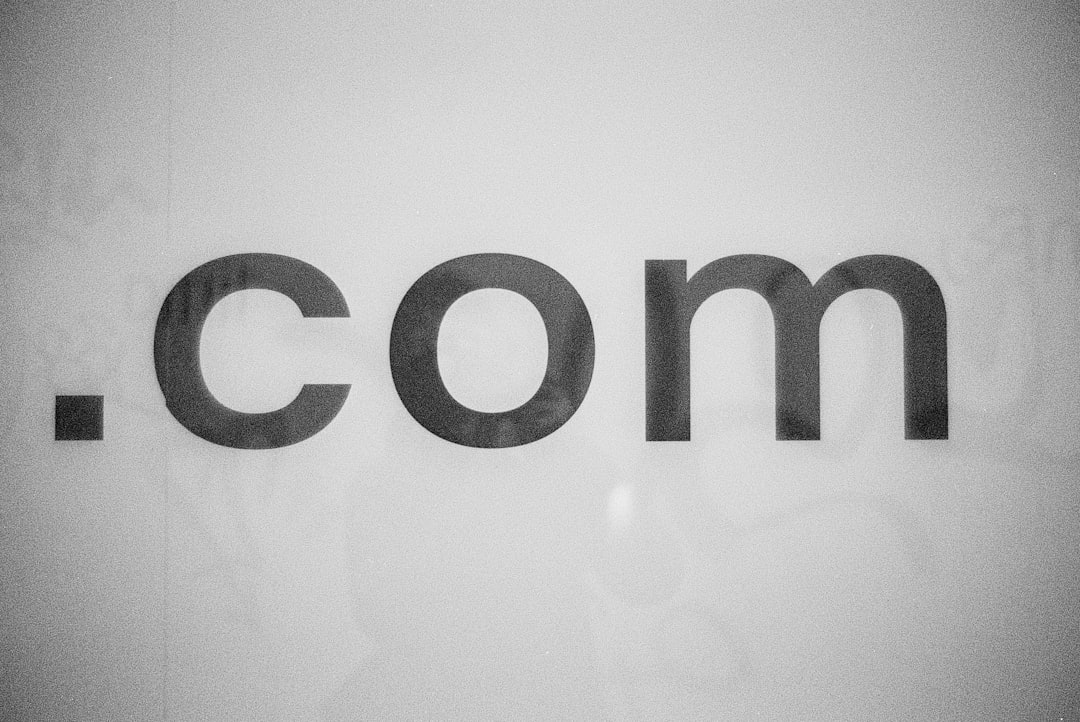
You can also style images by adding attributes like width and height or using CSS for deeper customization.
3. Embedding Videos
To add rich media, such as a video, you can use the <video> tag in HTML5. This is a convenient way to include demo clips, educational videos, or promotional content.
<video width="600" controls>
<source src="video.mp4" type="video/mp4">
Your browser does not support the video tag.
</video>- controls: Adds playback controls like play, pause, and volume
- width: Defines the width of the video player
- <source>: Specifies the video file and type
Pro tip: Always include a text fallback like “Your browser does not support the video tag” to inform users if the video cannot be displayed.
4. Embedding Audio
Just like video, audio can be embedded using the <audio> tag. This is helpful for adding podcasts, background music, or custom audio instructions.
<audio controls>
<source src="audio.mp3" type="audio/mpeg">
Your browser does not support the audio element.
</audio>This ensures that the audio is accessible with playback controls across all modern browsers.
5. Embedding External Content with iframes
If you want to display content from another website—like embedding a Google Map or a YouTube video—<iframe> is the tool to use.
Example: Embedding a YouTube Video
<iframe width="560" height="315"
src="https://www.youtube.com/embed/dQw4w9WgXcQ"
title="YouTube video player" frameborder="0"
allow="accelerometer; autoplay; clipboard-write; encrypted-media; gyroscope; picture-in-picture"
allowfullscreen></iframe>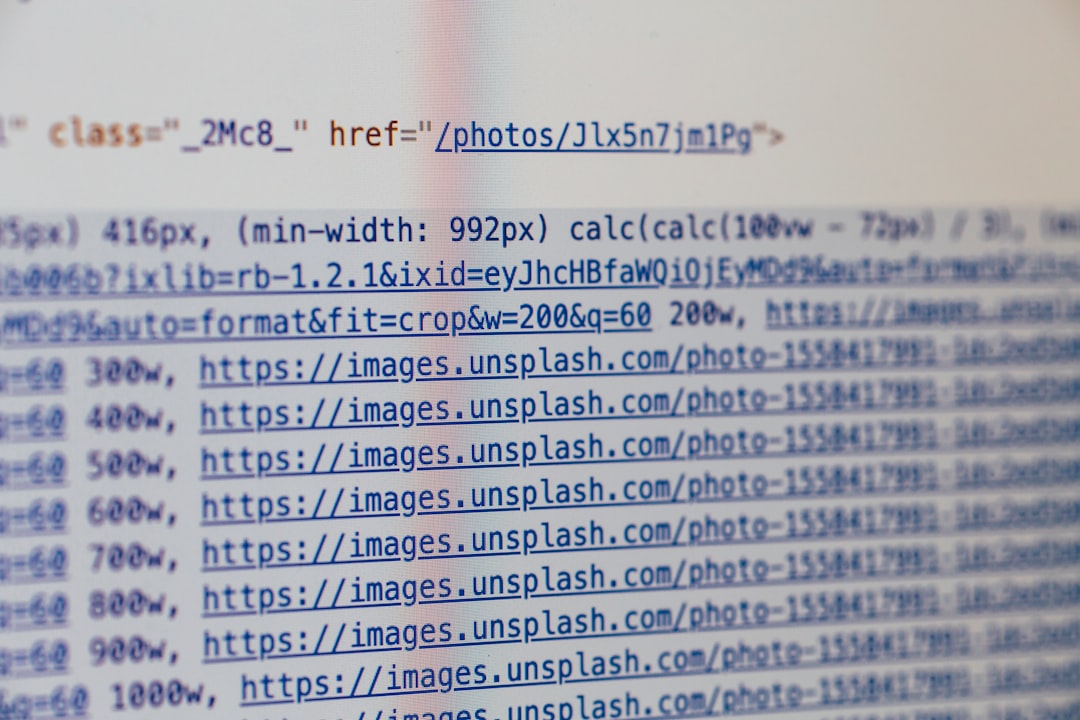
You can also embed Google Docs, forms, or even entire websites using this approach. Always be mindful of the source—a malicious website can create security concerns within iframes.
6. Creating Lists
HTML provides two primary types of lists:
<ul>for unordered lists (bulleted)<ol>for ordered lists (numbered)
Unordered list example:
<ul>
<li>Apples</li>
<li>Bananas</li>
<li>Cherries</li>
</ul>Ordered list example:
<ol>
<li>Preheat the oven</li>
<li>Mix ingredients</li>
<li>Bake for 20 minutes</li>
</ol>7. Embedding Tables
Tables are effective when you need to organize data in rows and columns. Here’s a simple way to add a table to your page:
<table border="1">
<tr>
<th>Name</th>
<th>Age</th>
</tr>
<tr>
<td>Alice</td>
<td>30</td>
</tr>
<tr>
<td>Bob</td>
<td>25</td>
</tr>
</table>Use <th> for table headers and <td> for data cells. You can add attributes like border, cellpadding, and cellspacing or use CSS for custom styles.
8. Embedding Forms
Forms allow user interaction, enabling activities like login, registration, and feedback submission. HTML forms typically involve these tags:
<form><input><textarea><button>
Sample form:
<form action="/submit" method="post">
<label for="name">Name:</label>
<input type="text" id="name" name="name"><br>
<label for="email">Email:</label>
<input type="email" id="email" name="email"><br>
<button type="submit">Submit</button>
</form>9. Using Semantic HTML
Semantic HTML helps search engines and screen readers understand the structure of your page. Here are some commonly used semantic tags:
<header>: Defines the header of a
