Adding an email address to your Roblox account is an essential step in securing your profile, enabling recovery options, and ensuring you stay up to date with important notifications. However, many users have reported encountering a frustrating issue — the appearance of an “Unknown Error” when attempting to add or change their email on Roblox. This issue can seem vague and confusing at first, but with a step-by-step approach, it is possible to understand the root causes and apply reliable fixes.
Whether you’re a parent trying to secure your child’s gaming account or a player wanting to keep your account information accurate, this guide will walk you through viable solutions and troubleshooting tips to help eliminate the “Unknown Error”.
Why Does the “Unknown Error” Occur?
The “Unknown Error” message while adding an email on Roblox often doesn’t come with any specific details, which makes it difficult to troubleshoot without understanding the common causes. Below are probable reasons:
- Server-side issues: Roblox servers may be experiencing downtime or software bugs.
- Browser-related problems: Outdated browsers or stored cache might interfere with the function.
- Email previously used: The email you’re trying to register could already be linked to another Roblox account.
- Security or verification errors: Roblox may be blocking the request due to unusual activity.
- Parental controls or account restrictions: Younger users may face limitations placed by parents or account type.
Understanding that this issue can stem from both technical and account-related reasons helps provide a clearer path to resolution.
Step-by-Step Guide to Fix “Unknown Error”
1. Check Roblox Server Status
Before doing anything, check Roblox’s official status page to determine if the platform is experiencing any service disruptions. If there are system-wide outages or maintenance periods, these can cause temporary issues such as the “Unknown Error.”
Action: Wait and try again once Roblox confirms all systems are operational.
2. Use a Different Browser or Device
Browser-related conflicts can lead to unexpected performance issues with Roblox’s website functions, including adding emails.
- Clear your browser’s cache and cookies.
- Try using an alternative browser such as Chrome, Firefox, or Microsoft Edge.
- If you’re on mobile, switch to a desktop computer to test results.
Tip: Always make sure your browser is updated to the latest version.
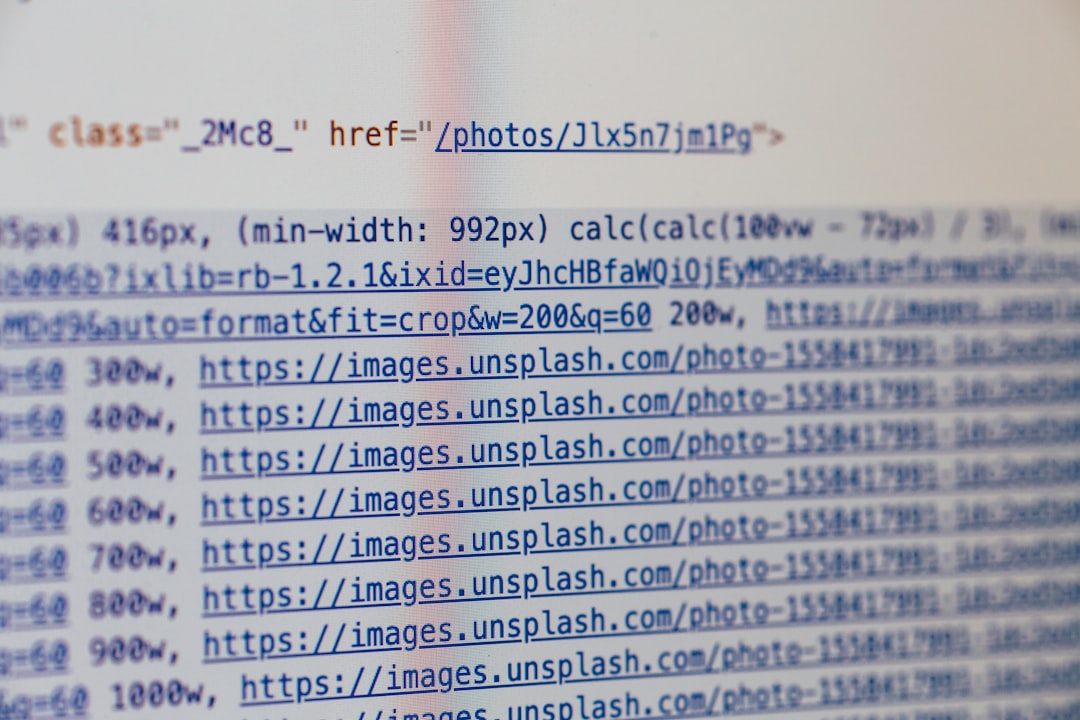
3. Verify the Email Format and Status
Ensure the email you’re trying to use is formatted correctly and not already associated with another Roblox account.
Correct format: johndoe@example.com
- Do not include spaces or extra characters.
- Double-check spelling and domain (e.g., gmail.com, yahoo.com).
If Roblox detects that the email is in use on another account, it may silently fail with an “Unknown Error.”
4. Try Changing the Email from a Different Network
Sometimes, IP bans or network-level restrictions can cause issues with account management tasks. Switching to a different internet connection — such as using mobile data instead of home Wi-Fi — can help identify if the issue is network-related.
Pro Tip: Restarting your modem or router can also reset network settings and help bypass local causes.
5. Disable VPN and Proxy Settings
Roblox actively flags and sometimes blocks traffic through VPNs and proxies, which can lead to errors when modifying account settings.
Steps:
- Temporarily disable any VPN or proxy software.
- Refresh the page and try adding your email again.
Using your real IP and location helps Roblox verify your identity more reliably.
6. Use Incognito or Private Browsing Mode
Opening a private browser session ensures that third-party extensions, cached scripts, and cookies don’t interfere with website functionality.
Instruction: Open a new incognito/private tab → Log into your Roblox account → Attempt to add the email.
7. Update Roblox App (If Using Mobile)
If attempting to set your email account from the Roblox mobile app, ensure the app is fully updated from the respective app store (Google Play or App Store).
Bugs from older app versions can trigger errors that no longer appear in updated versions.

8. Contact Roblox Support
If none of the above solutions work, this may indicate an issue only customer support can identify. You can contact Roblox Support via their official page:
- Provide your username and a detailed explanation of the error.
- Mention what troubleshooting steps you’ve already tried.
Note: Support responses may take anywhere from 24 to 72 hours depending on volume.
Preventing Email Issues in the Future
Once you’ve successfully added your email, you should take additional steps to secure your account and prevent similar issues later.
- Enable 2-Step Verification (2FA): Helps prevent unauthorized access.
- Add a verified phone number: Another method to recover or secure your account.
- Regularly update your recovery options: Stay current in case you lose access to your email.
- Do not share login codes or verification links: Common method by which accounts are compromised.
Common Myths About the “Unknown Error”
Over time, several misconceptions have circulated among Roblox users attempting to fix this issue. It’s important to separate fact from fiction:
- Myth: The error only happens with free email services like Gmail or Yahoo.
Fact: The error can happen with any valid email address, especially if it’s already linked to another account. - Myth: You must have Roblox Premium to change your email.
Fact: Anyone can add or change their email, regardless of account type. - Myth: Deleting and reinstalling Roblox can fix any issue.
Fact: This mostly works for app-related performance issues, not account or server-side problems.
Final Thoughts
Experiencing the “Unknown Error” when adding an email on Roblox is understandably stressful, especially when the system doesn’t provide a clear cause. However, by taking a systematic, informed approach — checking network settings, browser configurations, system status, and connecting with support — you significantly increase your chances of success.
Keeping your email associated with your Roblox account updated is essential for both account recovery and overall security. Once resolved, consider setting reminders to regularly review and maintain this critical piece of account data.

Remember: patience, persistence, and the right troubleshooting steps are your best allies when facing vague but fixable errors in the Roblox ecosystem.
