If you’re a Windows 11 user who has ever encountered the frustrating Unarc.dll missing error, you’re not alone. This issue tends to arise during program installations or game launches, often halting your experience with a vague error message and a lot of confusion. Despite being a relatively obscure file to the average user, Unarc.dll plays quite a critical role in data archiving and decompression during software installation. When it’s missing or corrupted, you’ll likely find yourself stuck.
In this article, we’ll dive deep into what causes the Unarc.dll error on Windows 11 and walk through various solutions you can try to fix it. Whether you’re a casual user or a seasoned tech enthusiast, this comprehensive guide will equip you with the knowledge to solve the error and prevent it from returning.
What Is Unarc.dll?
Unarc.dll is a Dynamic Link Library file associated with the extraction or decompression of installation files, often utilized by game installers and software packages. In most cases, it works with applications that use some form of compressed data archive, facilitating access to internal files during the app’s setup process.
When this file is corrupted, missing, or blocked by security software, the setup process fails—leading to error messages like:
- “Unarc.dll returned an error code: -1”
- “Unarc.dll file is missing”
- “An error occurred while unpacking: Unable to read data!”
Typically, the message will be followed by a unique error code, which sometimes helps identify the root cause.
Common Causes of Unarc.dll Errors
Understanding the root causes of the Unarc.dll error can go a long way in promptly resolving it. Below are some of the most common culprits:
- Missing or Corrupt DLL File: The file may have been accidentally deleted, or it could be damaged due to software conflicts.
- Faulty Installation Files: Sometimes, the problem lies within the software you’re trying to install. Corrupt installers or incomplete downloads can lead to DLL-related errors.
- Antivirus or Windows Defender Blocking Access: Security software may flag and quarantine or block the Unarc.dll file, especially if it’s in a temporary directory.
- System File Corruption: Damage to the core Windows files or the Windows Registry could affect how DLL files load and function.
- Hardware Issues: Faulty RAM or hard drives can disrupt file processes, resulting in DLL errors.

How to Fix the Unarc.dll Missing Error on Windows 11
Here’s a step-by-step guide to resolving the issue. Start with the easier fixes before diving into advanced system diagnostics.
1. Restart Your Computer
As simple as it may sound, a reboot can clear temporary system file conflicts or memory usage problems that may hinder successful file unpacking.
2. Reinstall the Problematic Application
If you’re only seeing the error during the installation of a specific application, the installer itself might be corrupt. Try re-downloading the installation files from an official or reputable source and attempt the installation again.
3. Disable Antivirus or Windows Defender Temporarily
Security programs might wrongly classify the Unarc.dll file as malicious. To bypass false-positive detection:
- Temporarily disable your antivirus software.
- Turn off Windows Defender by navigating to Windows Security → Virus & threat protection → Manage settings.
- Retry the installation.
Just remember to re-enable your antivirus once you’re done to keep your system protected.
4. Run System File Checker (SFC) and DISM
Windows ships with tools like SFC and DISM that help scan and fix system file corruption. To use them:
- Open Command Prompt as Administrator.
- Type:
sfc /scannowand press Enter. - Once the scan completes, run:
DISM /Online /Cleanup-Image /RestoreHealth
These commands will handle any corrupted system files that might be affecting DLL operations.
5. Manually Replace Unarc.dll
If the file is truly missing, you can manually download a replacement:
- Find a reputable DLL library online (do not use shady sources).
- Download the Unarc.dll file that matches your system architecture (32-bit or 64-bit).
- Place it in
C:\Windows\System32orC:\Windows\SysWOW64depending on your system. - Use
regsvr32 Unarc.dllin Command Prompt (Admin) to register the file.
Note: Be extremely cautious when replacing system files manually. Always create a restore point or backup beforehand.
6. Run Windows Memory Diagnostic
Because RAM issues can cause file extraction to fail, it’s wise to examine your system’s memory:
- Type Windows Memory Diagnostic into the Start Menu and hit Enter.
- Choose “Restart now and check for problems”.
- Let the test complete and review the results after reboot.
If RAM is faulty, consider replacing it or reseating the memory sticks on your motherboard.
7. Perform a Clean Boot
To rule out background software conflicts, a clean boot allows Windows to start with only essential services:
- Press
Win + Rand typemsconfig. - Under the Services tab, check “Hide all Microsoft services” and then click Disable all.
- In the Startup tab, disable all startup programs.
- Restart your computer and attempt the installation again.
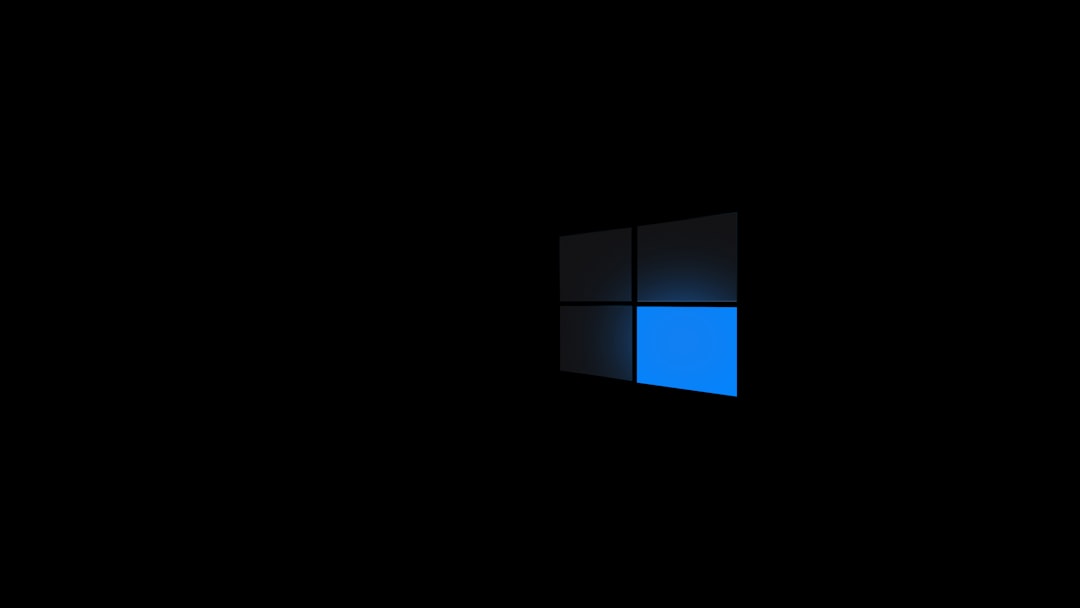
Additional Tips to Prevent Future Errors
Once you’ve resolved the missing DLL error, take a few precautionary measures to avoid running into it again:
- Keep Windows Updated: Regular updates help maintain a healthy system environment and often patch DLL-related bugs.
- Use Trusted Installers: Always download software from official or widely recognized sources.
- Back Up DLL Files: If there are certain applications that use Unarc.dll frequently, back up a known-working version of the file.
- Schedule Regular Scans: Run regular antivirus and system scans to detect issues early.
When All Else Fails
If none of the methods above worked, you may be looking at a system-level issue that requires more extreme measures. Consider:
- System Restore: Revert to a state where your system was functioning properly.
- Reset Windows: A system reset (while keeping your files) can eliminate problematic configurations.
- Clean Installation: As a last resort, reinstalling Windows 11 can ensure a fresh contamination-free setup.
Final Thoughts
While the Unarc.dll missing error can seem like a technical nightmare, it’s often caused by solvable problems ranging from a corrupt installer to antivirus interference. With the right steps and a bit of patience, you can pinpoint the exact cause and get your system back in shape.
By using the recommended troubleshooting methods detailed above, you’ll not only be able to fix the issue but also enhance your understanding of how Windows DLL files operate—an essential skill in the toolkit of any PC user.
