You’ve picked the perfect theme for your Shopify store. Great! But now you’re wondering—where do you put your logo, and how big should it be? Don’t worry, we’ve got you covered. In this guide, we’ll break down how logo placement works on popular Shopify themes, with real examples and recommended sizes.
TL;DR: Logo placement on Shopify themes depends on the theme you choose. Most logos go in the top-left corner or center of the header. Recommended logo dimensions are usually between 250 x 100 pixels and 450 x 200 pixels. Always test how your logo looks on mobile and desktop views!
Why Logo Placement Matters
Your logo is often the first thing customers see. It tells them who you are. A clear, well-placed logo builds trust and makes your brand look pro. A messy one? Not so much. That’s why size and position matter.
Where Logos Usually Go in Shopify Themes
Shopify themes are pretty flexible. But most follow a few common layout styles. Here are the most common logo placements:
- Top Left Corner: Traditional and trusted. Used by many major brands.
- Centered in Header: Clean, symmetrical look. Great for minimalist stores.
- Sidebar Placement: Used in some more creative or niche layouts.
Most Shopify themes will size the logo automatically. But uploading a file that’s too big or too tiny can still cause trouble. Let’s look at some real theme examples and what logo sizes work best.
Real Shopify Theme Examples
1. Debut (Free Theme)
Debut is a classic. It places the logo in the top-left corner. It’s fast, simple, and mobile-friendly.
Recommended Logo Size: 400 x 200 pixels
Debut allows for a max width of 450px. Taller logos get resized, so wide-and-short logos usually look best.

2. Dawn (Free Theme)
Dawn is Shopify’s new default theme. It places the logo in the center of the header by default.
Recommended Logo Size: 250 x 100 pixels
You can switch to top-left placement using theme settings. Logos are resized to fit the container height, usually around 100px on desktop.
3. Prestige (Paid Theme)
A premium theme for luxury brands. Prestige puts the logo in the center of the header, and the menu is split on either side.
Recommended Logo Size: 300 x 150 pixels
It’s elegant, but you’ll want a logo that looks great on both light and dark backgrounds—Prestige lets you use sticky and transparent headers.

4. Brooklyn (Free Theme)
Brooklyn is ideal for apparel stores. Its logo sits in the top-left position. When you scroll, the header shrinks, so your logo should scale nicely.
Recommended Logo Size: 400 x 200 pixels
5. Streamline (Paid Theme)
This is a modern, mobile-optimized theme. It supports a logo in the center or top-left, depending on the style you pick.
Recommended Logo Size: 320 x 140 pixels
Make sure your logo is readable on phones, as this theme is very scroll-heavy.
Best Practices for Logo Upload
When adding your logo to Shopify, keep these tips in mind:
- Use a transparent PNG file — this works on any background color.
- Stick to landscape logos — wide logos fit headers better than tall ones.
- Check mobile view — some logos look fine on desktop but break on phones.
- Keep it under 500KB — large files slow your store down.
How to Change Logo in Shopify Themes
It’s easy to upload your logo:
- Go to your Shopify admin dashboard.
- Click on Online Store > Themes.
- Click Customize for your current theme.
- In the left sidebar, choose Header.
- Upload your Logo image file.
Boom. Your logo should now appear. Shopify automatically resizes it to fit, but you can change the max width in some themes.
Mobile vs. Desktop Views
Don’t forget—your customers are shopping on their phones too. Some themes allow separate mobile logo settings, but many resize automatically.
Tips for mobile-friendly logos:
- Use bold, clear text that’s easy to read small.
- Simplify your logo—skip the thin lines and small icons.
- Avoid tall or square logos; they shrink badly on narrow screens.
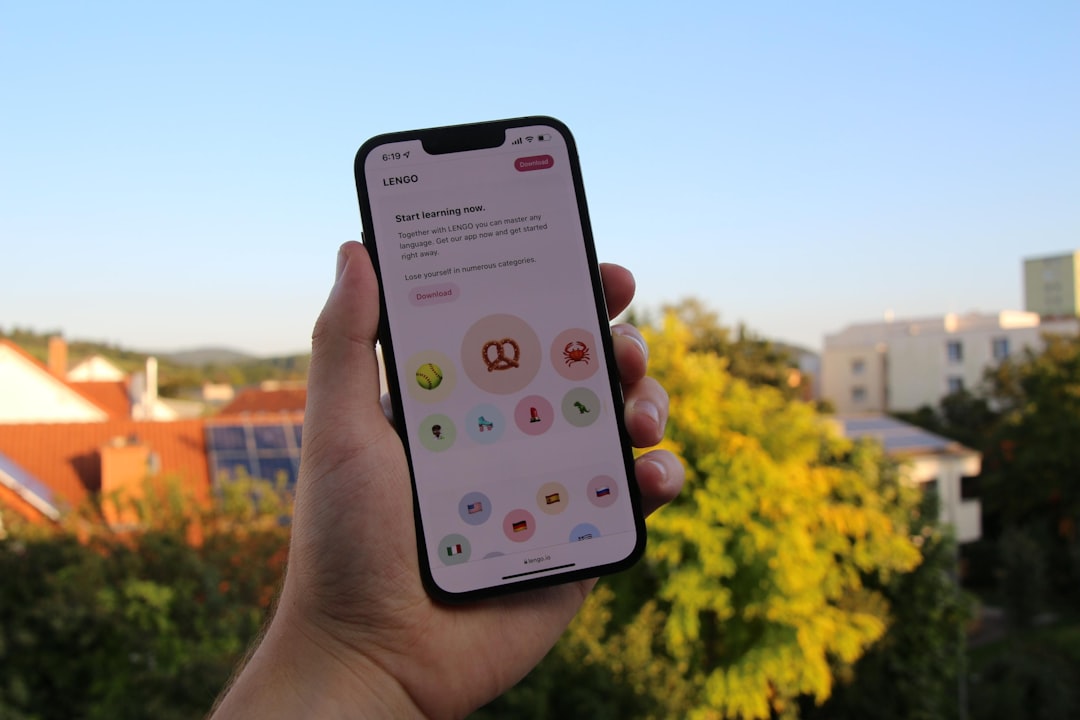
Troubleshooting Common Logo Issues
Having logo trouble? You’re not alone. Here’s how to fix common problems:
| Issue | Fix |
|---|---|
| Logo looks blurry | Use a higher-resolution image (2x your visible size) |
| Logo too big | Resize your image to fit the header container |
| Logo overlaps menu | Adjust padding or switch to a smaller logo |
Quick Logo Size Guide
Here’s a quick reference for logo dimensions:
- Standard Logo: 250 x 100 px
- Larger Header Logo: 400 x 200 px
- Retina Logo (High DPI): Twice the size you want displayed
For example, if you want your logo to appear 200 px wide, upload one that’s 400 px wide for retina screens.
Final Thoughts
Your logo is key to your brand. Placing it right—with the right size—can make your Shopify store shine. Stick to the recommended sizes, test on mobile and desktop, and don’t be afraid to tweak your theme settings.
Now go give that logo the spotlight it deserves!
