In the digital design world, a logo is more than just a graphical symbol—it’s the instantaneous visual identity of a brand. As such, ensuring your logo maintains its clarity and coherence across all sizes and screens is crucial. This is where logo QA (quality assurance) becomes vital, particularly in addressing nuanced rendering techniques like anti-aliasing, hinting, and maintaining sharpness at small sizes.
TL;DR
When evaluating logo quality, designers must carefully consider how the logo appears at all sizes, especially smaller ones. Techniques like anti-aliasing and hinting can dramatically improve or degrade visual clarity depending on usage and execution. Proper quality assurance ensures logos remain crisp, legible, and visually balanced across screens. This article breaks down best practices and common pitfalls surrounding these rendering aspects of logo design.
What Is Logo QA?
Logo QA refers to a comprehensive review process for ensuring a logo scales well, is visually consistent across digital and print mediums, and retains readability and visual balance. More than just looking good in a vector preview, a QA-verified logo must:
- Render clearly on both high and low-resolution screens
- Perform well at mobile icon sizes (as small as 16×16 pixels)
- Maintain branding integrity regardless of rendering engine or device
This intersects heavily with pixel rendering optimization, where concepts like anti-aliasing, hinting, and small-size sharpness come into play.
Anti-Aliasing: Smoothing the Edges
Anti-aliasing is a technique used by rendering engines to smooth jagged edges of digital graphics, especially noticeable around curves and diagonals. It works by creating intermediate colors between the edges and the background to produce a visual softening effect.
For logos, anti-aliasing can be both friend and foe. When done right, it ensures smooth curves and polished letterforms. When overused or inconsistent, it can make a logo appear blurry or less defined—particularly at small sizes.
Pros of Anti-Aliasing:
- Creates smoother transitions around curves and sharp edges
- Enhances the perceived professionalism of polished visuals
- Important for high-resolution and retina displays
Cons of Anti-Aliasing:
- Can blur fine details at small sizes
- Might produce inconsistent appearance across browsers
- Adds unnecessary complexity to simple, flat designs
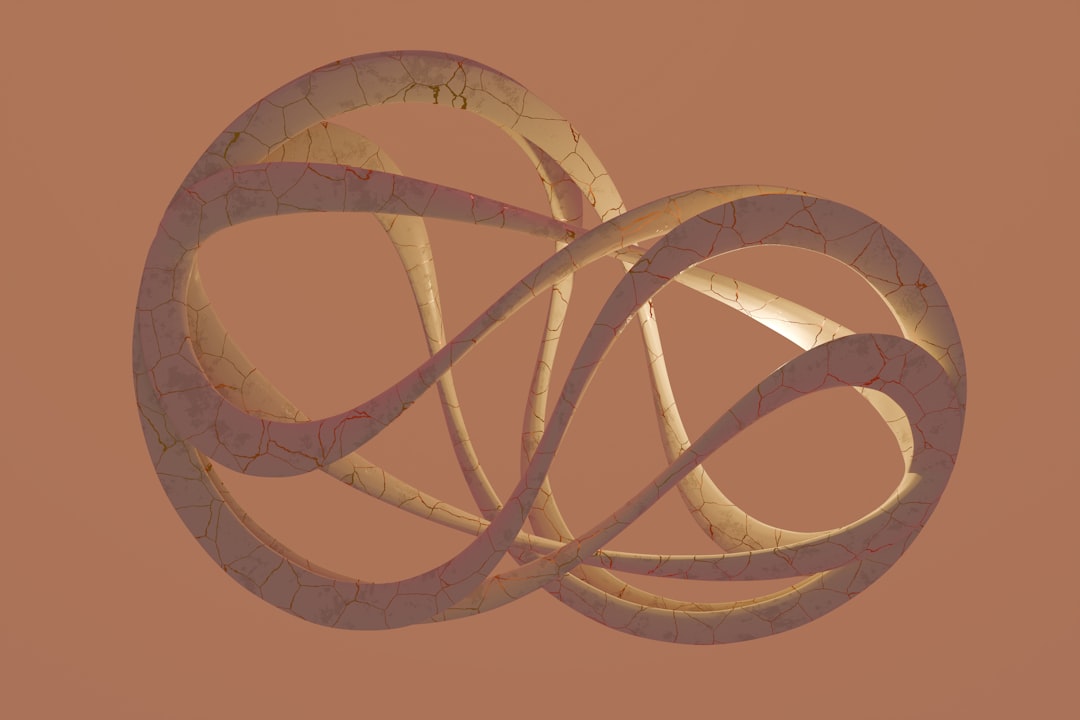
Tip: When exporting logos for screen, consider providing both aliased and anti-aliased options, especially if the logo must work at favicon or icon button scale.
Hinting: Guiding Pixels for Letterforms
Originally developed for typography, particularly vector fonts, hinting is a process in which vector paths are subtly adjusted on the pixel grid to enhance legibility at small sizes. It’s a pixel-level finesse technique for optimizing clarity, especially for textual elements within logos.
In logos containing text—or logotypes—hinting becomes extremely significant. Poorly hinted type can result in uneven stroke widths, broken character shapes, or apparent distortions at low resolutions.
When to use hinting:
- For logos with custom typography or stylized lettering
- When text remains integral at very small sizes (e.g., app icons or footers)
- For vector logos being exported to raster formats where pixel placement matters
Hinting is something designers often overlook unless they’re also familiar with font production or UI optimization. However, strategically adjusting paths to align cleanly with the pixel grid often makes logos significantly crisper when scaled down.
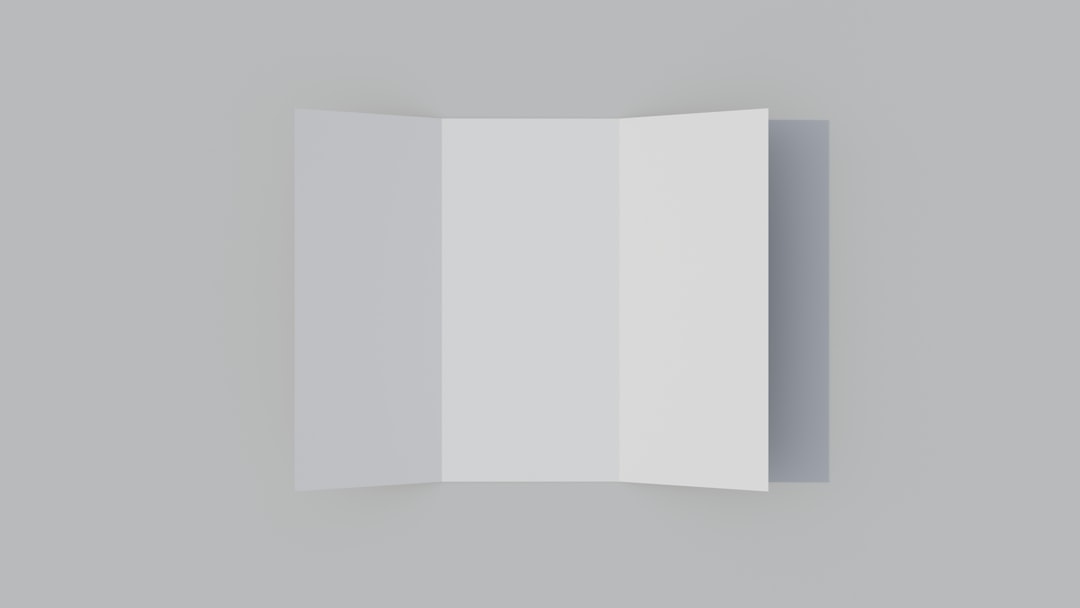
Design Insight: If the text in a logo looks faded or uneven at 16px or 32px, it’s likely due to a lack of hinting or poor anti-aliasing interplay.
Small-Size Sharpness: The Final Quality Frontier
More and more, logos need to function flawlessly at ridiculously small scales: browser tabs, phone apps, watch UIs, and embedded websites. At these sizes, visually complex logos fall apart—losing contrast, form, and identity.
QA testing for small-size sharpness evaluates how a logo preserves shape clarity, edge definition, and recognition when scaled down. Even clean vector logos can render as a fuzzy blob if not optimized for pixel-precise display.
Best Practices for Optimizing Small-Size Sharpness:
- Create simplified variants for small resolution use cases (e.g., minimal icons)
- Manually align vector points to the pixel grid before raster export
- Test color contrast between logo elements and background at micro sizes
- Use raster editing software like Photoshop to refine exports at 16px or 32px
Some brand guidelines go as far as recommending a different version altogether for sizes below 48px. This “micro-logo” might exclude text or fine details but retains the core shape or symbol of the identity.
QA Workflow Example
To ensure logo consistency using QA techniques effectively, follow a workflow like this:
- Start with vector master – Ensure clean, precise curves and simplified paths
- Export raster copies – Try multiple sizes: 16px, 32px, 64px, 128px, and so on
- Check under various settings – Review in Chrome, Safari, mobile, and dark/light backgrounds
- Compare aliased vs. anti-aliased renders – Look for blur artifacts or distorted edges
- Apply hinting when necessary – Especially on text or tight details
- Prepare alternate logo versions – For ultra-small and dark-mode use cases
Common Pitfalls in Logo Rendering
Even experienced designers can fall into traps when it comes to optimizing logos across platforms. Here are a few red flags to be aware of during QA:
- Over-reliance on SVG scaling: Vector doesn’t always save you at small sizes. Pixels still matter when it hits the screen.
- Tiny text in logotypes: If your brand name vanishes below 64px, consider an alternate mark for smaller screens.
- Non-pixel-aligned exports: If your logo looks fuzzy at exactly 100%, check for fractional pixels or path misalignment.
- Poor color contrast: Light gray on white or subtle gradients can disappear on certain displays or user modes.
The Role of Modern Tools in Logo QA
Today, a variety of tools exist to help perform QA checks more efficiently. Software like Adobe XD, Sketch, and Figma allow dynamic previewing of design assets across multiple resolutions. Likewise, raster tools like GIMP or Photoshop can help fine-tune 16px versions of a vector logo for clarity.
There are even browser-based tools that simulate how icons and logos appear as favicons, on Android home screens, or in Apple’s spotlight search.
Platforms such as Zeplin or Avocode streamline developer handoff by embedding pixel-perfect previews, preventing rendering surprises post-launch.
Pro QA Tip: Always test logo visibility in dark mode, mobile zoom levels, and low-bandwidth compression scenarios. Each reveals weaknesses in clarity and rendering optimization.
Conclusion
Logo QA is about more than just aesthetics—it represents a brand’s ability to communicate quickly and clearly regardless of where the logo appears. By paying close attention to anti-aliasing, hinting, and small-size sharpness, designers and developers ensure premium rendering performance in every possible context.
Remember, the difference between a blurry, barely-legible favicon and a crisp, trustworthy brand mark often comes down to a few pixels. Invest the QA effort—it pays off in brand recognition, professionalism, and user trust.
