Ever tried to chat with ChatGPT and ran into the dreaded “Too many concurrent requests” message? Annoying, right? You’re just trying to ask a question about tacos or write a poem about your cat, but ChatGPT says, “Hold on!” Let’s break down what’s going on and how to fix it — without panic, head scratching, or rage-quit moments.
TL;DR:
This error usually means your device sent too many messages too quickly. Don’t worry — it’s not your fault (most likely!). Try refreshing the page, waiting a few moments, or switching browsers. If you’re using multiple devices or tabs, that could be the issue too.
What Does “Too Many Concurrent Requests” Even Mean?
Let’s translate that computer gobbledygook:
- Concurrent = happening at the same time.
- Request = every time you press enter or ask ChatGPT something.
So, if you spam that “Ask” button a few too many times, or if ChatGPT is still answering and you fire off another question, BOOM — error!
It’s like trying to order five drive-thru meals at the same time… through different windows. The system gets confused. It needs a second to catch up.
Why Could This Be Happening?
There are a few reasons this might pop up, especially if you’re using OpenAI’s ChatGPT across different browsers or devices.
Here are the usual suspects:
- You’re sending messages too quickly.
- You have ChatGPT open on multiple tabs.
- You’re using ChatGPT from more than one device.
- Your browser is acting weird (it happens!).
- ChatGPT servers are a bit overwhelmed.
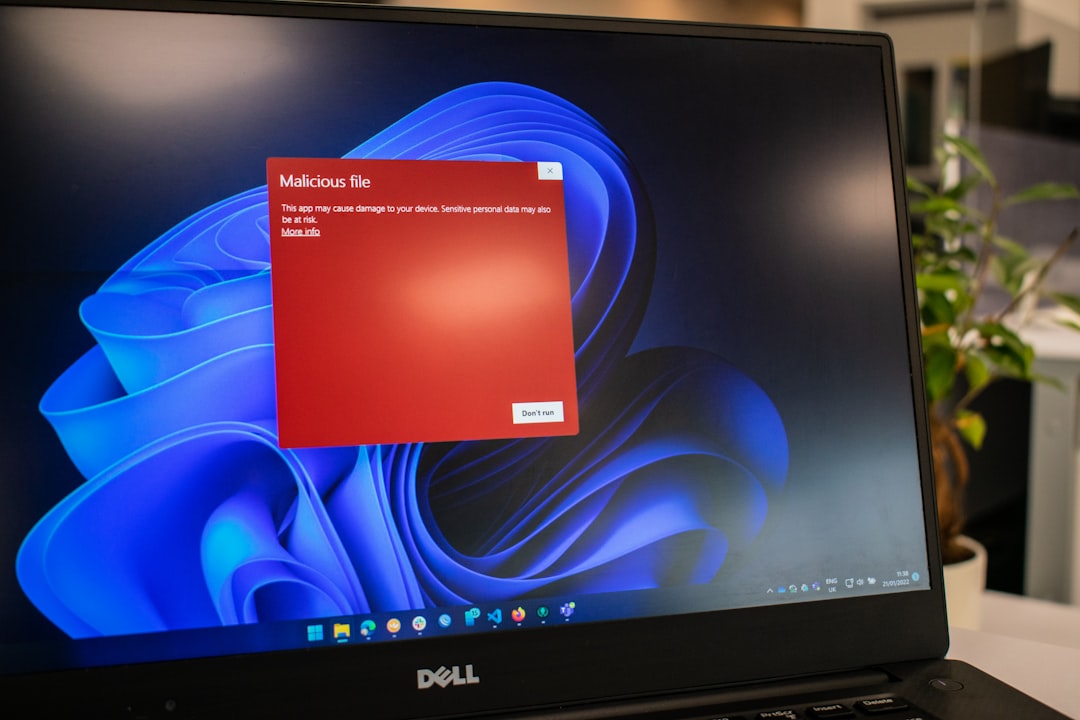
One At a Time, Please!
The most common cause? You’re asking too many things at once. Try this:
- Slow down when asking questions. Wait until the bot finishes responding.
- Resist the urge to hit “Enter” like it’s an arcade game button.
Clean and simple, right?
Close Those Extra Tabs!
Running ChatGPT on three tabs or more? Even across devices? That’s a big no-no if you want to avoid errors.
Try this:
- Close other tabs using ChatGPT.
- Log out on devices you’re not using.
- Clear old sessions if needed. (Sometimes ChatGPT treats old interactive sessions like they still exist.)
Remember, ChatGPT is like a party host. Too many people talking at once? Chaos. Let’s give it some breathing room.
Refresh and Relax
Sometimes things just get jammed up a little. Nothing fancy. The fix?
- Refresh the page.
- Hard refresh (Ctrl+F5 or Cmd+Shift+R).
- Log out and log back in.
Simple actions, big results. Often, that’s all you need.
Switch Browsers or Devices
If the problem sticks around like gum on a shoe, it might be your browser or device acting funky. Time to switch things up!
Tips:
- Try a different browser. (Chrome, Firefox, Safari, etc.)
- Use a private/incognito window. That’ll keep cookies and browser caching out of the way.
- Switch devices. Using your phone instead of your laptop might work better for the moment.
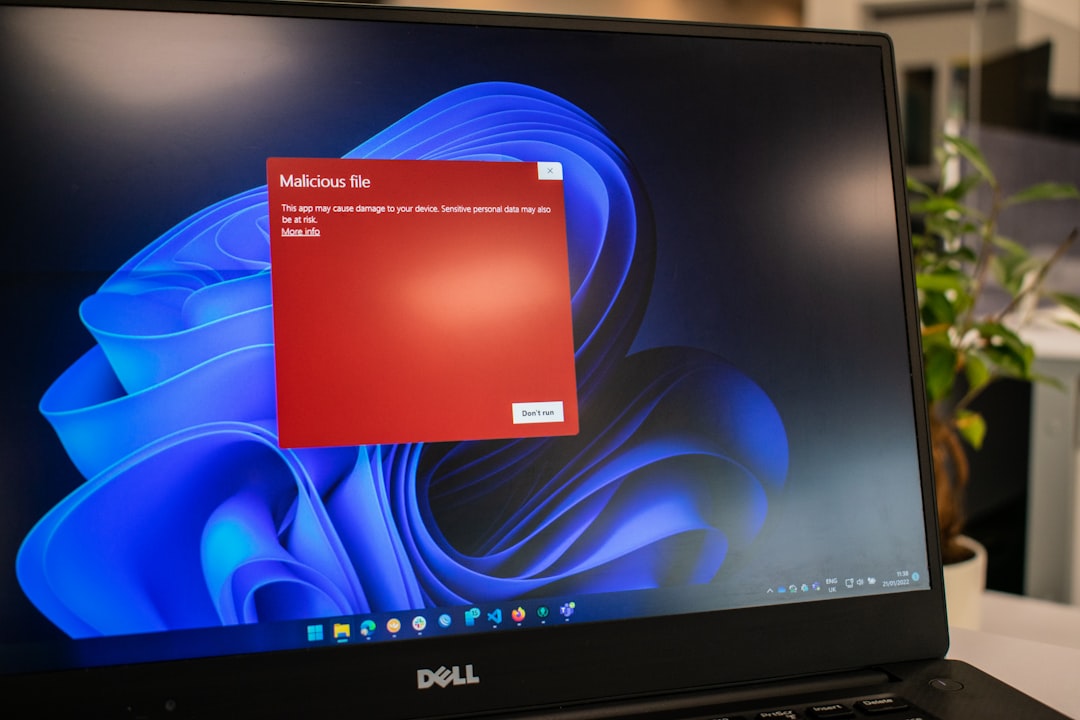
Clear Your Cache (Very Refreshing!)
Over time, browsers collect data like squirrels. Sometimes they use old info that trips everything up.
Steps to clear your cache:
- Go to your browser’s settings.
- Look for “Privacy” or “History.”
- Find the option to clear cache and cookies.
Don’t worry — this won’t delete your search history unless you choose to. It just gives your browser a fresh start.
Device Check! Are You the Only One Logged In?
If someone else shares your ChatGPT account across devices, you could be stepping on each other’s toes — digitally.
Here’s what to do:
- Log out from all devices. You can usually do this from your profile settings.
- Log back in to just one device.
Think of it like musical chairs for internet access. If everyone tries to sit at once, someone’s gonna fall.
ChatGPT Might Just Be Busy
Sometimes the servers have a lot on their plate. Too many users talking at once can overwhelm things.
When this happens:
- Wait a few minutes. Try again later.
- Check OpenAI’s status page. (Just Google “OpenAI status” to find it.)
You aren’t alone if it’s a broader problem — everyone’s getting the same message.
Still Stuck? Go Nuclear (Not Literally)
If nothing works and you’re still seeing errors, try the ultimate power move.
- Log out of ChatGPT completely.
- Clear cache and cookies.
- Use a completely different browser you rarely use.
- Try on a new Wi-Fi or mobile data connection.
This full reset gives you the best chance of sneaking past the pesky error gremlins.
Prevention is Key
Now that you’ve fixed it, how do you not end up back here tomorrow?
Follow these best practices:
- Use one tab at a time.
- Let ChatGPT finish its reply before your next prompt.
- Stick to one device when possible.
- Avoid hitting enter multiple times in a row.
Treat ChatGPT like a friendly shopkeeper. Ask one question at a time, get your answer, say thanks. Easy!
Final Thoughts
Running into “Too many concurrent requests” is a bit like being told, “Whoa, hold up!” by a bouncer. Don’t worry, though — it’s not personal. With a little troubleshooting and patience, you’ll be back to chatting like normal.
Remember: refresh, simplify, and take turns. ChatGPT loves users who play nice!
Now go forth and chat wisely!
