Roku is widely popular for providing seamless streaming services through its range of devices, but at times, users experience unexpected hurdles like the infamous Error Code 009. This error can be frustrating, as it signals a network connectivity issue that blocks your Roku device from accessing the internet, even if it’s connected to your Wi-Fi. Understanding why this error occurs and how to resolve it can save both time and sanity.
TLDR: Too Long, Didn’t Read
Roku Error Code 009 means your device is connected to the Wi-Fi network but cannot reach the internet. This is commonly caused by internet outages, DNS issues, software glitches, or hardware problems. Restarting devices and checking settings can often fix it. If all else fails, a factory reset or contacting Roku support may be necessary.
What Does Roku Error Code 009 Mean?
Error Code 009 generally appears when your Roku device fails to establish a connection with the internet, despite showing a stable connection to the network. Essentially, the Wi-Fi connection is active, but there’s no internet access. This may result in streaming interruptions, slow-loading content, or complete app inaccessibility.
Possible Causes of Roku Error 009
The origin of this error can vary across households, but several common causes tend to show up consistently:
- Internet outages – Issues with your ISP can block your Roku’s access to the internet.
- Router or modem malfunctions – Hardware resets may be required to re-establish traffic flow.
- DNS Configuration errors – Misconfigured DNS settings can prevent proper routing of data.
- Outdated software or firmware – Roku OS updates might be pending or stuck.
- Weak Wi-Fi signal – Roku may be in a low-signal area, reducing network communication quality.
Fixing Roku Error Code 009: Step-by-Step Solutions
1. Restart Your Roku Device
Often, resolving basic glitches starts with a simple device reboot. Use the following steps:
- Go to Settings from your Roku Home screen.
- Select System > System Restart.
- Choose Restart and let the device reboot.
This clears the cache and refreshes any stalled background processes that may be contributing to the error.
2. Check Your Internet Connection
Test whether your Wi-Fi is functioning on other devices like smartphones or laptops. If multiple devices are affected, the problem lies with your network, not the Roku.
To verify Roku’s connection:
- Navigate to Settings > Network > Check Connection.
- This will test both Wi-Fi availability and internet access.
If the test shows a problem, move on to the router restart step below.
3. Restart Your Router and Modem
Power cycling your modem and router is often an effective first step. Here’s how:
- Unplug the modem and router from the power source.
- Wait for about 60 seconds.
- Plug them back in, modem first, then router.
- Wait until all lights are back to normal, then check Roku again.
This resets the internet connection flow entirely and may resolve the error instantly.

4. Forget and Reconnect to Your Network
If your Roku’s current Wi-Fi settings are corrupted:
- Go to Settings > Network > Set up connection.
- Choose Wireless, then select your network from the list.
- Enter your Wi-Fi password again to reconnect.
This refreshes your network connection credentials and stabilizes new data flow.
5. Use a Wired Ethernet Connection (If Available)
If you’re using a Roku model that supports Ethernet, consider connecting directly to the router using a cable. This bypasses Wi-Fi issues and ensures a more stable connection for testing purposes.
6. Adjust DNS Settings on the Router
Sometimes DNS lookup issues result in error code 009. You can manually set the DNS on your router to Google’s public DNS (8.8.8.8 and 8.8.4.4) or Cloudflare’s DNS (1.1.1.1). Instructions vary by router brand, so refer to your router’s manual or manufacturer’s website.
7. Update Roku Software
Roku automatically checks for updates, but you can manually trigger it:
- Go to Settings > System > System Update.
- Select Check Now.
If an update is available, Roku will begin installing it. This can resolve software-related bugs causing the error.
8. Factory Reset Roku Device
If all else fails, resetting your Roku may help. Keep in mind this erases installed channels and settings:
- Go to Settings > System > Advanced system settings.
- Select Factory reset, and follow on-screen instructions.
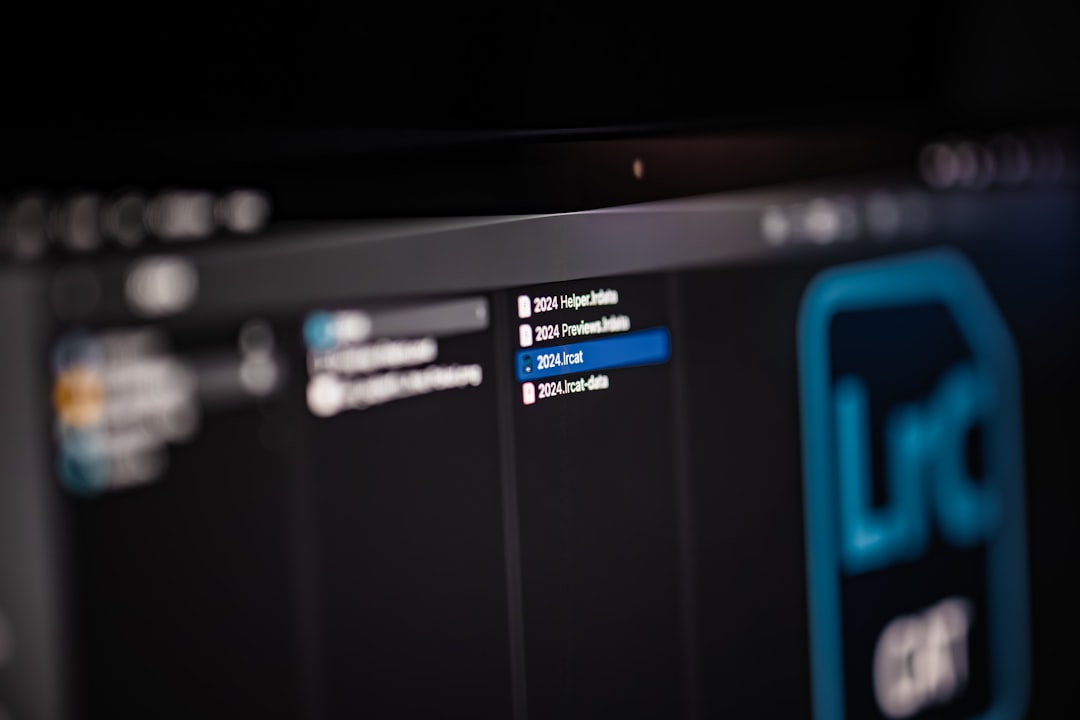
9. Contact Roku Support or Your ISP
If none of the above steps work, it may be time to contact Roku’s customer service or your Internet Service Provider. Especially if your Roku is under warranty or you’re unsure whether the issue lies with your device or your router.
Pro Tips for Preventing Future Error 009 Issues
- Keep your Roku software up to date.
- Ensure your router is running the latest firmware.
- Avoid placing your Roku in areas with physical obstructions or far from your router.
- Invest in a Wi-Fi range extender if you often suffer from weak signal.
Frequently Asked Questions (FAQ)
What should I do first when encountering Roku Error 009?
The simplest first step is to restart both your Roku device and your home router. This alone resolves the issue in most cases.
Why does my Roku connect to Wi-Fi but not the internet?
This typically means there’s a problem with your internet connection itself, rather than the Wi-Fi. A DNS or outage issue might be affecting connectivity.
Can a service outage from my internet provider cause Error 009?
Yes, if there’s an ongoing service disruption or maintenance, Roku will connect to your router but fail to access the internet.
How do I set the DNS manually on my Roku device?
Roku doesn’t allow manual DNS configuration on the device itself. You must change DNS settings via your router’s admin interface.
Will using an Ethernet cable improve Roku’s internet stability?
Definitely. A direct Ethernet connection offers a steadier and faster connection, ideal for high-definition or 4K streaming and resolving network-based errors.
Is factory reset safe to perform? Will I lose all apps?
Yes, a factory reset is safe, but it will erase all your apps, settings, and preferences. You’ll need to set it up again from scratch, just like a new device.
How often should I restart my Roku or router to avoid such errors?
Restarting your devices occasionally—once every few weeks—can help maintain optimal performance and prevent temporary glitches.
By following these troubleshooting steps and proactively maintaining your device and network, you can minimize the chances of encountering Roku Error Code 009 and enjoy a smooth, uninterrupted streaming experience.
