Damn Vulnerable Web Application (DVWA) is a popular tool for developers and security professionals looking to test web vulnerability exploits. However, one common issue users often face is encountering an Internal Server Error 500. This server-side error can halt further testing and cause significant delays in workflow. Understanding what triggers this error and how to fix it is essential for anyone working with DVWA.
TL;DR
The DVWA Internal Server Error 500 is a general server failure typically caused by incorrect configurations, permissions errors, or missing modules. Key causes include issues in the config.inc.php file, unavailable PHP modules, misconfigured Apache settings, and improper CHMOD file permissions. Troubleshooting often requires examining server logs and correcting configuration files accordingly. Once resolved, restarting Apache usually clears the error.
What Is an Internal Server Error 500?
The HTTP 500 Internal Server Error is a general-purpose message indicating that something has gone wrong on the server—but the server can’t be more specific about the exact problem. In the context of DVWA, which typically runs on a local server setup using tools like XAMPP, WAMP, or LAMP, this error usually means there’s a misconfiguration in the application’s backend or within the server environment.
Common Causes of DVWA Internal Server Error 500
Understanding the root causes of error 500 in DVWA is the first step in troubleshooting. Below are some of the most frequently encountered issues:
- Incorrect DB Configuration: Errors in the config.inc.php file can lead to server-side errors.
- PHP Module Issues: Missing or disabled PHP extensions like mysqli, gd, or pdo can trigger this error.
- File Permission Errors: Incorrect CHMOD permissions can prevent the server from executing necessary files.
- Apache Misconfiguration: Errors in the .htaccess file or missing rewrite modules can cause failures in the HTTP request handling process.
- Incorrect PHP Version: Running an unsupported or incompatible version of PHP may lead to DVWA failing to load properly.
How to Fix DVWA Internal Server Error 500
To resolve this error effectively, one needs to follow a structured approach:
1. Check Apache and PHP Error Logs
The primary step in any troubleshooting effort is examining the server logs. Error messages can usually be found in the Apache error.log file or the standard PHP error logs.
/path/to/apache/logs/error.log
Search for keywords like PHP Fatal Error or Permission Denied to pinpoint the source of the error.
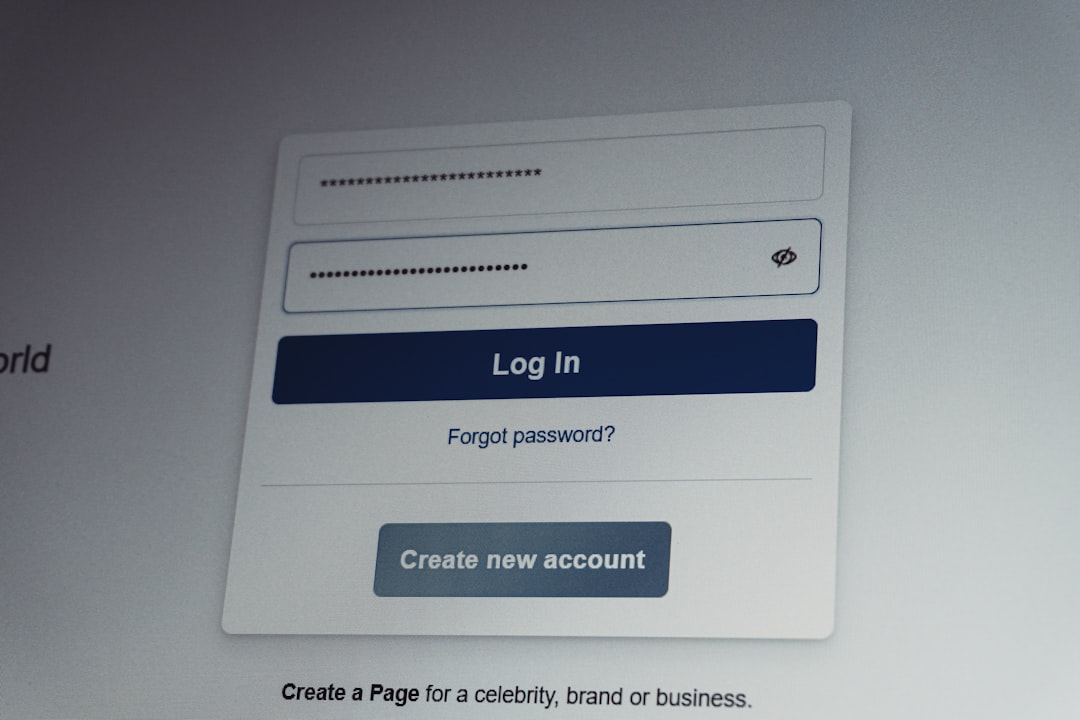
2. Correct the config.inc.php File
This configuration file is crucial for DVWA to connect to your database. A minor error in database username, password, or hostname can trigger a fatal server error.
Make sure the following settings are accurate:
$_DVWA[ 'db_user' ] = 'root'; $_DVWA[ 'db_password' ] = ''; $_DVWA[ 'db_database' ] = 'dvwa';
If using a tool like XAMPP or WAMP, the default root password is typically left empty unless you’ve changed it manually.
3. Enable Required PHP Modules
DVWA depends on specific PHP modules. If even one of them is missing, it can cause an HTTP 500 error.
- mysqli
- gd
- pdo
You can enable these modules from your PHP configuration file (php.ini). Simply remove the semicolons before the required extensions and restart your server.
;extension=mysqli ;extension=gd
should become:
extension=mysqli extension=gd
4. Fix File and Directory Permissions
CHMOD settings grant the necessary execution rights to files and directories. If incorrect, Apache cannot read or serve the DVWA files.
Set folder permissions properly:
chmod -R 755 /var/www/html/dvwa
Set ownership to Apache user:
chown -R www-data:www-data /var/www/html/dvwa
5. Review the .htaccess File
Misconfigured rewrite rules or unsupported directives in .htaccess files are common in creating error 500s. If you’re unsure, try temporarily renaming the file:
mv .htaccess .htaccess_backup
Then restart Apache to test if DVWA loads properly.
6. Restart Apache Web Server
After making any configuration changes, restart your web server:
sudo service apache2 restart
This ensures all module settings, file permissions, and configurations reload effectively.

7. Match PHP Version Compatibility
DVWA may break if you are using a version of PHP that is too new or deprecated. Version incompatibilities can especially occur in Linux-based installations or when upgrading development stacks.
DVWA has better compatibility around PHP versions 7.2 or earlier. Check your current PHP version by running:
php -v
If necessary, switch PHP versions using your package manager or version-switching tools like update-alternatives in Linux.
Preventive Tips to Avoid Future Errors
To minimize the chances of encountering future 500 errors in DVWA:
- Always back up working configurations before experimenting or upgrading.
- Keep your PHP version consistent with DVWA’s recommended guideline.
- Route all logs to a central place so you can access them easily.
- Test your configuration changes using staging environments before applying them to your working server.
Frequently Asked Questions (FAQ)
Q: What does Internal Server Error 500 mean in DVWA?
A: It indicates a generic server-side issue, often due to misconfigurations such as incorrect file permissions, missing modules, or syntax errors in configuration files.
Q: How can I check what’s causing the 500 error?
A: The best way is to consult the Apache error logs and PHP error logs, which typically contain detailed error messages pointing to the root cause.
Q: Is it safe to disable the .htaccess file during troubleshooting?
A: Yes, but only temporarily. Disabling the .htaccess file can help identify if rewrite rules or directives are causing issues, but it should be restored or fixed afterward.
Q: Can I use PHP 8 with DVWA?
A: Not reliably. DVWA is primarily designed for earlier PHP versions like 5.6 or 7.2. Later versions may trigger compatibility issues, leading to errors.
Q: Does reinstalling DVWA fix the Internal Server Error?
A: It might, especially if the issue is caused by corrupt files. However, if the root cause is with server configuration or modules, the error may persist.
Q: How can I ensure my environment matches DVWA’s requirements?
A: Use pre-configured stacks like DVWA pre-packaged in XAMPP or Docker containers, which ensure all required extensions and settings are correctly initialized.
Resolving the DVWA Internal Server Error 500 might appear daunting at first, but by methodically checking each setting, users can restore functionality and continue with their web security testing undeterred.
