If you’ve recently purchased an XP-Pen Magic Pad, congratulations! You’re now the proud owner of a high-performance drawing and writing device that can take your creativity or work efficiency to the next level. But before you dive into digital drawing, note-taking, or annotating documents, you’ll first need to set everything up. Don’t worry—it’s a simple process, and we’ll guide you through each step so you can start using your Magic Pad efficiently and without hassle.
What is the XP-Pen Magic Pad?
The XP-Pen Magic Pad is a digital notepad designed for creative professionals, students, and anyone who needs a seamless way to convert handwritten notes and drawings into digital formats. Its lightweight design and smart features make it ideal for those on the go, combining the tactile satisfaction of writing on paper with the convenience of digital storage and sharing.
Before jumping into the setup process, make sure you have everything that came with your device. This typically includes:
- XP-Pen Magic Pad
- Stylus or pen
- Micro-USB or USB-C cable
- Replacement pen nibs (in some models)
- User manual and warranty information

Step-by-Step Setup Guide
Here is your easy guide to connecting the XP-Pen Magic Pad to your computer. Whether you’re using Windows or macOS, the process is quite straightforward.
Step 1: Charge Your XP-Pen Magic Pad
Before anything else, ensure your device is fully charged. Connect the Magic Pad to a power source using the USB cable provided. A small indicator light will typically turn on to show it’s charging. Full charging may take about 1-2 hours, depending on your model.
Step 2: Install Required Drivers
For your XP-Pen Magic Pad to communicate properly with your computer, you’ll need to install the correct drivers. These drivers can be downloaded directly from the official XP-Pen website. Just follow these steps:
- Go to the XP-Pen Downloads page.
- Find your specific Magic Pad model in the list.
- Download the appropriate driver based on your operating system.
- Run the downloaded file and follow the on-screen instructions to install the driver.
Note: On macOS, you might be asked to grant some permissions in the Security & Privacy settings. Be sure to allow input monitoring and accessibility permissions for the app to function correctly.
Step 3: Connect the Tablet to Your Computer
After installing the drivers, connect your Magic Pad to your computer using the USB cable. Once connected, your computer should recognize the device, and the XP-Pen software will detect it automatically.
If all goes well, you should see a confirmation message or light that indicates a successful connection. Your device is now ready for configuration and use!
Configuring Device Settings
With the XP-Pen Magic Pad now connected, it’s time to fine-tune the settings for the best user experience. Open the installed XP-Pen software and locate the section for device settings. Here are a few options you may want to explore:
- Pen Pressure Sensitivity: Test and customize your stylus pressure sensitivity. This is especially useful if you are an artist or designer.
- Button Customization: If your stylus or Magic Pad has customizable buttons, assign functions such as undo, redo, zoom, etc., to streamline your workflow.
- Application Profiles: XP-Pen software allows you to set specific configurations for different applications like Photoshop, Illustrator, or Microsoft OneNote.
Using the Note-Taking Feature
One of the standout features of the XP-Pen Magic Pad is its ability to convert handwritten notes into digital text. Some models even come with integrated memory that allows you to save your notes and sync them later. So if you’re taking notes in a meeting or lecture, you can digitize them with a single tap.
To use this feature:
- Open the note-taking app recommended by XP-Pen (usually available as a free download).
- Write on the Magic Pad with the supplied stylus. Your notes will instantly appear on your screen.
- Save, export, or convert to text using the available options within the app.
This makes it incredibly versatile for students, business professionals, or anyone who prefers handwritten notes over typing.
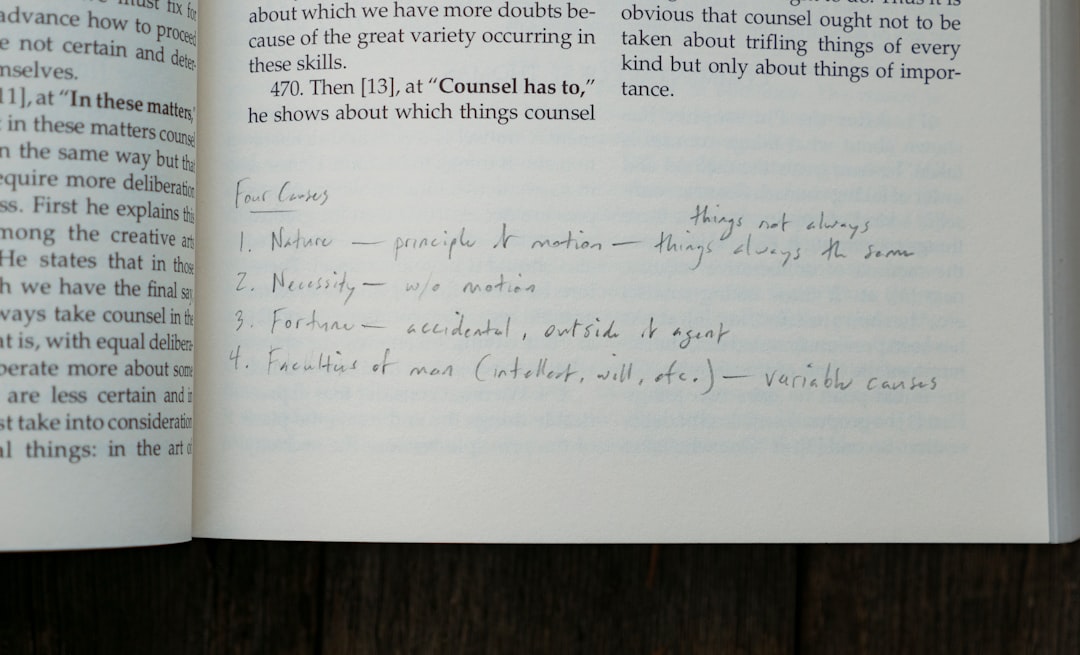
Troubleshooting Connection Issues
Even though the setup is generally smooth, you might run into some issues. Here are some common problems and how to solve them:
- Device Not Recognized: Ensure that the USB cable is properly connected and not damaged. Try a different port or cable if necessary.
- Pen Lag or No Response: Restart your computer and check if the driver is properly installed. Reinstall the latest version if needed.
- Software Crashing: Make sure your operating system is updated. Check for conflicts with other apps that use tablet input devices.
If all else fails, consult the XP-Pen support forums or contact customer service for personalized help.
Tips for Maximizing Productivity
Your XP-Pen Magic Pad is more than just a digital notepad—it can be a powerful productivity tool when used correctly. Here are some tips to get the most out of it:
- Use Cloud Syncing: If your app allows, sync your notes and sketches to the cloud so they’re accessible from any device.
- Pair with OneNote or Evernote: These tools provide powerful organization and search features for your digitized content.
- Set Up Workspace Shortcuts: Most XP-Pen software versions allow for setting application-specific hotkeys to speed up your work process.
Maintenance and Care
To keep your Magic Pad in top condition, follow these maintenance tips:
- Keep the surface clean. Use a microfiber cloth to wipe away smudges and dust.
- Store the stylus properly to prevent damage to the nib.
- Replace nibs periodically if you notice signs of wear.
- Avoid exposure to extreme heat or moisture as it could harm the device.
Final Thoughts
The XP-Pen Magic Pad makes sketching, note-taking, and document annotation both easy and enjoyable. With its simple setup and customizable features, it’s an excellent investment for anyone looking to integrate digital creativity into their daily workflow.
By following this guide, you’ll not only enjoy a hassle-free setup but also maximize the advantages that the XP-Pen Magic Pad has to offer. Whether you’re an artist, a student, or a busy professional, this device is designed to adapt to your lifestyle and enhance your digital experience.
Now that you’re all set up, the only limit is your imagination!
