If you’re a Destiny 2 player, you may have encountered the dreaded Termite error code. This error has been a persistent issue that frustrates users trying to launch or play the game. Fortunately, there are several proven methods to resolve this issue and get back to the action in no time. In this guide, we’ll break down what the Termite error code means and provide serious, trustworthy fixes to help you fix it quickly and effectively.
What is Destiny Error Code TERMITE?
The Termite error code typically appears when Destiny 2 fails to verify or download necessary files on your system. This can be caused by various factors such as file corruption, connectivity issues with Bungie’s servers, or problems with your system permissions. When you see this error, it usually means that the Destiny 2 game client is struggling to establish a stable or secure connection.
Image not found in postmeta
Common Causes of the Termite Error
Understanding what might be triggering this error is the first step in finding the appropriate solution. The most common causes include:
- Corrupted or incomplete installation files
- Firewall or antivirus software blocking necessary connections
- Issues with the Bungie or Steam/Battle.net server authentication
- Outdated or unstable network drivers
- Lack of administrative privileges
How to Fix Error Code TERMITE
Now that we understand the typical reasons behind this error, let’s look at the steps that many players have used to fix it successfully.
1. Verify Game Files
One of the easiest and most effective fixes for this issue is to verify the integrity of the game files.
For Steam users:
- Open your Steam client.
- Navigate to your Library and right-click on Destiny 2.
- Select Properties > Installed Files.
- Click on Verify integrity of game files.
This process ensures that any missing or corrupted files are re-downloaded.
2. Run Destiny 2 as Administrator
Sometimes, the problem may lie in permissions. Running Destiny 2 as an administrator helps the game access necessary system-level functions.
- Right-click the Destiny 2 launcher or shortcut.
- Select Run as administrator.
3. Temporarily Disable Antivirus and Firewall
Overzealous security software can sometimes prevent the game from communicating with Playstation Network, Xbox Live, or Bungie’s own servers.
Try disabling your firewall and antivirus temporarily and then launching the game. If the error vanishes, add Destiny 2 as an exception in your software settings for a more permanent fix.
4. Clear the Cache
If you’re playing on console, you can try clearing your cache.
To clear cache on console:
- Turn off your console completely.
- Unplug it from the wall for at least 2-3 minutes.
- Plug it back in and restart the console.
This can remove corrupted temporary data that may contribute to the Termite error.
5. Reinstall the Game
If all else fails, a full reinstall may be required. This is effective if files are deeply corrupted or misconfigured.
Be sure to backup any in-game settings or preferences before proceeding.
Image not found in postmeta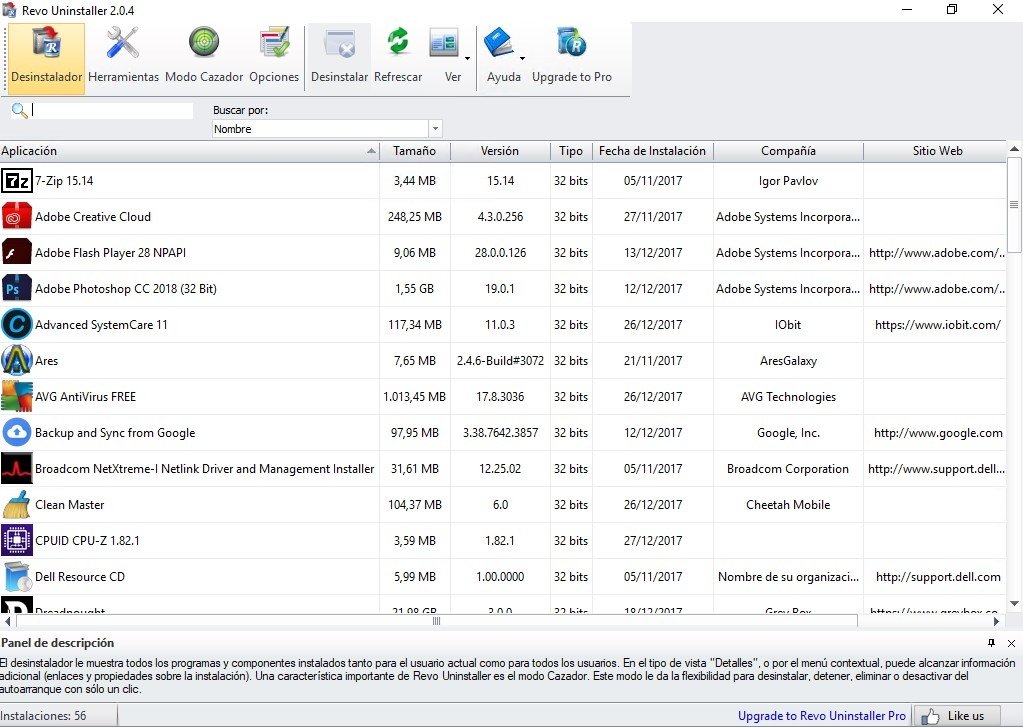
Additional Tips
- Ensure your system software is up to date, including operating system updates and graphics drivers.
- Try switching networks or using a wired Ethernet connection instead of Wi-Fi to rule out connectivity issues.
- Use Bungie’s official help forum or Twitter Support Feed to check if the issue is server-side.
When to Contact Bungie Support
If you have attempted all the above fixes and the error persists, it may be time to contact Bungie Support. Provide them with a detailed description of the issue along with the troubleshooting steps you’ve already tried.
Conclusion
The Destiny Error Code TERMITE can be frustrating, but with a systematic approach, it can often be resolved without needing to wait on Bungie’s support team. By verifying your game files, adjusting your system permissions, and being aware of potential interference from security software, you can improve your gameplay experience and eliminate this bug for good.
