There are lots of changes brings in Windows 11. When you switch from Windows 10 to Windows 11 there are lots of visual changes and even inside core changes, you can find if you dig into it of Windows 11 21h2 update. Still, Windows 11 eat data for background update. So you have to turn off windows 11 update through Policy Editor. In Windows 11 Home Edition gpedit.msc not working, here are some fix how to enable Group Policy Editor in Windows 11 Home Edition.
In Windows 11 by default Policy Editor, you can not find easily, you have to download group policy editor cmd using gpedit.msc through RUN. This thing you face just because your Windows 11 Home edition.
Windows 11 pro, Windows 11 Enterprise edition is not enounter this issue reason its comes full-fledge option.
Read More: How to Change Windows 11 Right Click Menu
What is a group policy editor?
Group Policy Editor act like the working environment of users and computers across the network. Users can configure group policy editor credentials to manage their needs.
There are two types of Group Policies that can be applied to a computer.
- Domain Group Policies (GPO)
- Local Group Policies (LGPO)
How to Enable Group Policy Editor in Windows?
Download this file GPEdit ENabler for Windows 11. Once you download,run the bat(batch) file, on that moment User Account Control ask you to give permission, Click on Yes.
It automatically download resources of Group Policy Editors. And it look like this:
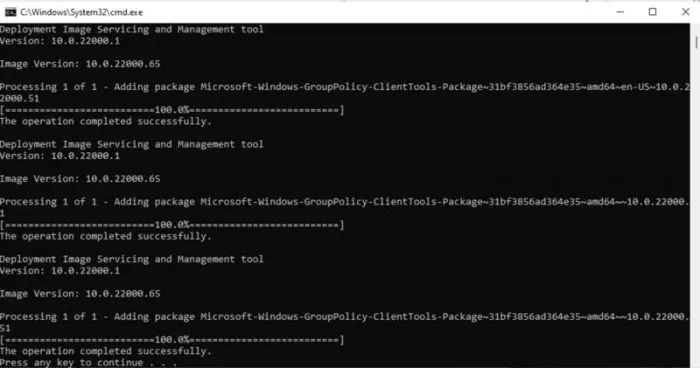
How to run group policy editor after installing
After installing gpedit.msc using the above mentioned method, you can easily open the group policy editor by going to Run > gpedit.msc.
Now you good to go. I hope this article helpful for you, for any request feel free comment down below.
