Checkboxes in Google Sheets are a fantastic way to create interactive lists, track progress, or collect binary data like “yes” or “no” responses. Whether you’re a teacher managing student assignments, a project manager tracking task completion, or simply someone creating a to-do list, learning how to count checkboxes can be a game-changer. This article will guide you step-by-step through various methods for counting checkboxes, and offer some practical tips to streamline your workflow.
What Are Checkboxes in Google Sheets?
Checkboxes are a type of data validation that users can insert into cells in Google Sheets. When ticked, they return a value of TRUE, and when unticked, a value of FALSE. Essentially, checkboxes in Sheets act like a visual switch, allowing users to make selections with a single click.
Counting these checkboxes means evaluating how many are checked (TRUE) and how many are unchecked (FALSE). This can be helpful in numerous real-life situations, like:
- Tracking completed tasks in a project
- Monitoring daily habits or routines
- Managing event attendance or responses
- Creating simple quiz responses and evaluations
How to Insert Checkboxes
Before we get into counting, it’s essential to know how to add checkboxes to your sheet:
- Select the cells where you want checkboxes.
- Click on Insert in the top menu.
- Select Checkbox.
Once inserted, each checkbox will represent a TRUE when checked and a FALSE when unchecked. That’s the core logic that makes counting possible!
Method 1: COUNTIF Function
The most common and straightforward way to count checkboxes is by using the COUNTIF function.
Syntax:
=COUNTIF(range, criterion)
Let’s say you have checkboxes in cells B2:B20. To count how many are checked, you’d use:
=COUNTIF(B2:B20, TRUE)
Similarly, if you want to count unchecked boxes:
=COUNTIF(B2:B20, FALSE)
This function is perfect for basic counting and gives instant results as soon as checkboxes are selected or deselected.
Method 2: COUNTIFS for Multiple Conditions
If you’re working with checkboxes across multiple columns and need to apply more than one condition, COUNTIFS offers a robust solution.
For instance, suppose column A contains names, column B checkboxes for task completion, and column C has a category like “Marketing” or “Finance”. You want to count only the Marketing tasks that have been completed:
=COUNTIFS(B2:B20, TRUE, C2:C20, "Marketing")
This method allows for layered analysis and is particularly useful in project management and reporting scenarios.
Method 3: Using FILTER and COUNTA
Another approach involves the FILTER function combined with COUNTA to count filtered values.
Example:
=COUNTA(FILTER(B2:B20, B2:B20=TRUE))
This pulls out all the TRUE values and then counts them. It’s a versatile method that’s great when combined with other dynamic ranges or user-selected criteria.
Setting Up a Checkbox Dashboard
To gain better insights, consider building a simple dashboard indicating progress visually. Place counters at the top of your sheet that display:
- Number of tasks completed
- Total tasks
- Percentage completed
Example for percentage:
=COUNTIF(B2:B20, TRUE)/COUNTA(B2:B20)
This will return a decimal, so you might want to format the cell as a percentage for clarity.
Linking Checkbox Counts to Charts
Want to create visual representations? You can use counted checkbox data to generate charts. Suppose you’re tracking task completion for different categories. Here’s how you’d do it:
- Use COUNTIFS to count tasks completed per category.
- Insert these counts into a summary table.
- Select the summary table and insert a chart via the menu.
Ideal charts might include bar graphs or pie charts, depending on your preference. This transforms raw counts into instant visuals that are easy to interpret.
Conditional Formatting Based on Checkbox Values
Conditional formatting is an excellent way to give your checkboxes more visual impact. For instance, you can automatically highlight a row when its checkbox is marked as TRUE.
Steps:
- Select the entire range of your task list.
- Go to Format → Conditional formatting.
- Create a custom formula like
=B2=TRUE(assuming checkbox is in column B). - Select a fill color (e.g., green) to indicate completion.
This tactic improves readability and brings dynamic feedback into your spreadsheet.
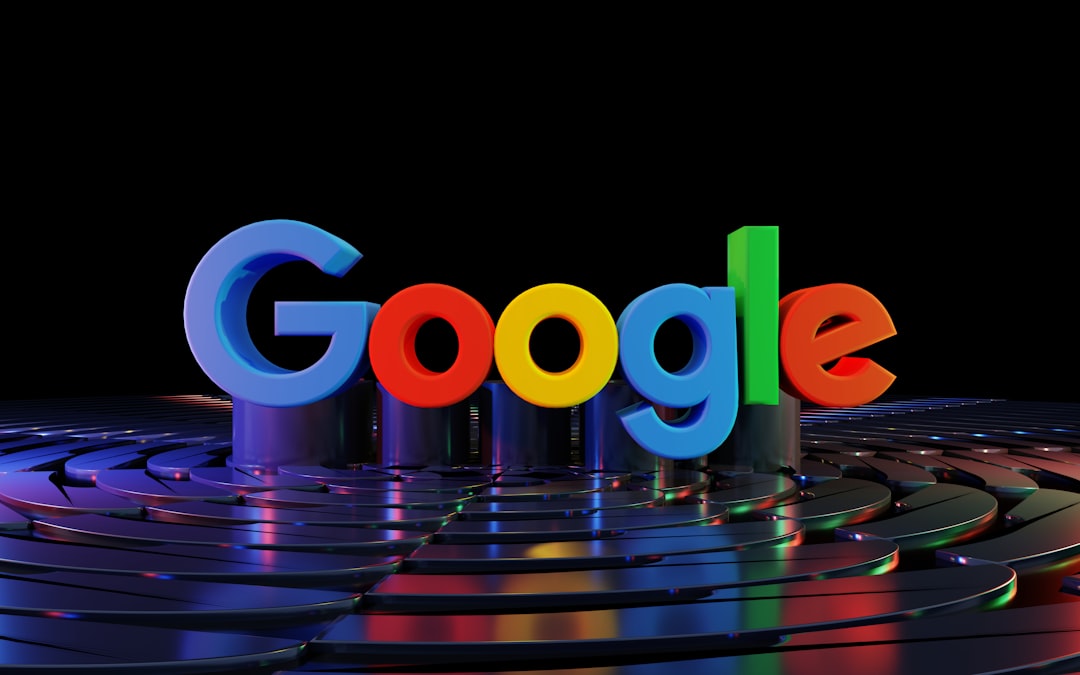
Tips for Advanced Users
If you’re looking to work smarter with checkbox data, consider these power tips:
- Use Named Ranges: Instead of writing
B2:B20every time, define a named range like “TasksRange” to make formulas more readable. - Data Validation Integration: Combine checkboxes with dropdown lists or date pickers to manage tasks more interactively.
- Google Apps Script: For complex logics or workflows, you can write custom scripts to automate responses based on the number of checked boxes.
Common Errors and How to Avoid Them
While working with checkboxes, a few mistakes are fairly common:
- Using text instead of Boolean: Make sure that your formula checks for TRUE or FALSE, not “TRUE” or “FALSE” as strings.
- Empty cells in the range: Blank cells can affect formulas like COUNTA; use COUNTIF specifically for Boolean tests.
- Copy-pasting checkboxes: This can sometimes cause data validation issues. Use the insert menu whenever possible.
Real-World Use Cases
Let’s explore a few examples to spark your creativity:
- Student Attendance: Each column represents a day, and each row a student. Count how many days a student attended via checkboxes.
- HR Onboarding Checklist: Each new hire has a row, and each column represents a document or milestone. Checkboxes show completion statuses.
- Volunteer Task Management: Organizers assign tasks to volunteers. When volunteers complete their duties, they tick off the checkbox, and the manager can view real-time progress.
Final Thoughts
Google Sheets checkboxes are more than just visual toggles; they’re a gateway to interactive, insightful, and organized spreadsheets. Whether you’re managing personal goals or large-team projects, knowing how to count and analyze checkboxes gives you an edge in data-driven decision making.
With these methods in your toolkit—COUNTIF, COUNTIFS, FILTER, and more—you can turn a simple checkbox into a powerful analytical tool. Start experimenting with your own Sheets today and pursue checkbox mastery!
