In today’s digital-first world, quick access to information is crucial. One of the fastest and most versatile ways to share links is by using QR codes. Whether you’re promoting a website, sharing a social media profile, providing access to a PDF, or even linking to a Zoom meeting, QR codes offer a reliable solution. Best of all, creating them is both free and easy.
In this guide, we’ll walk you through how to create a QR code for any link, explain the tools you can use, and address some important considerations for making QR codes as effective as possible. This article is ideal for marketers, educators, business owners, or anyone needing a quick, trustworthy method to share online resources.
What is a QR Code?
A QR code (Quick Response code) is a type of matrix barcode that stores information in a machine-readable format. When scanned with a smartphone or QR scanner, it quickly redirects the user to the embedded link, which could be a webpage, video, map, or any online content.
QR codes are particularly useful because they:
- Allow instant access to digital content without typing URLs
- Can be printed, embedded in websites, or displayed on screens
- Do not require any special apps—modern smartphone cameras can scan them
- Are free to generate in most cases
Why Use QR Codes?
QR codes are used in various settings, from marketing campaigns and business cards to restaurant menus and classroom materials. Here’s why they’re so effective:
- Accessibility: One scan is all it takes to reach your link.
- Professional Appeal: QR codes suggest tech-savvy competence and modernity.
- Versatility: They can be used online or offline.
- Cost-effective: Most QR code generators are free.
Step-by-Step: How to Create a QR Code for Any Link
Creating a QR code is surprisingly simple. Follow these steps and you’ll have a functioning QR code in minutes:
1. Choose a QR Code Generator
There are numerous free online tools where you can generate QR codes. Some reliable and easy-to-use platforms include:
2. Input Your Link
Once on the website:
- Select “URL” or “Website” as the data type (options may vary based on site)
- Paste your link in the provided section
Be sure the link is correct—any typo could render the QR code useless.
3. Customize Your QR Code (Optional)
Many tools offer the option to customize your QR code with colors, logos, or frames. While this step is optional, it can help reflect your branding or draw attention.
Note: Make sure there’s enough contrast between the background and foreground colors. You don’t want aesthetic choices to compromise scannability.

4. Generate and Download
After reviewing your settings, click the “Generate” button. The QR code will appear on the screen. You can now download it in various formats such as PNG, JPG, SVG, or even PDF.
5. Test Your QR Code
Before distributing your new QR code, test it thoroughly. Open your smartphone’s camera, scan the code, and ensure it redirects to the intended URL. It’s a simple step that could save you from larger problems later on.
Best Practices for QR Codes
Generating a QR code is simple, but getting the most out of it requires some attention to detail. Here are some expert tips:
- Shorten Long URLs: Long URLs may make the QR code more complex. Use a URL shortener like Bitly before generating the code for a cleaner result.
- Use High-Resolution QR Codes: Especially for print, make sure the image is clear. Blurry QR codes are difficult to scan.
- Include Text Instructions: Not everyone knows what a QR code is. Adding “Scan Me!” can guide users.
- Avoid Reversing Colors: Dark QR codes on light backgrounds work best. Inverting colors may reduce legibility.
- Use Error Correction: Many QR code generators include error correction levels (L, M, Q, H). Higher levels mean the code can still work if partially damaged.
Static vs Dynamic QR Codes
As you dive deeper into QR code creation, you’ll encounter two key types: static and dynamic.
Static QR Codes
Once generated with a specific link, the content in static QR codes cannot be modified. They’re great for simple, unchanging resources such as event location pages or digital menus.
Dynamic QR Codes
Dynamic codes allow you to change the destination link even after the code is printed or distributed. This is useful for campaigns that may evolve or for tracking scan analytics. However, many dynamic QR code services are offered as part of paid plans.
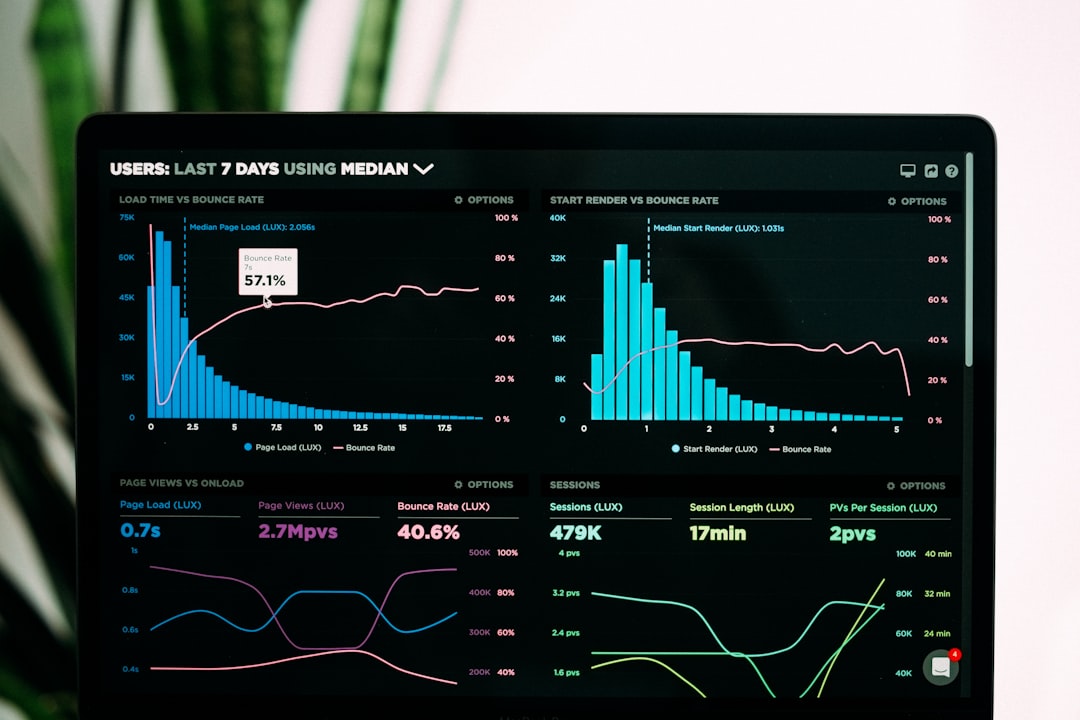
Are Free QR Code Generators Safe?
Generally, yes. But to ensure you’re using a safe platform, keep the following in mind:
- Check Reviews: Look up third-party testimonials or read reviews before using a lesser-known tool.
- Watch for Watermarks: Some free services limit customization or add watermarks. Ensure you’re comfortable with these limitations or choose a different platform.
- Be Cautious with Sensitive Info: Do not generate QR codes with passwords or confidential links unless you’re sure of the site’s security.
Creative Use Cases for QR Codes
Beyond just linking to a homepage, QR codes can be a playground of creativity. Consider these possibilities:
- Event Invitations: Link to RSVPs or calendar appointments
- Product Labels: Provide tutorial videos or warranty information
- Resumes: Add a link to your LinkedIn profile or portfolio
- Education Materials: Embed links to course videos, reading lists, or quizzes
- Marketing Campaigns: Promote special offers or exclusive landing pages
Final Thoughts
Creating a QR code for any link is a smart move in a digitally connected world. It allows people to engage with your content instantly, making things easier for both you and your audience. Fortunately, thanks to a range of free and reputable tools, the process couldn’t be more straightforward.
By following the steps in this guide and applying key best practices, you’ll ensure your QR codes aren’t just functional, but also effective and professional. Whether your goal is marketing, education, or simply convenience, QR codes are a powerful tool worth adding to your digital toolkit.
