In the age of remote work, online education, and global connectivity, hosting a webinar has become one of the most effective ways to reach a wide audience. Zoom, a leading video conferencing platform, offers a powerful toolset for setting up and conducting webinars. But before you host a successful online event, one crucial step is creating a Zoom webinar sign-up link to gather participants. This not only streamlines the registration process but also helps you track engagement and attendance.
What is a Zoom Webinar Sign-Up Link?
A Zoom webinar sign-up link is a unique URL that allows people to register for your online event in advance. Upon registration, participants often receive an automated confirmation email containing the webinar link, time, and additional details. Creating this link through Zoom is simple but requires a few specific steps to ensure everything runs smoothly.
Why Use a Sign-Up Link?
There are multiple reasons to use a sign-up link rather than simply sending out the direct Zoom webinar link. Here are some key benefits:
- Data Collection: Gather names, email addresses, and other relevant participant information.
- Security: Reduce the risk of uninvited guests by requiring registration
- Reminders: Automated email reminders ensure higher attendance rates.
- Engagement Metrics: Track who attended, who didn’t, and how long they stayed.
Prerequisites: What You’ll Need
Before creating a sign-up link, make sure you have the following:
- A Zoom account with webinar add-on activated. Webinars are not available with Zoom’s free plan — you’ll need a paid plan and an additional webinar license.
- Basic webinar details: topic, date, time, and intended audience.
- The Zoom desktop portal or access through a web browser.
Once you have these in place, setting up a registration-enabled webinar becomes a straightforward task.
Step-by-Step Guide to Creating a Zoom Webinar Sign-Up Link
Step 1: Log in to Your Zoom Account
Visit the Zoom website at zoom.us and log into your account. Make sure you have the proper permissions and have purchased the webinar add-on.
Step 2: Navigate to the Webinars Tab
Once logged in, head to the Zoom dashboard. In the left-hand navigation panel, click on Webinars. If this option is not visible, double-check that the webinar license is enabled in your account settings.
Step 3: Schedule a Webinar
Click the Schedule a Webinar button. You’ll be prompted to enter the webinar’s information:
- Topic: Choose a compelling and informative title.
- Description: An optional but helpful summary of what the audience should expect.
- Date and Time: Select the date, start time, and duration.
- Time Zone: Ensure you’re aligning with your audience’s location.
You can also choose whether registration is required. Be sure to check the box next to “Require registration”. This setting activates the sign-up form, which you can customize later.

Step 4: Configure Registration Settings
After scheduling the webinar, scroll down to the Registration Settings section. Here, you can fine-tune the registration experience for your users:
- Approval Type: Choose between automatic or manual approval. Automatic sends the link right away; manual gives you the ability to vet registrants individually.
- Notification Settings: Decide whether you want to receive email notifications when someone registers.
- Additional Questions: Ask custom questions like job title, organization, or why they’re attending.
These features provide more control and insight into who is registering for your event.
Step 5: Customize the Registration Page
Zoom allows you to design a professional-looking registration page:
- Branding: Upload your company’s logo and a banner for a personalized experience.
- Custom Text: Add a welcome message or instructions relevant to the webinar.
- Speaker Info: Include short bios and headshots of speakers, making the event more enticing.
These customizations can transform a basic Zoom sign-up page into an engaging and informative landing page for your audience.
Step 6: Copy Your Webinar Sign-Up Link
Once all settings are configured, Zoom will generate a unique registration link. To access it:
- Go to the webinar’s management page in your Zoom dashboard.
- Find the section labeled Invite Attendees.
- Click Copy Invitation or manually copy the Registration URL.
This is the sign-up link you’ll share via social media, email, or your website. Anyone who clicks this link will be directed to your customized registration page.
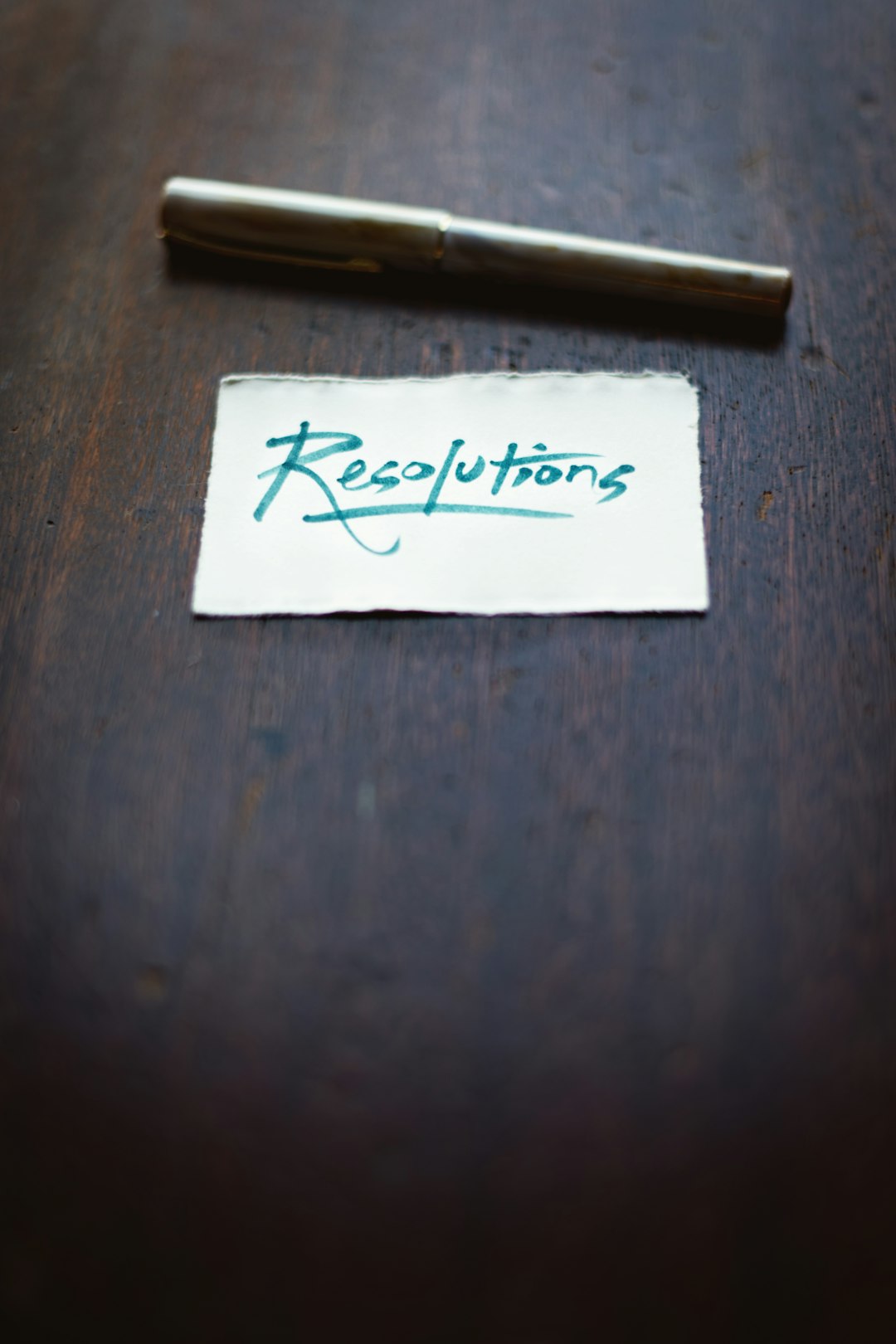
Advanced Features You Might Consider
If you want to take your webinar experience to the next level, Zoom offers several advanced features:
- Webinar Templates: Save and reuse settings from previous webinars for future ones.
- Integrations: Connect with tools like Mailchimp, Eventbrite, and Salesforce for streamlined data collection and marketing workflows.
- Panelists: Invite guest speakers with prep emails and special permissions to present during the event.
- Post-Webinar Surveys: Automatically redirect attendees to a feedback form when the webinar ends.
These advanced features aren’t required to create a sign-up link, but they significantly enhance the user experience and your understanding of participant behavior.
Sharing Your Webinar Sign-Up Link
Now that your webinar is set up and your sign-up link is ready, it’s time to drive traffic. Here are a few ways to promote your registration page:
- Email Campaigns: Send the link to your mailing list along with an announcement or teaser.
- Social Media: Share on LinkedIn, Facebook, Twitter, or Instagram to reach a broader audience.
- Blog or Website: Embed the sign-up link within a dedicated page or blog post.
- Partners and Speakers: Encourage them to share the event with their followers, too.
Testing Your Registration Link
Before sending it to the masses, test your link:
- Open the sign-up page on a different browser or ask a colleague to try it.
- Register as a participant and confirm you receive the confirmation email.
- Double-check date, time, and timezone details for accuracy.
This allows you to catch any errors or inconsistencies before your audience does.
Conclusion: A Foundation for Webinar Success
Creating a Zoom webinar sign-up link might seem like a small step, but it lays the essential groundwork for a successful virtual event. It helps manage logistics, boosts attendance, and creates measurable, real-time engagement insights.
With a user-friendly platform like Zoom and this step-by-step guide, there’s no reason not to harness the power of webinars to educate, inspire, or sell. Whether you’re hosting a Q&A session, product launch, or global conference, start by building a solid sign-up link — it’s the gateway to your audience.
