The ASUS USB-BT500 is a compact and powerful Bluetooth 5.0 adapter that offers faster data transmission and greater range for Bluetooth-enabled devices. However, like any hardware component, it can occasionally encounter driver-related issues, especially after a Windows update or system change. If you’re experiencing issues with the ASUS USB-BT500 not working correctly on your Windows machine, this guide will help you diagnose and fix the problem.
TL;DR: The ASUS USB-BT500 driver error on Windows typically occurs due to outdated or missing drivers, Windows updates, or hardware conflicts. Common fixes include reinstalling the Bluetooth driver, using the Device Manager to manually update it, reviewing recent updates, and checking for system compatibility. In some cases, directly downloading the latest driver from ASUS support is the most reliable solution. Follow this step-by-step guide to get the adapter working properly again.
Step 1: Identify the Issue
Before jumping into fixes, it’s important to understand what kind of error you’re facing. Symptoms may include:
- No Bluetooth option in the Settings menu
- Device showing a yellow exclamation mark in Device Manager
- Error message like “Driver not installed” or “Device cannot start (Code 10)”
- Bluetooth not working after a Windows update
Once you’ve identified the specific error, proceed to the following steps to resolve it.
Step 2: Unplug and Reinsert the USB Adapter
As simple as it may sound, removing and reinserting the USB-BT500 into another USB port can sometimes resolve temporary conflicts or misreads by the system. Be sure to:
- Unplug the adapter from any hubs or extension cords — plug it directly into the PC
- Try multiple USB ports, including USB 2.0 and USB 3.0 (if available)
If this doesn’t solve the problem, continue to the next steps.
Step 3: Reinstall the Bluetooth Driver
Often, reinstalling the driver resolves corrupted installations or conflicts. Here’s how to do it:
- Right-click on the Start button and select Device Manager.
- Expand the Bluetooth section or look under Other Devices if it’s listed with an error.
- Right-click the ASUS USB-BT500 device and select Uninstall device.
- Check the box that says “Delete the driver software for this device” and click Uninstall.
- Unplug the USB-BT500 and reboot your computer.
- After rebooting, plug the adapter back in and Windows should attempt to reinstall the driver automatically.
If Windows fails to reinstall it, follow the next step to install it manually.
Step 4: Manually Download and Install the Latest Driver
ASUS provides official drivers tailored for Windows operating systems. Here’s how to install the correct version:
- Visit the official ASUS support page: ASUS USB-BT500 Downloads
- Select your Windows version carefully (e.g., Windows 10, Windows 11 – 64 bit).
- Download the latest Bluetooth driver package available.
- Run the setup.exe file and follow the on-screen instructions to install the driver.
- Restart your computer after installation completes.
Once installed, check if the Bluetooth settings appear again in Windows and test connectivity with a Bluetooth device.

Step 5: Use Windows Update to Fix Compatibility Issues
If the device still doesn’t work, it’s possible Windows has pending updates that address compatibility or driver bugs. To check:
- Go to Settings > Update & Security > Windows Update.
- Click on Check for updates.
- Install any critical or recommended updates, especially hardware-related ones.
- Restart your computer after updates are applied.
Check if the Bluetooth functionality is restored.
Step 6: Try the Generic Windows Bluetooth Driver
At times, the ASUS-specific driver conflicts with Windows’s native Bluetooth stack. In that case, try switching to a Microsoft generic driver:
- Open Device Manager and locate the Bluetooth adapter.
- Right-click and select Update driver.
- Choose Browse my computer for drivers > Let me pick from a list.
- Select Generic Bluetooth Adapter from the list, then click Next.
This might help in resolving compatibility issues introduced with newer versions of Windows.
Step 7: Disable Power Management for the USB Port
Some laptops and desktops place USB ports into low-power states, leading to intermittent disconnection of devices like the USB-BT500. To prevent this:
- Open Device Manager and expand Universal Serial Bus controllers.
- Right-click on each USB Root Hub entry and go to Properties.
- Navigate to the Power Management tab.
- Uncheck the box that says “Allow the computer to turn off this device to save power.”
This ensures the adapter continues functioning even during idle periods.

Step 8: Check for BIOS and Chipset Driver Updates
In rare cases, a system BIOS or chipset driver that’s out of date may fail to recognize or work well with modern USB-based peripherals. ASUS and other manufacturers frequently release firmware patches to address such issues. To check:
- Visit your computer or motherboard manufacturer’s official support page.
- Locate your model and search for the latest BIOS and chipset drivers.
- Carefully follow provided instructions to update BIOS (if needed).
Be cautious when performing BIOS updates. Improper updates can cause serious issues, so only proceed if you’re confident and the manufacturer endorses it as a fix for USB problems.
Step 9: Perform a Clean Boot to Eliminate Software Conflicts
Third-party software, especially security suites or USB monitoring tools, can interfere with the device driver. Use a clean boot to isolate such conflicts:
- Type msconfig in the start menu and press enter.
- In the System Configuration window, go to the Services tab.
- Check “Hide all Microsoft services” and click Disable all.
- Go to the Startup tab and click Open Task Manager.
- Disable all startup items.
- Restart your PC and check if the adapter is functioning.
If the device works after a clean boot, third-party applications may be the cause of the issue. Gradually enable services and startup items to pinpoint the conflict.
Alternative Workaround: Use a Third-Party Bluetooth Stack
If the built-in Microsoft stack continues to fail, software like BlueSoleil can be used as an alternative. Keep in mind that many third-party stacks are paid products or offer limited functionality in free versions. Use only trusted sources when downloading such utilities.
Final Thoughts
The ASUS USB-BT500 is generally a plug-and-play device, but hardware compatibility quirks and driver issues can disrupt its functionality. By following the above steps, ranging from simple driver reinstallation to advanced troubleshooting, you should be able to restore Bluetooth connectivity on your Windows system. Always ensure that you’re using the latest available drivers from ASUS and keeping your operating system up to date to reduce the risk of future issues.
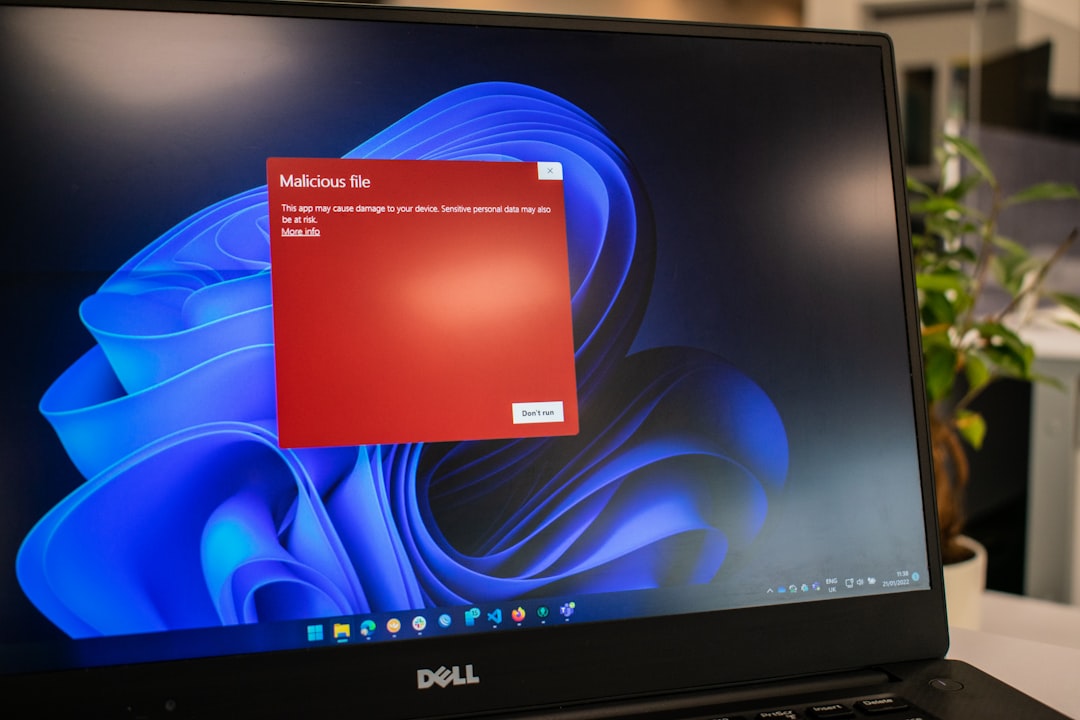
If all else fails and the adapter still isn’t working, consider testing it on a different computer to determine whether the problem is hardware-related. In some situations, defective units may need to be replaced under warranty.
