If you’ve encountered the error message “CreateService Failed With 32 Error 30005” while trying to launch a game or an application, you’re not alone. This cryptic Windows error typically pops up when there’s a conflict with Easy Anti-Cheat, a security program commonly used by multiplayer games to prevent cheating. In this article, we’ll demystify what this error means, why it happens, and take you through a comprehensive, step-by-step approach to fixing it.
What Does “CreateService Failed With 32 Error 30005” Mean?
Error 30005 associated with Easy Anti-Cheat usually indicates that the service failed to be created or modified because it already exists and is locked, often by another process such as antivirus software or corrupted files. Specifically, code 32 points to a sharing violation – meaning something else is using the file or blocking access to it.
The good news is that this problem is generally fixable with a few targeted solutions. Let’s explore the steps you can take to resolve it and get your game up and running again.
Step-by-Step Guide to Fix Error 30005
1. Restart Your Computer
Before diving into deeper troubleshooting, restart your system. It may sound basic, but a simple reboot can release file locks and fix minor software glitches.
2. Delete EasyAntiCheat.sys File
One common cause of Error 30005 is the file EasyAntiCheat.sys being corrupted or improperly loaded. Deleting this file can often fix the issue as it will be recreated automatically when launching the game.
- Navigate to your game installation folder. You’ll often find the Easy Anti-Cheat folder inside it.
- Look for the file named EasyAntiCheat.sys.
- Delete this file.
- Restart your game. The file should regenerate automatically.
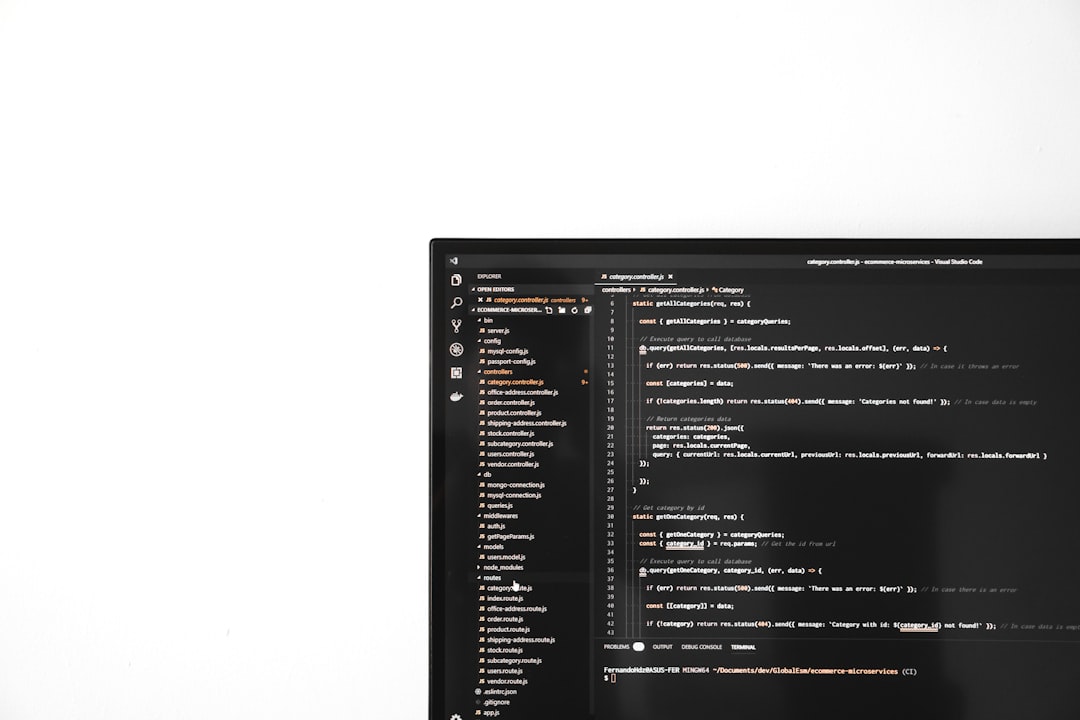
3. Verify Game Files Through the Game Launcher
Corrupted or missing game files can also lead to this error. Use your game launcher’s “Verify Integrity of Game Files” feature to fix any inconsistencies.
In Steam:
- Right-click on the game title in your library.
- Choose Properties.
- Navigate to Installed Files.
- Click Verify integrity of game files.
This operation may take a few minutes, but it often solves file-related issues.
4. Reinstall Easy Anti-Cheat
Reinstalling Easy Anti-Cheat is another effective solution.
- Go to your game’s installation folder.
- Open the EasyAntiCheat folder.
- Double-click EasyAntiCheat_Setup.exe.
- Choose your game from the drop-down list.
- Click Uninstall, and then Install again.
This refreshes all components and may eliminate whatever was causing the glitch.
5. Run Game and Easy Anti-Cheat as Administrator
Permission issues can also prevent Easy Anti-Cheat from working properly. Running both the game and its anti-cheat system as an administrator can help.
- Right-click on the game’s shortcut.
- Select Run as administrator.
- Also navigate to EasyAntiCheat_Setup.exe, right-click, and choose Run as administrator.
This ensures that there are no administrative permission barriers preventing the files from executing properly.
6. Disable or Adjust Your Antivirus Software
In some cases, antivirus or firewall software interferes with Easy Anti-Cheat. This is especially common with third-party antivirus programs that flag the anti-cheat service as a false positive.
What you can do:
- Temporarily disable your antivirus and try launching the game again.
- If the game starts successfully, add the game folder and EasyAntiCheat to the antivirus exceptions list.
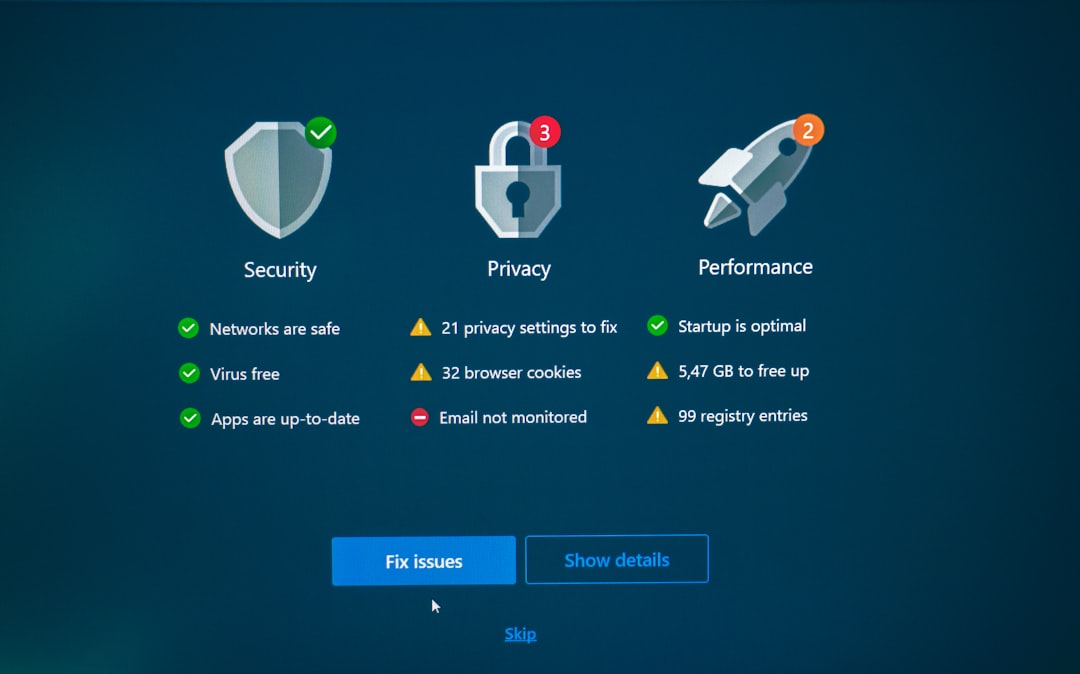
Important: Always re-enable your antivirus software after testing!
7. Update Your Device Drivers
Outdated system drivers, especially those for the graphics card or motherboard, can contribute to this issue. Make sure your system drivers are fully updated.
Check for updates using:
- Device Manager (Right-click Start > Device Manager)
- Windows Update (Settings > Update & Security > Windows Update)
- Manufacturer’s website for GPU (e.g., NVIDIA, AMD, Intel)
8. Clean Boot Your PC
If you’re still seeing the error, a clean boot can help isolate third-party software conflicts that might be interfering with Easy Anti-Cheat.
To perform a Clean Boot:
- Press Windows + R, type
msconfig, and press Enter. - Under the Services tab, check Hide all Microsoft services, then click Disable all.
- Go to the Startup tab and click Open Task Manager.
- Disable all startup items.
- Restart your computer and try launching the game again.
This technique reduces your PC to essential services only, making it easier to identify what’s causing the problem.
9. Check Windows Services
Another odd but helpful fix involves manually starting relevant Windows services.
- Press Windows + R, type
services.msc, and press Enter. - Locate the Easy Anti-Cheat service (if it’s installed separately).
- Right-click and select Start or Restart.
- Make sure the service’s startup type is set to Manual or Automatic.
10. Reinstall the Game
If all else fails, a full reinstall of the affected game might be the only solution left.
- Uninstall the game from your launcher.
- Navigate to the installation directory and ensure all files are deleted.
- Reinstall the game using your preferred client.
This ensures that all game and anti-cheat files are freshly installed without remnants of corrupted data.
Proactive Tips to Avoid This Error in the Future
While errors like 30005 can be unpredictable, you can reduce your chances of facing them again by following these best practices:
- Keep Windows and your hardware drivers up to date.
- Avoid making unauthorized changes to your game files or folders.
- Use reliable antivirus software and configure exclusions when necessary.
- Regularly verify your game files to prevent corruption.

Conclusion
The “CreateService Failed With 32 Error 30005” can be irritating, especially when you’re eager to jump into a game. However, it’s a manageable problem with clear, actionable solutions. By systematically following the steps mentioned above—starting from basic file deletions to a complete system clean boot—you can eliminate the root cause effectively.
Whether you’re a tech novice or a seasoned gamer, these troubleshooting steps are designed to be accessible and practical. Once the error is resolved, don’t forget to implement the proactive tips to avoid future disruptions. Enjoy your game, error-free!
Have other tips or solutions that worked for you? Drop them in the comments to help fellow gamers!
