Windows 10 users often encounter various error codes when trying to update or install system features. One such troublesome error is Error Code 0x800f0805, commonly appearing during Windows Update or when installing specific optional features. This error can be frustrating, but with a step-by-step approach, it can be resolved efficiently.
What Is Error Code 0x800f0805?
The error code 0x800f0805 typically means that Windows was unable to process a request, usually due to corrupted system files, missing update packages, or configuration issues within the update components. It is most often encountered during the installation of .NET Frameworks or other optional Windows features using the Deployment Image Servicing and Management (DISM) tool.
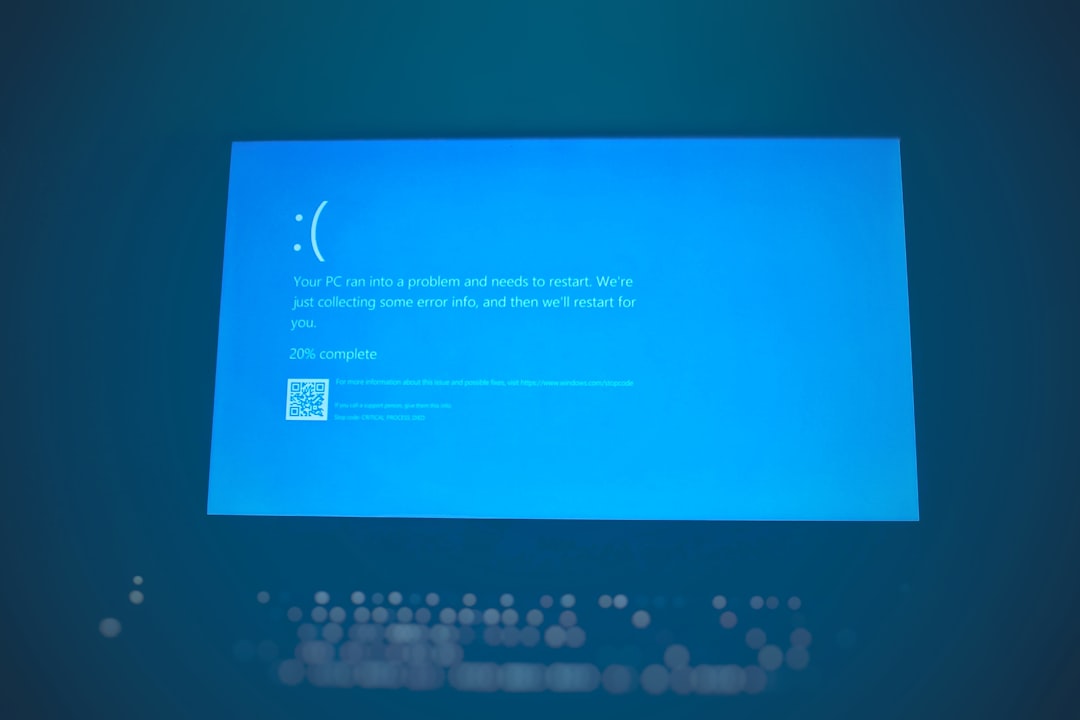
Common Causes of Error 0x800f0805
Before jumping into fixes, understanding the sources of the error can help resolve it more efficiently. Common causes include:
- Corrupted or incomplete Windows Update files
- Problems with the Windows Update service
- Conflicts with installed system components
- The specified update or feature is no longer available
How to Fix Error Code 0x800f0805 in Windows 10
Below are several proven methods to fix this issue. It is wise to attempt them in the given order.
1. Use the Windows Update Troubleshooter
Windows 10 comes with a built-in troubleshooter to detect and resolve update-related issues.
- Go to Settings > Update & Security > Troubleshoot.
- Click on Additional troubleshooters, then choose Windows Update.
- Click Run the troubleshooter and follow the prompts.
2. Run DISM and SFC Scans
Corrupted system files can be the root of update failures. Using DISM and SFC scans can repair these files:
- Open Command Prompt as Administrator.
- Run the following commands one after another:
DISM /Online /Cleanup-Image /RestoreHealthsfc /scannow
- Restart your computer after the scans complete.
3. Manually Install the Feature or Update
If automatic updates fail, manual installation is another alternative:
- Visit the official Microsoft Update Catalog.
- Search for the KB number related to the update or feature.
- Download and install it manually.
4. Use the DISM Tool with a Windows ISO
If you’re attempting to install optional Windows features like .NET Framework, using a local source from a Windows ISO file can help:
- Download the Windows 10 ISO matching your OS version.
- Mount the ISO and note the drive letter (e.g., D:).
- Run the following DISM command:
DISM /Online /Enable-Feature /FeatureName:NetFx3 /All /Source:D:\sources\sxs /LimitAccess
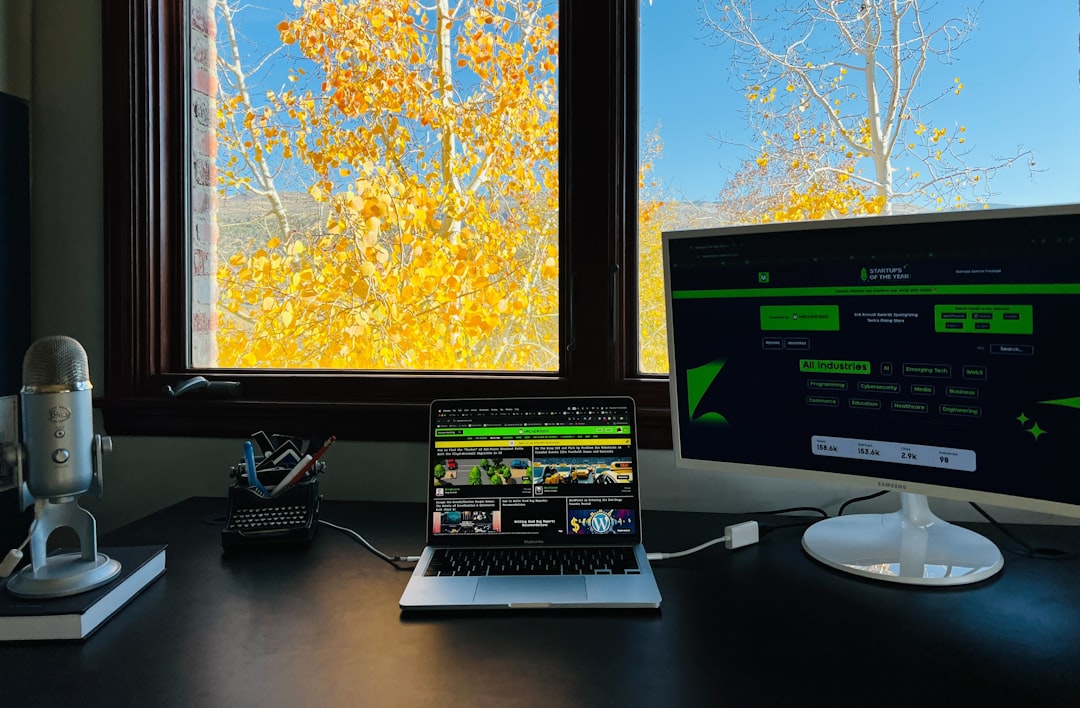
5. Reset Windows Update Components
Resetting update components can clear out corruption and stuck processes:
- Open Command Prompt as Administrator.
- Run the following block of commands one at a time:
net stop wuauservnet stop cryptSvcnet stop bitsnet stop msiserverren C:\Windows\SoftwareDistribution SoftwareDistribution.oldren C:\Windows\System32\catroot2 catroot2.oldnet start wuauservnet start cryptSvcnet start bitsnet start msiserver
- Restart your computer.
6. Perform an In-Place Upgrade
If all else fails, you can repair the system by installing Windows 10 over your current installation without losing data:
- Download the Windows 10 Media Creation Tool.
- Use it to create installation media, then select “Upgrade this PC now.”
- Proceed through the wizard and make sure to choose to keep personal files and apps.
Conclusion
Error Code 0x800f0805 can prevent important updates and features from being installed, but it’s not a permanent problem. With the right tools and troubleshooting steps, users can restore their system’s functionality and allow updates to proceed normally. Regular maintenance, like keeping drivers updated and scanning for corrupted files, can help avoid facing this issue in the future.
FAQ
- Q: Can I ignore error 0x800f0805?
A: It is not recommended to ignore this error since it may prevent necessary system components from being installed. - Q: Is error 0x800f0805 harmful to my PC?
A: It’s not harmful by itself, but unresolved update issues can lead to system instability or security vulnerabilities. - Q: How long does it take to fix this error?
A: Depending on the method used, it may take anywhere from 10 minutes to an hour. - Q: Will I lose my data while fixing this error?
A: No, most solutions are non-destructive. However, always back up important data before making major system changes.
