Google Chrome is one of the most popular web browsers in the world, renowned for its speed, simplicity, and rich ecosystem of extensions. However, like any software, it is not immune to problems. One common issue that users encounter is the search engine in Chrome not working properly. This can be particularly frustrating when you’re trying to look something up quickly but find that the address bar no longer redirects to your preferred search engine—or worse, does nothing at all. Fortunately, there are several practical fixes to get Chrome’s search functionality back on track.
Common Symptoms of a Broken Chrome Search Engine
Before jumping into the solutions, it’s important to identify the signs of a non-functional search engine in Chrome:
- No response when typing queries into the address bar
- Redirection to an unrelated site instead of the search results
- Changing the search engine settings has no visible effect
- Error messages like “This site can’t be reached” or “DNS_PROBE_FINISHED_NXDOMAIN”
Step-by-Step Solutions to Fix Google Chrome Search Engine
1. Check Internet Connectivity
Sometimes the problem might not have anything to do with Chrome. If your internet connection is unstable or disconnected, Chrome won’t be able to load search results.
- Ensure you’re connected to a stable Wi-Fi or Ethernet network.
- Try opening another website like example.com to test connectivity.
2. Set the Default Search Engine Again
Corrupted settings or extensions can mess with your default search engine. You can manually reset it:
- Open Chrome and click the three-dot menu in the top-right corner.
- Select Settings > Search engine.
- Click Manage search engines and site search.
- Remove any suspicious entries and set your preferred engine like Google as default.

3. Disable Conflicting Extensions
Browser extensions can interfere with how Chrome processes search queries.
- Open Chrome and type
chrome://extensionsin the address bar. - Toggle off all extensions and restart the browser.
- Enable them one by one to identify the culprit if the issue is resolved.
Tip: Focus on extensions related to search, privacy, or security, as these are most often the problematic ones.
4. Reset Chrome Settings
If tweaking individual settings doesn’t work, a full reset can be highly effective:
- Go to Settings > Reset settings.
- Click on Restore settings to their original defaults.
- Confirm by clicking Reset settings.
This will reset your startup page, new tab page, search engine, and pinned tabs. It’ll also disable all extensions and clear temporary data, but it won’t delete bookmarks or saved passwords.
5. Clear Browsing Data
Corrupted cache or cookies can disrupt browser functionality, including search engine performance.
- Click the three-dot menu and go to More tools > Clear browsing data.
- Select All time in the time range drop-down.
- Check boxes for Cookies and other site data and Cached images and files.
- Click Clear data.

6. Check for Malware or Suspicious Software
Malicious software can silently alter Chrome’s settings, including its default search engine.
- Open Chrome Settings.
- Scroll down and click Reset and clean up.
- Select Clean up computer.
- Click on Find and Chrome will scan for harmful software.
Let Chrome remove any software it detects. You may also want to use a dedicated antivirus or anti-malware tool such as Malwarebytes or Windows Defender for a deeper scan.
7. Update Google Chrome
Outdated versions may contain unresolved bugs affecting the search bar.
- Go to the three-dot menu > Help > About Google Chrome.
- Chrome will automatically check for and install updates.
- Once updated, restart the browser.
8. Reinstall Chrome
As a last resort, you might need to uninstall and reinstall Chrome.
- First, back up your bookmarks and passwords if not already synced.
- Uninstall Chrome via your system’s application manager.
- Download the latest version from the official Google Chrome website and reinstall.
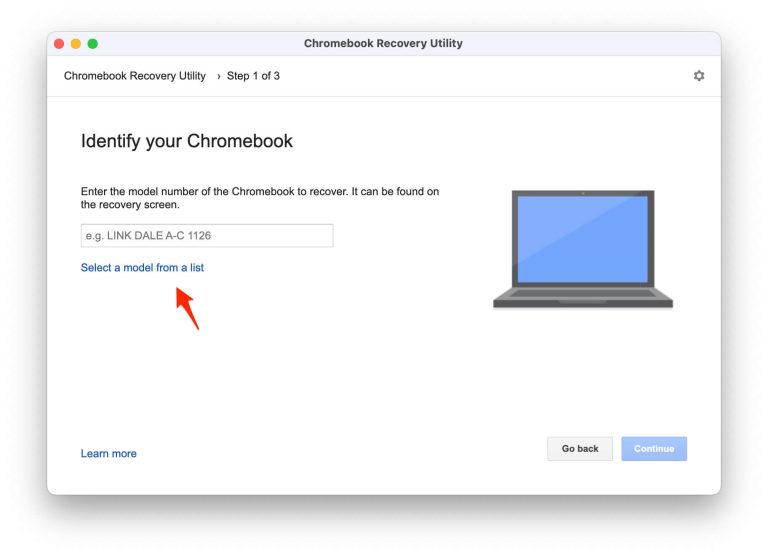
Preventing Search Engine Issues in Chrome
Once your search engine is up and running again, it’s good practice to prevent similar issues in the future. Here’s how:
- Only install extensions from trusted sources.
- Keep both Chrome and your operating system updated.
- Periodically clear your cache and cookies.
- Run regular malware scans.
- Enable Chrome sync so your settings and bookmarks are safely stored.
FAQ
Q: Why is Google Chrome not searching from the address bar?
A: This could be due to a misconfigured search engine, conflicting extensions, or malware. Make sure Google is set as the default and disable suspicious extensions.
Q: Why does Chrome redirect my searches to a different search engine?
A: This usually happens when the browser has been hijacked by a potentially unwanted program (PUP). Consider resetting Chrome and running a malware scan.
Q: How do I change my default search engine back to Google?
A: Go to Settings > Search engine > Manage search engines. Click the three dots next to Google and select Make default.
Q: Can Chrome extensions really interfere with my search engine?
A: Yes. Some extensions alter search behavior to generate revenue or display ads. Disable all extensions temporarily to identify the problematic one.
Q: Will resetting Chrome delete my saved data?
A: Resetting Chrome only affects settings, extensions, and temporary data. Your bookmarks, saved passwords, and browsing history will not be deleted.
Fixing Chrome’s search engine issue may seem daunting at first, but with methodical troubleshooting, most users can restore normal functionality quickly. Follow the steps above and consider implementing some best practices to ensure long-term stability and performance.
