Encountering a hypervisor error in Windows 11 can be frustrating, particularly for users who rely on virtual machines for development, testing, or system simulation. These types of errors often prevent virtualization software such as Hyper-V, VMware, or VirtualBox from functioning correctly. Fortunately, there are several effective solutions to resolve this issue and get virtualization working again.
Understanding the Hypervisor Error
This type of error usually occurs when the operating system is unable to run a hypervisor layer, which is required to manage virtual machines. Windows 11 includes built-in virtualization support, but various hardware and software configurations may interfere with it. Common error messages include:
- “Virtualization support is disabled in the firmware”
- “Hypervisor not running”
- “Cannot start the virtual machine because the hypervisor is not running”
Steps to Fix Hypervisor Error in Windows 11
1. Verify Hardware Virtualization is Enabled
Most modern CPUs support hardware virtualization (Intel VT-x or AMD-V), but it needs to be enabled in the BIOS/UEFI. To do this:
- Restart your PC and enter the BIOS/UEFI settings (typically by pressing F2, DEL, or ESC during startup).
- Look for settings like Intel Virtualization Technology or SVM Mode for AMD processors.
- Enable the setting and save changes before exiting.

2. Enable Hyper-V or Virtualization Platform Features
Hypervisor functionality in Windows 11 is dependent on specific Windows features being turned on:
- Press Windows + S and search for “Turn Windows features on or off”.
- Enable the following options:
- Hyper-V
- Virtual Machine Platform
- Windows Hypervisor Platform
- Click OK and restart your PC.
3. Check bcdedit Hypervisor Settings
Sometimes the hypervisor is disabled at the boot configuration level. To enable it:
- Open Command Prompt as Administrator.
- Type the following command and press Enter:
bcdedit /set hypervisorlaunchtype auto - Reboot your computer.
4. Update System BIOS/UEFI
An outdated BIOS/UEFI version can sometimes cause incompatibility with virtualization features. Check your motherboard or PC manufacturer for updated firmware and follow the instructions carefully to update it.
Image not found in postmeta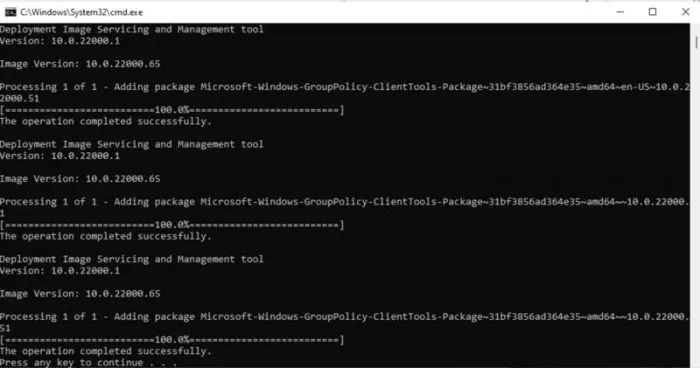
5. Disable Conflicting Software
Certain third-party security software or even other hypervisors like VMware or VirtualBox might conflict with Windows Hyper-V. Temporarily disable or uninstall such programs to see if the issue resolves. You may also want to turn off Memory Integrity under Core Isolation in Windows Security:
- Search for Core Isolation via the Start menu.
- Turn off Memory Integrity.
- Restart your PC.
6. Reinstall Virtualization Components
If enabling the required features still doesn’t fix the problem, consider removing and reinstalling them:
- Go to Turn Windows features on or off.
- Uncheck Hyper-V, Virtual Machine Platform, and Windows Hypervisor Platform.
- Restart your PC, then re-enable the features and restart again.
Conclusion
Hypervisor errors in Windows 11 can stem from a wide range of causes, from incorrect BIOS settings to system misconfiguration. By following the steps listed above, most users can resolve these issues and regain full virtual machine functionality. Keeping your system updated and being mindful of software conflicts is key to maintaining smooth virtualization performance.
Frequently Asked Questions (FAQ)
- Q: What causes hypervisor errors in Windows 11?
A: Common causes include disabled virtualization in BIOS, missing Windows features, system misconfiguration, or conflicting software. - Q: How can I tell if virtualization is enabled?
A: You can check virtualization status via Task Manager under the “Performance” tab or in BIOS settings. - Q: Is Hyper-V necessary for virtualization?
A: Hyper-V is required for Microsoft-based virtualization. Other hypervisors like VMware Workstation and VirtualBox can be alternatives but may require specific settings. - Q: Can I use VirtualBox and Hyper-V at the same time?
A: Not reliably. VirtualBox has limited support when Hyper-V is enabled, and conflicts may occur. - Q: Do I need a Pro edition of Windows 11 to use Hyper-V?
A: Yes, Hyper-V is available only on Windows 11 Pro, Enterprise, and Education editions, not on Home edition.
