If you’ve ever tried jumping into an online game on your PlayStation 4 only to be hit with a frustrating “NAT Type Failed” error, you’re not alone. This error can prevent you from playing multiplayer games, chatting with friends, or joining parties. Fortunately, there are several ways to fix this issue. Whether you’re a tech novice or a seasoned gamer, we’ll walk you through step-by-step solutions to get you back online and gaming in no time.
What Is NAT and Why Does It Matter?
NAT, which stands for Network Address Translation, is a method used by routers to interpret and re-route packets between your local network and the internet. On the PS4, NAT Type determines how easily your console connects to other players:
- NAT Type 1 (Open): Direct connection to the internet. Best for gaming.
- NAT Type 2 (Moderate): Connected through a router but with open ports. Generally OK.
- NAT Type 3 (Strict): Limited connectivity. May cause issues with multiplayer and chat.
When your PS4 shows a “NAT Type Failed” message, it means it couldn’t determine your NAT type—usually due to network misconfiguration or firewall restrictions.
Common Reasons for NAT Type Errors
- Double NAT issues (using more than one router)
- Strict firewall or security software
- Incorrect IP configuration
- Closed or blocked network ports
- UPnP (Universal Plug and Play) is disabled
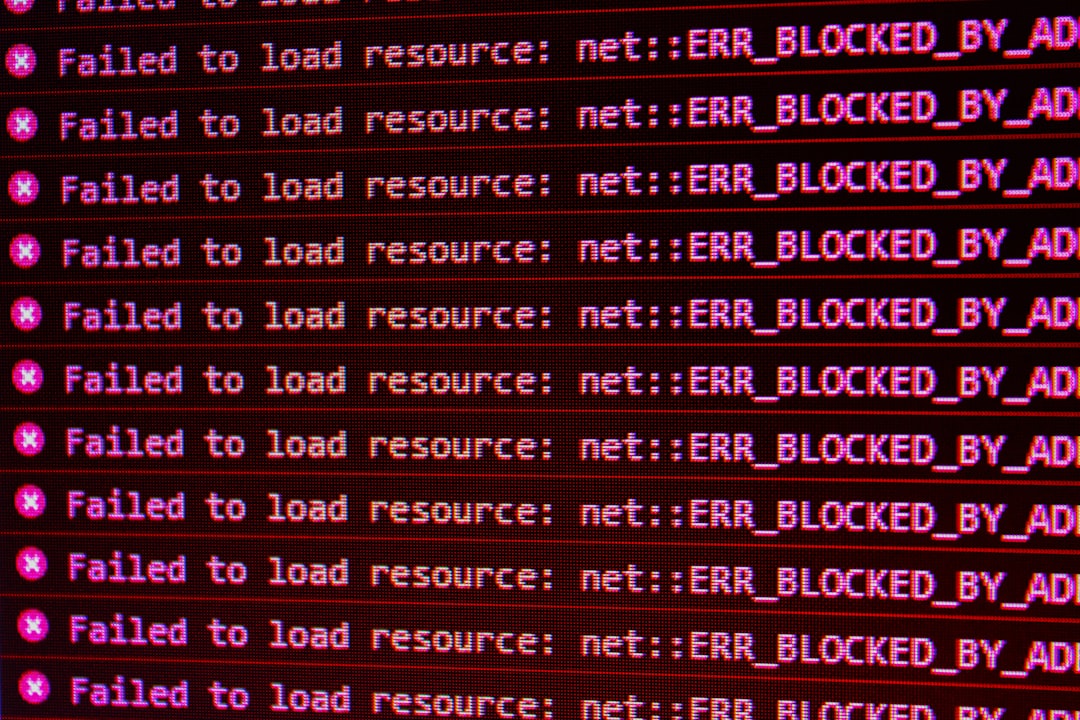
How to Fix the NAT Type Failed Error on PS4
Now that you understand what you’re dealing with, let’s go through the most effective methods to resolve the issue.
1. Restart Your Devices
Sometimes, the simplest fixes are the most effective. Restart your PS4, modem, and router. Give each device 30 seconds before turning it back on.
2. Enable UPnP on Your Router
UPnP (Universal Plug and Play) helps devices on your network discover and connect to each other with less friction. Follow these steps:
- Log in to your router’s admin panel (usually via a web browser by entering 192.168.1.1 or 192.168.0.1).
- Look for the UPnP option under advanced settings.
- Enable UPnP and save your changes.
- Restart your router and PS4.
Your PS4 should now be able to set up the necessary ports automatically, improving its connectivity.
3. Set a Static IP Address on Your PS4
A dynamic IP address can change every time you reboot, which complicates networking. Assigning a static IP ensures that port settings remain valid. To set a static IP:
- Go to Settings > Network > Set Up Internet Connection.
- Select Manual and input your IP information (found under View Connection Status).
- Input a static IP (e.g., 192.168.1.100), your subnet mask (usually 255.255.255.0), and the default gateway.
- Use Google DNS for reliability: 8.8.8.8 and 8.8.4.4.
4. Manually Forward Ports
If UPnP isn’t helping, manually open the PS4 ports on your router. Log in to your router and look for Port Forwarding or NAT settings. Then forward the following ports:
- TCP: 80, 443, 3478, 3479
- UDP: 3478, 3479, 49152-65535
Assign these ports to the static IP you set earlier. Save and reboot your router and PS4.
Image not found in postmeta
5. Consider Connection Type
Believe it or not, switching from WiFi to a wired Ethernet connection can often resolve NAT issues. Wired networks are more stable and less prone to firewall filtering or signal interference.
Bonus Tip: Avoid Double NAT
If you’re using both a modem and a router (especially in rental apartments), you may be dealing with a Double NAT, which complicates connections. Either:
- Put your modem in bridge mode
- Use the router’s DMZ (Demilitarized Zone) option for your PS4’s IP address
Check your internet provider’s support pages for specific instructions on setting up bridge mode if you’re unsure.
Conclusion
Getting a “NAT Type Failed” message can be seriously annoying, but it’s usually fixable with a bit of networking know-how. From enabling UPnP, setting a static IP, to forwarding ports, there’s a solution for almost every user. If none of these work, contacting your ISP might uncover hidden issues, such as blocked ports or equipment limitations. Follow these steps and you’ll be back dominating your favorite multiplayer games in no time!
