The Samsung Powerbot is a popular robotic vacuum cleaner known for its powerful suction and smart navigation. However, like any smart home appliance, it can sometimes encounter errors that interfere with its regular operation. One such issue is Error Code 73. Although this error can be frustrating, it’s typically resolvable with the right approach. In this comprehensive guide, we’ll walk you through the causes of this error and provide clear steps to fix it.
What Does Samsung Powerbot Error Code 73 Mean?
Samsung Powerbot Error Code 73 typically indicates a sensor calibration failure, most commonly related to the cliff sensor or the wheel sensors. These sensors help the device detect changes in elevation, allowing it to avoid falling down stairs or misjudging level surfaces.
When Error 73 appears, it generally means the device is having trouble calibrating at startup due to a misalignment, blocked sensor, or internal malfunction.

Step-by-Step Guide to Fix Error Code 73
1. Restart the Powerbot
Before delving into more technical fixes, try restarting the Powerbot. This can help reset its internal systems and is often sufficient to clear minor glitches.
- Turn off the device using the power switch located underneath.
- Wait for about 30 seconds to ensure the system powers down fully.
- Turn the device back on and observe whether the error recurs.
If the error persists, proceed with further diagnostics.
2. Clean the Cliff Sensors
Dirty or obstructed sensors are the most common cause of Error 73. The Powerbot uses infrared cliff sensors to detect drops and steps. Dust or debris can interfere with their functionality.
- Locate the cliff sensors underneath the unit. There are typically three to five sensors positioned at the edges.
- Using a soft cloth and a small amount of rubbing alcohol, gently wipe each sensor until it’s clean and free of debris.
- Avoid using water or abrasive materials, as these may damage the sensor surface.
After cleaning, restart the device to see if the code has cleared.
3. Check for Obstructions Near the Wheels
The Powerbot’s wheels have built-in sensors that help the robot navigate effectively across the room. If hair or debris gets tangled around the wheels, it may prevent proper calibration or cause sensor failure.
- Flip the vacuum over and manually rotate the wheels. They should move smoothly.
- Use tweezers or a cleaning brush to remove loose hair or debris tangled around the axles.
- Inspect the wheels for visible damage or misalignment.
Once cleaned, power on the device again and check the display for any remaining errors.
4. Ensure a Level Surface During Startup
Environmental factors can interfere with calibration. The Powerbot should be placed on a flat, hard surface during power-up. Uneven surfaces or thick carpet may disrupt sensor calibration.
- Relocate the Powerbot to a wooden, concrete, or tile surface.
- Ensure there are no sudden drops or transitions within several inches of all sides.
- Restart the robot to allow a successful recalibration.
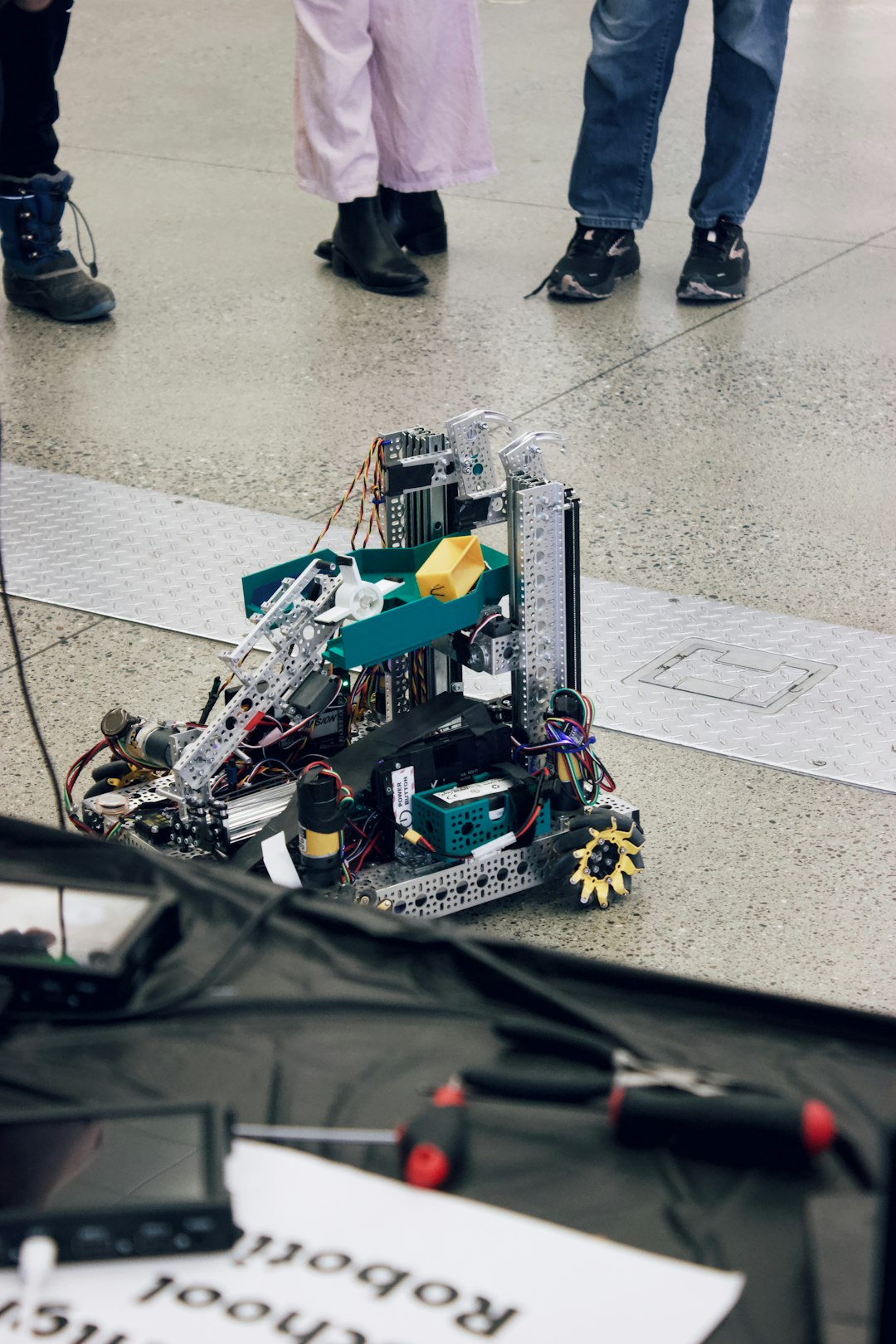
Many users resolve Error 73 through this step alone. Try it before exploring deeper hardware problems or contacting support.
5. Perform a Factory Reset
If cleaning and proper placement fail to resolve the error, performing a factory reset is the next viable option. This action reinitializes the internal software and sensor calibration routines.
- Press and hold both the “Spot Clean” and “Recharge” buttons on the Powerbot simultaneously for about 10 seconds.
- Wait for the machine to power down and restart.
- Observe whether it calibrates successfully and whether the error returns.
Please note that performing a factory reset will erase saved schedules and Wi-Fi settings.
6. Update Firmware (If Applicable)
If your Powerbot is a Wi-Fi connected model, occasional software updates are pushed by Samsung to improve functionality and address common bugs. Firmware issues can potentially cause persistent sensor errors.
- Open the Samsung SmartThings app on your smartphone.
- Connect to your Powerbot and navigate to the settings menu.
- Check for a firmware update and follow the instructions if one is available.
Allow the update to complete and restart your device to determine if the issue is resolved.
7. Contact Samsung Support
If none of the above solutions resolve the error, the issue may be due to failing internal hardware. This includes malfunctioning sensors or a damaged motherboard.
It is advisable to contact Samsung Support to schedule a repair. If your Powerbot is still under warranty, repairing or replacing parts may be covered at no cost.
- Prepare your proof of purchase, model number, and a description of the issue.
- Sit in a quiet space so support representatives can walk you through more in-depth diagnostics if needed.
Preventing Future Occurrences of Error 73
Once your Powerbot is operational again, implementing a few maintenance habits can help minimize the risk of encountering Error 73 in the future.
Regularly Clean Sensors and Wheels
- Wipe the underside sensors with a soft cloth once a week.
- Make checking the wheels for obstruction part of your weekly or biweekly vacuum maintenance.
Store and Start on Hard Surfaces
- Avoid placing the robot on high-pile carpets during power-up.
- Always ensure the robot starts on level ground to allow successful calibration.
Keep Firmware Up to Date
- Connect your Powerbot to the SmartThings app.
- Allow automatic updates for improved performance and bug fixes.
Conclusion
Samsung Powerbot Error Code 73 is primarily associated with sensor calibration failures, most often due to dirty sensors, obstructed wheels, or improper startup surfaces. Following the thorough steps outlined above should resolve the issue in most cases. Whether you’re a tech-savvy owner or a first-time user, diagnosing and fixing your Powerbot can be a manageable task if approached systematically.
In rare situations, professional repair or manufacturer support may be necessary. Fortunately, with regular maintenance and proper handling, recurring errors can be avoided, ensuring your robotic assistant continues keeping your home clean without interruptions.
