Imagine you’re about to dive into your favorite online game, coffee in hand and headset ready, when suddenly Steam throws an error code at you: “Steam Encountered an Error 0x3008.” Frustrating, right? This error has been known to plague users due to a range of issues, from network instability to corrupted client files. But don’t worry—we’ve got your back with a step-by-step guide to troubleshoot and fix this issue efficiently.
What is Error Code 0x3008 in Steam?
This particular error code typically arises when there’s a problem establishing a secure connection between the Steam client and its servers. In simple terms, Steam can’t talk to its servers properly, and as a result, your gaming session comes to a screeching halt. It might sound technical, but the root causes often boil down to issues you can address yourself.
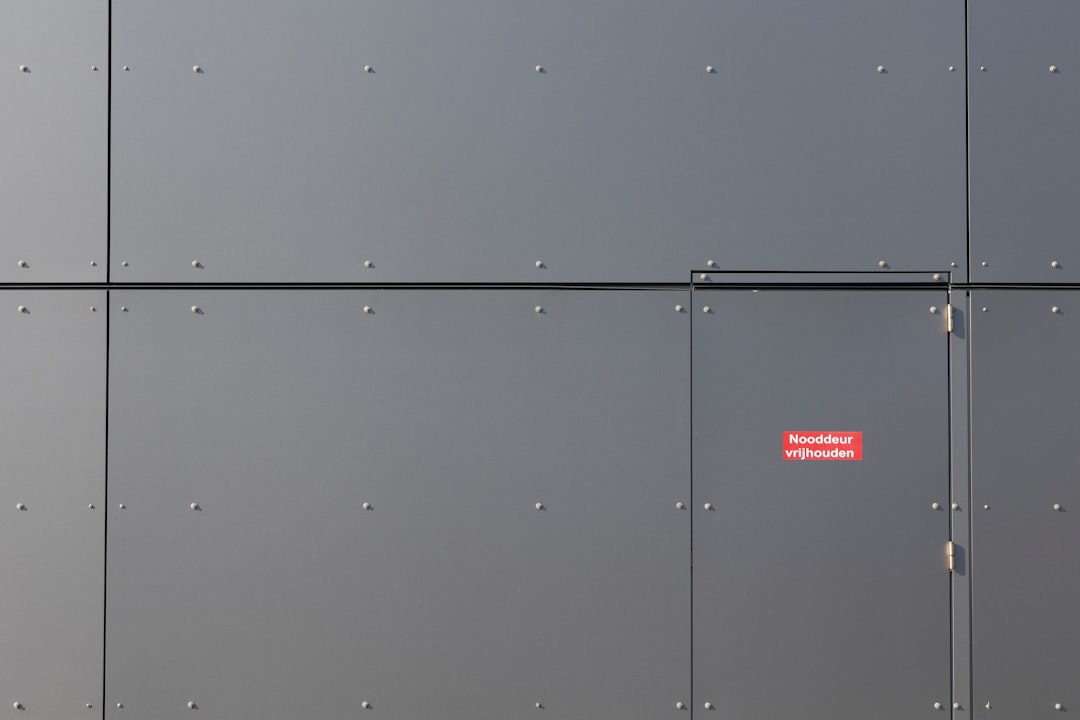
Common Causes of Steam Error 0x3008
Before diving into solutions, it’s helpful to understand what may be causing the error. Below are some of the most frequent culprits:
- Network Configuration Errors – An unstable or misconfigured internet connection can prevent Steam from communicating with its servers.
- Firewall or Antivirus Interference – Overprotective security software might be blocking Steam’s necessary services.
- Corrupted or Outdated Steam Files – If key Steam components are damaged or outdated, you may encounter unexpected errors.
- Server-side Issues – Occasionally, the problem may lie with Steam’s own servers or regional server outages.
Now that we’ve identified the typical triggers, let’s get down to how you can fix them.
Fix #1: Check Steam Server Status
Sometimes, the problem has nothing to do with your setup. If Steam servers are down or undergoing maintenance, you’ll likely encounter connection issues.
- Visit the official Steam status page.
- Check if your region is affected or if there are overarching connectivity issues.
If servers are indeed down, your best move is to wait. Steam usually resolves outages promptly.
Fix #2: Restart Steam and Your PC
It may sound cliché, but restarting your system and the Steam client can resolve many transient issues.
- Fully exit Steam using the taskbar icon or Task Manager (Ctrl + Shift + Esc).
- Restart your PC completely—not just a sleep cycle.
- Reopen Steam and check if the error persists.
If the issue continues, it’s time for more direct intervention.
Fix #3: Disable Antivirus or Firewall Temporarily
Some antivirus programs and firewalls mistakenly flag Steam’s processes as suspicious. To test if this is the case:
- Temporarily disable your antivirus software or firewall application.
- Launch Steam to see if the error resolves.
- If the error disappears, add Steam as an exception before re-enabling your protection.
Remember: Don’t leave your computer unprotected for extended periods. Always turn security tools back on after testing.
Fix #4: Flush DNS and Reset Network Configuration
Flushing your DNS and resetting networking can refresh internet connection protocols that Steam relies on.
Here’s how to do it on Windows:
- Open Command Prompt as Administrator (search “cmd”, right-click, and choose “Run as Administrator”).
- Type and execute each command, pressing Enter after each:
ipconfig /flushdnsnetsh int ip resetnetsh winsock reset
- Restart your PC.

Fix #5: Use a Different Network or VPN
In some cases, your ISP or local network restrictions might be interfering with Steam’s connectivity.
- Try switching to a different Wi-Fi network (like mobile tethering) to see if the error resolves.
- Alternatively, try using a VPN and reconnect to a different region to bypass possible ISP-level blocks.
Make sure the VPN you choose is reliable, as unstable VPNs may worsen the issue.
Fix #6: Verify Steam’s Integrity and Permissions
Errors can occur when Steam’s internal files are corrupted or if it lacks administrative privileges.
Run Steam as Administrator
- Right-click the Steam shortcut.
- Select “Run as Administrator.”
Verify Game Files
- Open Steam’s Library.
- Right-click the game that’s showing the error.
- Select Properties > Local Files > Verify integrity of game files.
If the issue is Steam-wide, consider reinstalling the Steam client entirely (after backing up games).
Fix #7: Modify Steam Configuration Files
Sometimes, specific config files may interfere with connection stability. Resetting them can help.
- Navigate to your Steam directory (typically
C:\Program Files (x86)\Steam). - Locate and delete the following files (Steam will regenerate them):
ClientRegistry.blobconfig\loginusers.vdf
- Relaunch Steam and log in again when prompted.
Don’t worry—these files aren’t critical to your games or account data.
Fix #8: Reinstall Steam
If none of the above steps work, a fresh installation of Steam may be your last resort.
- Go to Control Panel > Programs > Uninstall a Program.
- Find and uninstall Steam.
- Download the latest installer from the official Steam website.
- Install and launch Steam again.
It’s best to back up your steamapps folder before doing this to retain your installed games.
Bonus Tip: Contact Steam Support
If you’ve tried every solution but still see the dreaded 0x3008 error, don’t hesitate to reach out to Steam Support. They might be able to offer a backend fix or diagnose a deeper issue tied to your account or region.
Preventative Measures
Once you’ve resolved the error, you can take preventative steps to avoid it in the future:
- Keep your Steam client up to date.
- Regularly restart your router or modem.
- Ensure your PC’s time and date are correct—mismatches can cause certificate issues.
- Use reputable antivirus software that allows advanced exception settings.
Final Thoughts
Error 0x3008 on Steam is undoubtedly an annoying setback, especially when you’re in the mood to unwind. However, as you’ve seen in this guide, it’s often related to fixable network or software issues. With a few careful steps and a bit of patience, you can usually restore Steam to full functionality and get back to enjoying your favorite games.
Don’t forget to bookmark this guide in case the issue pops up again—or better yet, share it with friends who also game on Steam. Happy gaming!
