You’re all set to dive into your favorite game on Steam. You double-click. Nothing. A weird message pops up: “Error Code: E502 L3 – Server Busy or Timeout.” Wait, what?
Don’t worry, you’re not cursed. This is a common Steam hiccup. Let’s walk through how to fix it, step by step. We’ll even try to have some fun along the way!
What is E502 L3 Anyway?
Think of the Steam servers like a pizza place. If too many people call at once, the line gets busy. Or maybe the phone just rings forever. The E502 L3 error means Steam’s servers are overloaded or taking too long to answer.
This usually happens when:
- Steam is having a big sale (everyone is online!)
- You’re trying to connect during peak hours
- There’s some kind of technical glitch
Now that we know what it means, let’s talk about how to fix it.
1. Chill for a Bit
Sometimes the best fix is… doing nothing. Steam could just be having a moment.
- Wait 10–15 minutes
- Try launching Steam again
This works more often than you think. Seriously. Steam gets cranky like the rest of us sometimes.

2. Check Steam’s Server Status
Before blaming your computer, see if the problem is on Steam’s end.
Visit these links:
- https://steamstat.us/ – Third-party server tracker
- https://twitter.com/steam – Steam’s official Twitter updates
If servers are down, all you can do is wait it out. Grab a snack. Pet your dog. Do jumping jacks. Then try again later.
3. Restart Steam Entirely
Try turning it off and back on. Yes, really. It works more often than you’d expect.
- Close Steam completely (use Task Manager if you have to)
- Wait a few seconds
- Open it again and log in
If Steam was stuck or frozen, this should shake things loose.
4. Restart Your Internet
Slow or unstable internet can mess with your connection to Steam. Give your network a quick refresh.
- Turn off your modem and router
- Wait 30 seconds
- Turn them back on
Enjoy the little light show as they reboot. Then try Steam again.
5. Clear Steam’s Cache
Steam, like your browser, stores data to load faster. But sometimes that stored stuff goes bad.
Here’s how to clean it up:
- Open Steam
- Click on Steam in the top-left corner
- Go to Settings
- Select Downloads
- Click Clear Download Cache
Steam will restart and might ask you to log in again. Nothing scary!
6. Flush Your DNS
This sounds fancy, but it takes like 10 seconds.
- Press Windows + R
- Type
cmdand hit Enter - In the Command Prompt, type:
ipconfig /flushdns - Press Enter
This tells your PC to forget old internet info that could be causing problems. Then try launching Steam again.
7. Try a Different DNS
Sometimes, your Internet Service Provider (ISP) has a slow Domain Name System (DNS).
Speed things up by switching to Google’s DNS:
- Go to Control Panel > Network and Sharing Center
- Select your active network then click Properties
- Scroll to Internet Protocol Version 4 (TCP/IPv4)
- Click Properties again
- Select Use the following DNS server addresses
- Enter:
- Preferred DNS: 8.8.8.8
- Alternate DNS: 8.8.4.4
Click OK. Restart Steam. Boom, you’re turbocharged (hopefully).
8. Disable Your VPN (If You’re Using One)
VPNs are great for privacy, but sometimes they mess with Steam’s connection.
If you’re using a VPN, try turning it off and relaunching Steam. If it works, your VPN might be the problem.
9. Run Steam as Administrator
Sometimes Steam needs a little extra power.
- Right-click your Steam shortcut
- Select Run as administrator
This helps especially if background services are being blocked.
10. Reinstall Steam (The Drastic Option)
Still stuck? Okay, let’s go big.
Before uninstalling Steam, back up your game data.
- Go to C:\Program Files (x86)\Steam\steamapps\common
- Move the common folder to a safe place
Then uninstall and reinstall Steam:
- Open Control Panel > Programs and Features
- Find Steam
- Right-click and uninstall
After reinstalling, move your backed-up games back into the common folder. Then try launching Steam again.
Bonus Tips
Here’s a few extra nuggets that might help:
- Make sure your firewall or antivirus isn’t blocking Steam
- Keep your graphics drivers up to date
- Don’t smash your keyboard in frustration. It won’t help. Probably.
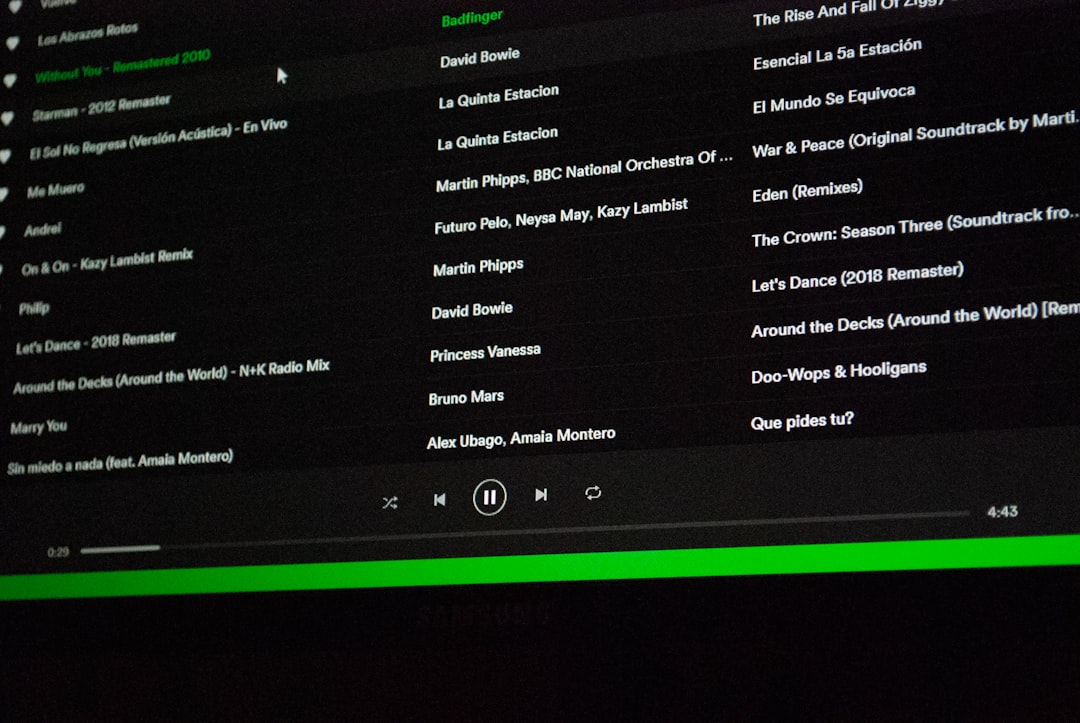
When in Doubt… Wait It Out
Many times, the E502 L3 error is out of your hands. Huge traffic on Steam’s servers can clog things up. Just relax and try again a bit later.
In the meantime, why not build your game backlog even bigger by reading about more games you won’t finish?
Wrapping It Up
The Steam Error E502 L3 looks scary, but it’s not the end of the world. It’s usually temporary and easy to fix with a few simple steps.
Let’s review:
- Wait a bit and try again
- Check Steam server status
- Restart Steam and your router
- Clear caches and DNS
- Try different DNS or disable your VPN
- If all else fails, reinstall Steam
Go forth, fellow gamer. Conquer that error. And may your library be forever full!
