Warhammer 40K: Darktide is one of the most intense and immersive co-op shooters released in recent years. Developed by Fatshark, Darktide brings the grimdark world of Warhammer 40,000 to life with stunning visuals, intricate lore, and satisfying gameplay mechanics. However, like many online games, Darktide is not immune to technical hiccups. One of the most persistent and frustrating errors players encounter is Error Code 4001, which often disconnects them from the game servers and interrupts their missions.
TL;DR: Error 4001 in Darktide is typically a network communication error that results in lost connection to Fatshark’s servers. Fixing it involves checking both player-end issues like internet connectivity, and server-side factors like maintenance or outages. Make sure your software, permissions, and drivers are up to date. If it persists, try adjusting firewall settings or reaching out to Fatshark support for personalized help.
What Is Warhammer 40K Darktide Error 4001?
Error 4001 is labeled as a connection timeout or disconnection error. It generally signifies that your client has lost communication with the game’s servers for an extended period of time. The error message might display as:
“Error Code 4001: Disconnected from Server” or “Error Code 4001: Connection Timed Out.”
This can happen mid-match, when loading, or even while sitting idle in the hub area. Understanding why it happens is the first step to fixing it.
Common Causes of Error 4001
- Unstable or poor internet connection
- Server-side issues on Fatshark’s end
- Interference from firewalls or antivirus software
- Corrupt game files or outdated network drivers
- Incompatible DNS configurations
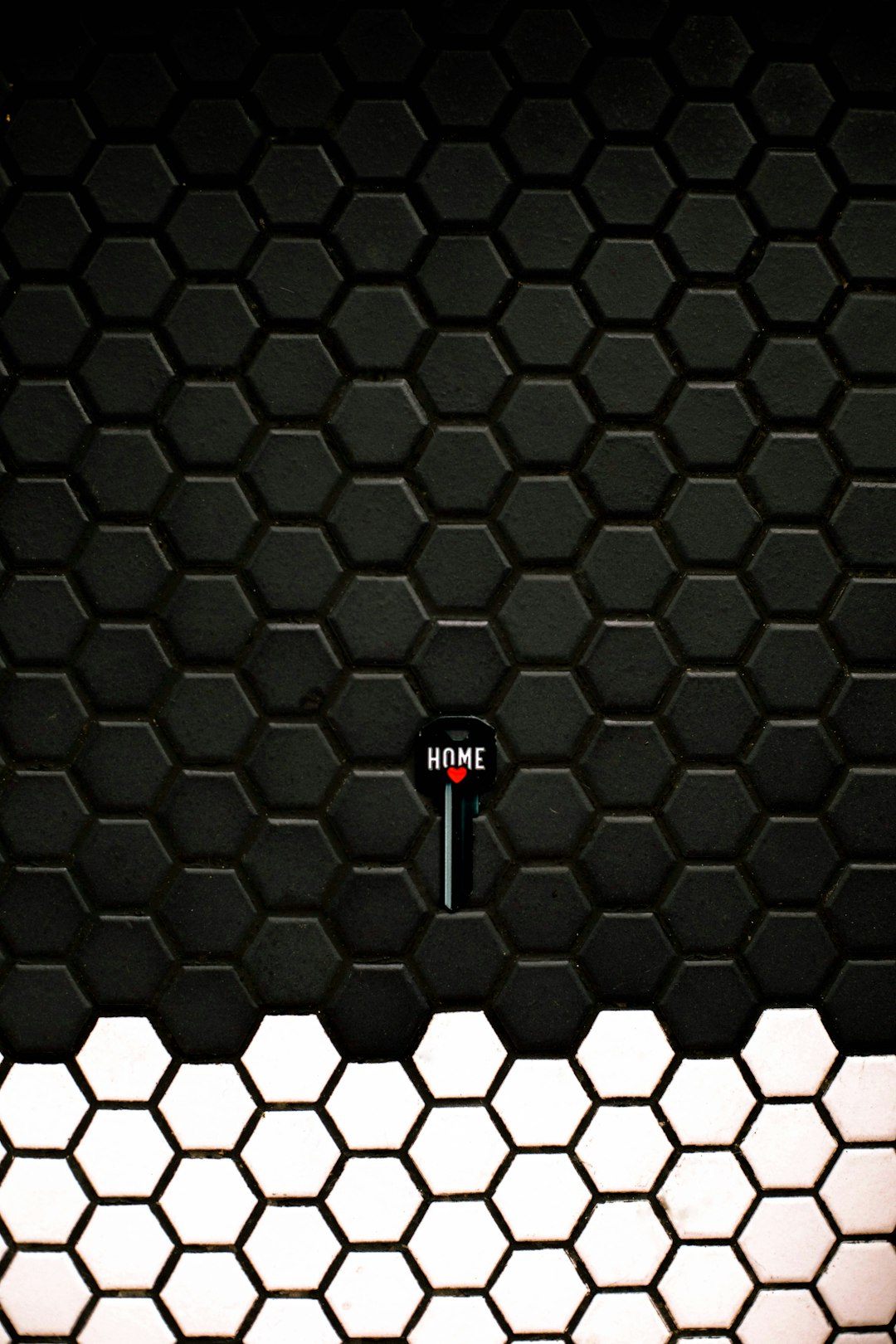
Step-by-Step Guide to Fix Error 4001
1. Check Server Status
Before making changes to your system, always check Darktide’s server status and current maintenance schedule. If Fatshark is undergoing server maintenance or experiencing load issues, there’s nothing you can do from your end except wait.
- Visit the official Fatshark Server Status Page.
- Follow @FatsharkGames on Twitter for updates.
- Check Darktide’s community forums or Reddit to see if others are experiencing the same issue.
2. Verify Your Internet Connection
An unstable connection is the most frequent culprit for connection errors:
- Use a wired Ethernet connection if possible. It is significantly more stable than Wi-Fi.
- Run a speed test using services like Speedtest.net. A minimum of 5 Mbps is recommended for smooth play.
- Restart your modem/router. Unplug, wait for 30 seconds, then plug back in.
- Avoid peak internet usage hours if you’re on a shared connection.
3. Close Background Applications
Bandwidth-hogging programs can interfere with your game. These include:
- Streaming services (YouTube, Netflix, Twitch)
- File transfer tools (e.g., Torrent clients)
- Other games or launchers running in the background
Use the Task Manager (Ctrl + Shift + Esc) to check what’s using your network.
4. Allow Darktide Through Your Firewall
Sometimes, your firewall or antivirus can block Darktide’s connection to its servers.
- Go to Windows Security > Firewall & Network Protection > Allow an App through Firewall
- Add both the Darktide executable and Steam to the allowed list
If you’re using a third-party antivirus, refer to their documentation to whitelist the game.
5. Update Network Drivers
Outdated or corrupt network drivers can cause unexpected disconnections.
- Right-click Start > Device Manager
- Expand the “Network adapters” section
- Right-click your adapter > Update Driver
- Choose “Search automatically for drivers”
6. Verify Game Files in Steam
Corrupted or missing files sometimes lead to connection issues:
- Open your Steam Library
- Right-click on Darktide > Properties
- Go to the “Installed Files” tab
- Click “Verify integrity of game files”
7. Change Your DNS Settings
DNS (Domain Name System) servers help route traffic appropriately. Using Google’s public DNS can sometimes improve connection stability.
- Navigate to Control Panel > Network & Sharing Center > Change Adapter Settings
- Right-click your connection > Properties > Select “Internet Protocol Version 4 (TCP/IPv4)”
- Click Properties > Use the following DNS server addresses:
- Preferred DNS server: 8.8.8.8
- Alternate DNS server: 8.8.4.4
Click OK and restart your computer.

8. Disable VPNs or Proxies
If you’re using a VPN or proxy service, it may interfere with the game’s ability to maintain a steady connection. Try disabling them to see if the issue resolves.
9. Reinstall the Game
If none of the above solutions work, a full reinstall might be necessary. Make sure to back up any configurations or personal settings first.
10. Contact Fatshark Support
If you’ve exhausted all options and are still experiencing Error 4001, the best course of action is to reach out to Fatshark’s technical support directly:
- Fatshark Support Portal
- Provide them with detailed info: error code, system specs, steps already taken.
Preventing Future Occurrences
Once you’ve resolved Error 4001, you should take steps to minimize its chances of returning. Here are some maintenance tips:
- Update regularly: Keep your system, drivers, and the game up to date.
- Maintain your hardware: Restart your router at least once a week and avoid overheating.
- Allocate bandwidth: Limit background downloads and streaming while gaming.
Conclusion
Connection errors like Error 4001 in Warhammer 40K: Darktide can be incredibly frustrating, especially in the middle of intense gameplay. Fortunately, most causes of this error are addressable through step-by-step troubleshooting ranging from network diagnostics to software adjustments. By following the recommendations provided above, you not only stand a good chance of resolving the issue but also improving your overall connection stability. The grim darkness of the 41st millennium may be harsh—but your network doesn’t have to be.
