The WebP image format, developed by Google, is gaining increased popularity due to its capacity to compress images significantly without compromising quality. It supports both lossy and lossless compression, making it a preferred format for websites aiming for faster performance and reduced bandwidth usage. However, opening WebP files on different operating systems may require specific tools or methods since not all native photo viewers support it out of the box. This article guides you through the most reliable and effective ways to open WebP images on Mac, Windows, and Linux.
Understanding the WebP Format
Before diving into solutions, it’s crucial to understand why WebP is used. It offers:
- Better compression rates compared to PNG and JPEG
- Support for transparency like PNG
- Smaller file sizes resulting in faster-loading web pages
Because the format is optimized for the web, it is common to encounter it when downloading images from the internet or saving images through modern browsers like Chrome and Firefox.
Opening WebP Files on Mac
macOS, by default, does not offer extensive support for WebP in its Preview app, although recent versions like macOS Ventura and later offer partial support. Here’s how you can handle WebP files effectively on a Mac:
1. Use Safari or Chrome
If you simply want to view a WebP image, right-click the file and choose Open With > Safari or Chrome. Both browsers natively support viewing WebP images.
2. Install a WebP-Compatible App
A better option for managing multiple WebP files or converting them into other formats is by using dedicated applications. Some reliable apps include:
- Pixelmator: A professional image editing tool that supports WebP among other formats.
- XnView MP: A free media viewer and converter that includes WebP support.
- GIMP: A free and open-source graphics editor fully compatible with WebP files.
GIMP and XnView MP can be downloaded directly from their official websites and provide additional tools for conversion and editing.
3. Convert to Another Format
If your goal is to use the image in a format more widely supported by other applications, consider converting WebP files using online tools like:
Simply upload the WebP file and convert it to PNG or JPEG as needed.
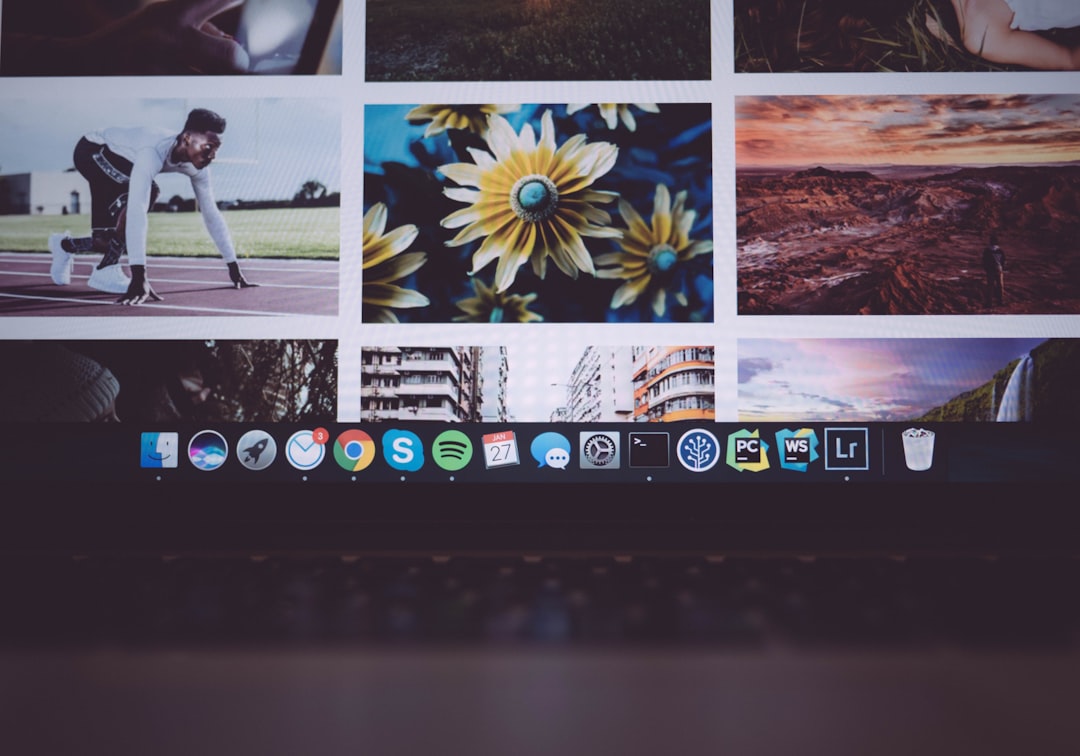
Opening WebP Files on Windows
Unlike older versions, Windows 10 and Windows 11 offer partial support for WebP through their default apps, but additional tools enhance compatibility and functionality.
1. Use Microsoft Edge or Chrome
As with macOS, a quick method to open a WebP file is by dragging it into an open Microsoft Edge or Chrome browser window. These browsers support WebP natively and will display the image immediately.
2. Install WebP Codec for Windows Photo Viewer
If you want older Windows Photo Viewer or Gallery applications to read WebP files, you can download the official Google WebP codec:
- Visit the official Google source at WebP Download Page
- Download the WebP codec for Windows
- Install the codec and restart your computer
3. Use Third-Party Applications
Numerous programs offer WebP support and versatile image handling capabilities:
- IrfanView: Lightweight and fast, with plug-in support for various formats including WebP.
- XnView MP: Cross-platform and supports batch conversions.
- Paint.NET: Requires a WebP plugin but is great for editing images.
4. Convert for Compatibility
If your use case demands a different format, many online and offline tools let you convert WebP to more common file types:
- Online Tools: CloudConvert, Zamzar, Online-Convert
- Offline Tools: FFmpeg, XnConvert, Photoshop with plugin
Photoshop doesn’t support WebP natively in older versions but adding the WebP plugin from Google enables editing and export capabilities.

Opening WebP Files on Linux
Linux distributions vary widely, but most offer robust support for WebP once the appropriate libraries or applications are installed. If you’re using Ubuntu, Fedora, or another major distro, follow these methods:
1. Use a Browser
You can view WebP images by simply dragging them into your browser window. Chrome and Firefox support WebP out of the box and function similarly across platforms.
2. Use GIMP or ImageMagick
Both of these tools support WebP and are popular in the Linux community. Here’s how to use them:
- GIMP: Install from your package manager or Flatpak. Open GIMP, go to File > Open, and choose your WebP file.
- ImageMagick: A command-line utility that allows you to view and convert images easily.
Use the terminal command:
convert image.webp image.pngNote that you might need to install WebP support separately via your Linux package manager:
sudo apt install webp3. Eye of GNOME (eog)
If you’re using GNOME-based desktop environments, eog can be extended to support WebP with the correct libraries. Install them using:
sudo apt install webp gdk-pixbuf2.0-webpAfter this upgrade, Eye of GNOME will be able to correctly render WebP files.
4. KDE Gwenview
On KDE Plasma, Gwenview is the default image viewer. Its support for WebP has improved significantly, especially in newer versions. Make sure you update your repositories to access the latest version.
Tips for Working with WebP Files More Effectively
While opening WebP files is essential, you may also want tools for editing or converting them in a professional environment. Here are some tips:
- Use FFmpeg for batch conversions: This tool allows automated conversion of multiple WebP files to PNG, JPEG, or even video formats.
- Browser Extensions: Extensions like “Save Image As PNG” in Chrome can convert WebP files when saving from websites.
- Test compatibility before sharing: If you are sending files to others, consider converting WebP to PNG or JPEG to ensure easy access.
Conclusion
Although WebP is rapidly becoming a globally adopted format due to its superior compression and versatility, native support across operating systems still varies. The good news is that whether you’re on macOS, Windows, or Linux, several dependable and secure options are available to you for viewing, editing, and converting WebP images.
For users handling images regularly, investing time in learning utilities like GIMP, XnView MP, or even command-line tools such as ImageMagick can significantly improve workflow efficiency. By understanding the tools at your disposal, you can ensure seamless interaction with WebP files across any platform.
