In the age of AI-driven creative tools, image editing has become more efficient and accessible than ever before. Whether you’re a designer, marketer, or just someone trying to make a meme visually cleaner, knowing how to remove text from an image can be incredibly useful. One of the emerging tools that stands out in this arena is Recraft AI, a sophisticated platform designed to simplify visual editing for both professionals and beginners.
TLDR
Recraft AI is a user-friendly, AI-powered editing tool that allows users to remove unwanted text from images quickly and effectively. The process involves uploading an image, selecting the area containing the text, and allowing Recraft AI to intelligently fill in the background. It’s a non-destructive technique powered by advanced algorithms, making it ideal for those without extensive photo-editing experience. Whether you’re touching up a design document or cleaning a photo for professional use, Recraft AI offers a highly effective solution.
Why Remove Text from Images?
Text in an image can be distracting or irrelevant depending on the use case. Here are a few scenarios where text removal becomes necessary:
- Rebranding: You may need to replace or remove logos, taglines, or brand-specific messages.
- Repurposing Content: Reusing visuals for different projects or markets often involves clearing out old text.
- Compliance: Removing text that contains outdated information, sensitive data, or copyrighted content can help comply with legal requirements.
- Visual Clarity: Sometimes text simply clutters the visual composition, especially on social media or websites.
What is Recraft AI?
Recraft AI is an artificial intelligence platform geared toward vector art, illustration, and image manipulation. One of its key features is the ability to intelligently remove unwanted elements — especially text — from images. The process leverages generative algorithms similar to inpainting techniques used in tools like Photoshop’s “Content-Aware Fill,” but is automated and far more intuitive.
Unlike traditional tools that require a deep understanding of layers and brushes, Recraft AI is designed for accessibility. This makes it a solid option for users looking to get professional-quality results without a steep learning curve.
Step-by-Step Guide: How to Remove Text from Images using Recraft AI
Below is a detailed, trust-worthy walkthrough of how to efficiently remove text from any image using Recraft AI.
-
Sign In or Create an Account
To get started with Recraft AI, visit the official website and create a free account. Having an account allows you to save projects, access advanced features, and integrate with other creative tools.
-
Upload the Image
Once logged in, click on the ‘Upload’ button and choose the image that you want to edit. Recraft supports all major image formats including JPEG, PNG, and SVG.

-
Select the Text Area
Use the intuitive lasso or rectangular selection tool to mark the area that contains the text. Recraft’s selection tool is smart — it can easily differentiate text from background textures, colors, and elements.
-
Trigger the AI Removal Tool
Click the “Remove Text” or “Inpaint” button, depending on your interface. The tool will analyze the selected area and auto-fill it with pixels that match the surrounding content. This helps preserve the image’s original look.
-
Preview and Fine-Tune
Recraft provides a before-and-after slider view so you can compare the changes. If the results are not satisfactory, you can redo the selection or use the erase/restore tools to make manual adjustments.
-
Download or Save Your Project
Once you’re happy with the results, you can download the edited image in your desired format or save the project for future updates.

Tips for Better Text Removal Results
While Recraft AI handles much of the heavy lifting, there are several ways you can ensure high-quality results:
- Choose High-Resolution Images: The more pixel data available, the easier it is for Recraft to predict and recreate the background convincingly.
- Avoid Overlapping Elements: Do your best to only include the text in your selection. Avoid overlapping complex elements like faces or hands behind the text area.
- Use Zoom for Precision: Zoom in on the image to get a more accurate selection around the text boundaries.
- Multiple Passes: If one pass doesn’t give you a clean result, try selecting the remaining artifacts and running the tool again.
How Does It Work?
Recraft AI uses machine learning models similar to those found in modern diffusion and inpainting algorithms. Here’s a breakdown of the underlying mechanics for those interested in the technical side:
- Semantic Analysis: The AI first identifies key objects and layers within your image.
- Style Replication: It then studies the surrounding pixels, textures, and gradients.
- Generative Filling: The tool generates new pixels that blend naturally with the rest of the image, making it appear as though the text was never there in the first place.
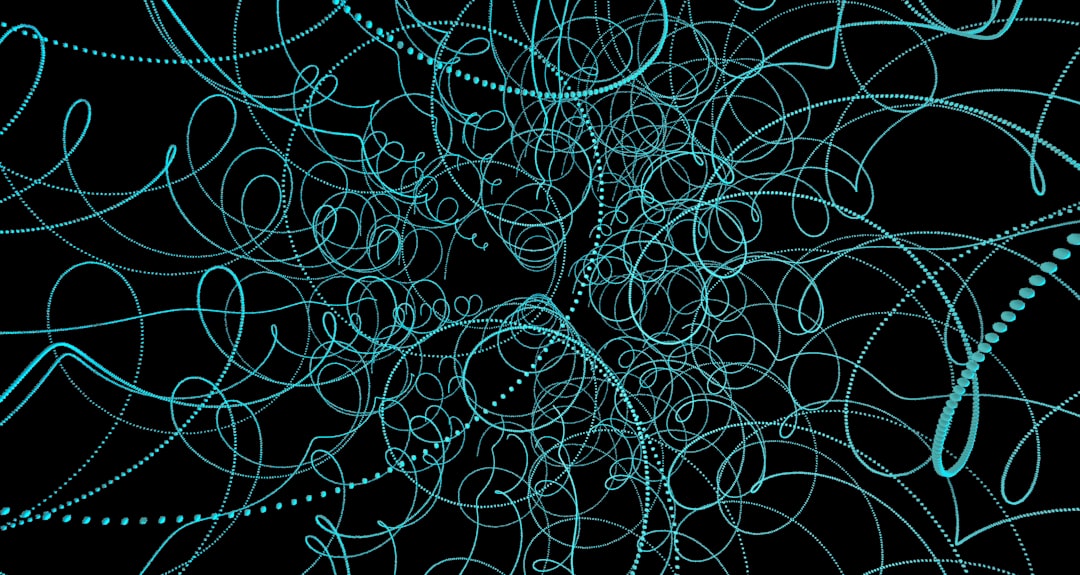
Common Use Cases
Understanding the types of projects that benefit from text removal can inspire new ways to use the tool. Here are some popular applications:
- Marketing Design: Repurpose old campaign banners by removing previous promotional texts.
- Real Estate: Edit photos of listings that contain textual watermarking or branding.
- Photography: Clean up images with date stamps or location tags.
- Academic Work: Remove non-essential text from diagrams and charts for reports or presentations.
Limitations to Consider
As powerful as Recraft AI is, no image editing tool is without limitations. Here’s what to keep in mind:
- Highly Complex Backgrounds: Backgrounds with intricate patterns or gradients may not be perfectly restored.
- Human Figures Near Text: If the text overlaps faces or bodies, manual correction might still be needed.
- Edge Artifacts: Minor seams or artifacts may appear if the removal area crosses sharp edges or transitions.
Alternative Tools for Comparison
You might be curious how Recraft AI stacks up against traditional editors like Photoshop or mobile apps. Here’s a comparison:
| Feature | Recraft AI | Photoshop | Mobile Apps |
|---|---|---|---|
| Ease of Use | Very High | Medium to Low | High |
| Accuracy | High | Very High | Medium |
| Manual Controls | Moderate | High | Low |
| Learning Curve | Low | High | Low |
Conclusion
Removing text from images no longer requires laborious manual work or a Photoshop subscription. Thanks to Recraft AI, even those without a design background can achieve professional-level edits in minutes. Through intelligent selection, context-aware image analysis, and seamless automatic restoration, the tool empowers a wide array of users — from entrepreneurs and educators to hobbyists.
As AI tools continue to evolve, the gap between imagination and implementation gets smaller. Recraft AI is a prime example of how accessible and powerful creative editing has become. Give it a try, and you just might be surprised by what you can
