You’re all set to binge-watch your favorite show on the Max app when—bam! You’re hit with an unfriendly interruption: Error Code 1K-0033. Panic mode activated. But wait! Before rage-quitting and throwing your phone across the room, take a breath. Fixing this error is easier than you think.
TL;DR
Error 1K-0033 usually means there’s a problem with your internet, device compatibility, or outdated app version. First, try restarting everything. Then check your internet and update your Max app. If nothing works, your VPN or device might be the culprit.
What Is Error Code 1K-0033?
This cryptic code may look like something out of a sci-fi movie, but it simply means that the Max app can’t complete your login or streaming request.
Most often, it’s related to:
- A poor or unstable internet connection
- An outdated Max app version
- VPN or proxy interference
- Incompatible or unsupported device
Step-by-Step Guide to Solve It
1. Restart Everything
This step is so simple that it’s often overlooked. And yet, it’s magical.
- Restart your Max app. Close it completely and reopen it.
- Restart your device. Whether it’s a phone, tablet, smart TV, or toaster (just kidding, hopefully not a toaster), give it a fresh start.
- Restart your router. Unplug it, wait 30 seconds, plug it back in.
Sometimes the universe rewards the patient and the rebooters.
2. Check Your Internet Connection
No internet = No streaming. And shaky internet = Max error 1K-0033.
- Run a quick speed test. You want at least 3 Mbps for SD and 5 Mbps for HD streaming.
- Try switching from Wi-Fi to mobile data (or vice versa) to see if your connection is the issue.
- If multiple devices in your house are buffering or acting up, the problem may be your network.
Still staring at the error code? Let’s keep going.
3. Update the Max App
App updates aren’t just about new features. They fix bugs too.
- Go to your app store.
- Search for “Max.”
- If there’s an “Update” button, smash it like it’s a like button on your favorite post.
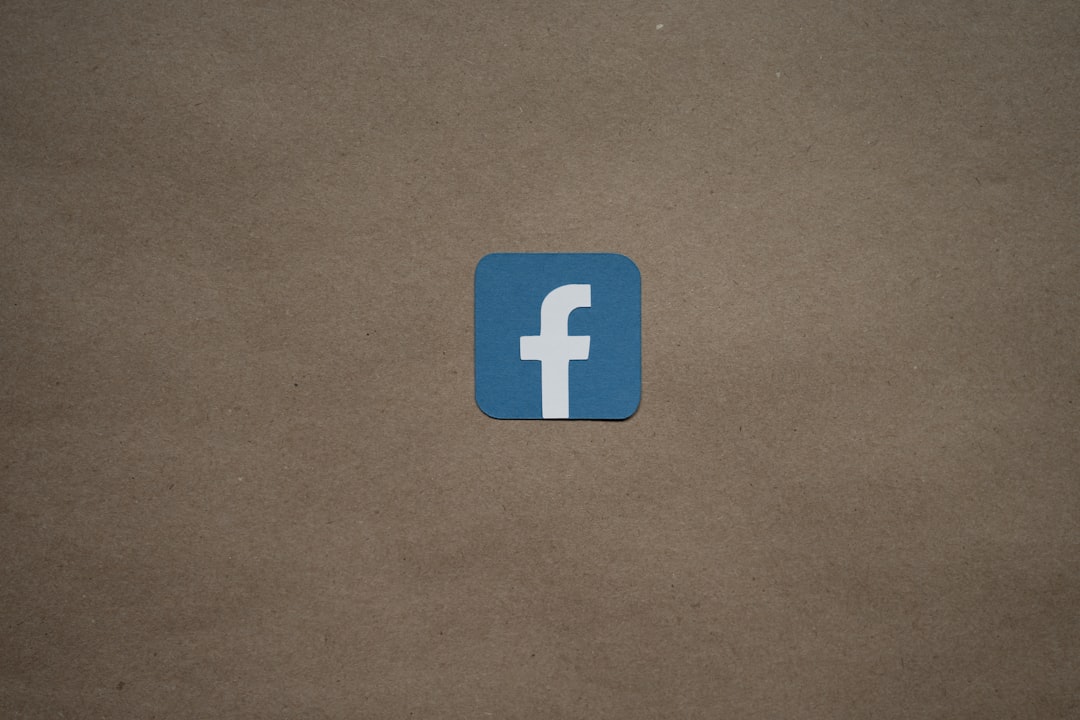
Then, reopen the app and see if the error magically vanished.
4. Try a Different Device
This one is fun and fast to test.
- Log into your Max account on a different device: your laptop, tablet, smart toaster (okay fine, maybe not), etc.
- If it works there, then the issue is with your original device—not your account or Max itself.
If the error code appears on other devices too, keep reading.
5. Disable VPN or Proxy
Are you traveling through the internet with a VPN cape? That might be the problem.
- Max doesn’t always play nice with VPNs or proxies.
- Try turning off your VPN.
- Restart the app and see if it works.
Why? Because Max needs to confirm your actual location to stream content available in your region.

6. Clear Cache and Data
Your app data may be holding onto old info that’s breaking things.
On Android:
- Go to Settings > Apps > Max.
- Tap on Storage.
- Select Clear Cache and Clear Data.
On iOS:
- You may need to delete and reinstall the app to clear its data. Long-press the app icon and tap Delete.
- Go back to the App Store and re-download it.
Now launch Max and see if you’re smooth sailing toward movie bliss.
7. Check If Max Servers Are Down
Before blaming your device, router, or life choices, consider this: Maybe Max is just having a bad day.
Try these:
- Visit websites like Downdetector to check if others are reporting problems with Max.
- Look on Twitter or Reddit for rants posted by fellow Max streamers. If everyone’s upset, you’re not alone – and the fix is on Max’s end.
If Max is down, the only solution is to wait it out. Maybe use this time to water your plants or talk to a human. Maybe.
8. Reinstall the App
Sometimes, starting from scratch fixes everything. Like resetting your life with extra nap time.
- Delete the Max app from your device.
- Restart your device (again—we like to restart things).
- Download Max from the app store.
- Log in. Cross your fingers.
Still no luck? Let’s go nuclear.
9. Contact Max Support
If all else fails, don’t scream into the void—scream into the Max support chat instead.
- Visit the official Max Help Center: help.max.com
- Use the chat, send an email, or shout into the feedback section (okay, metaphorically).
- Provide them with the error code: 1K-0033, your device info, and what you’ve already tried.
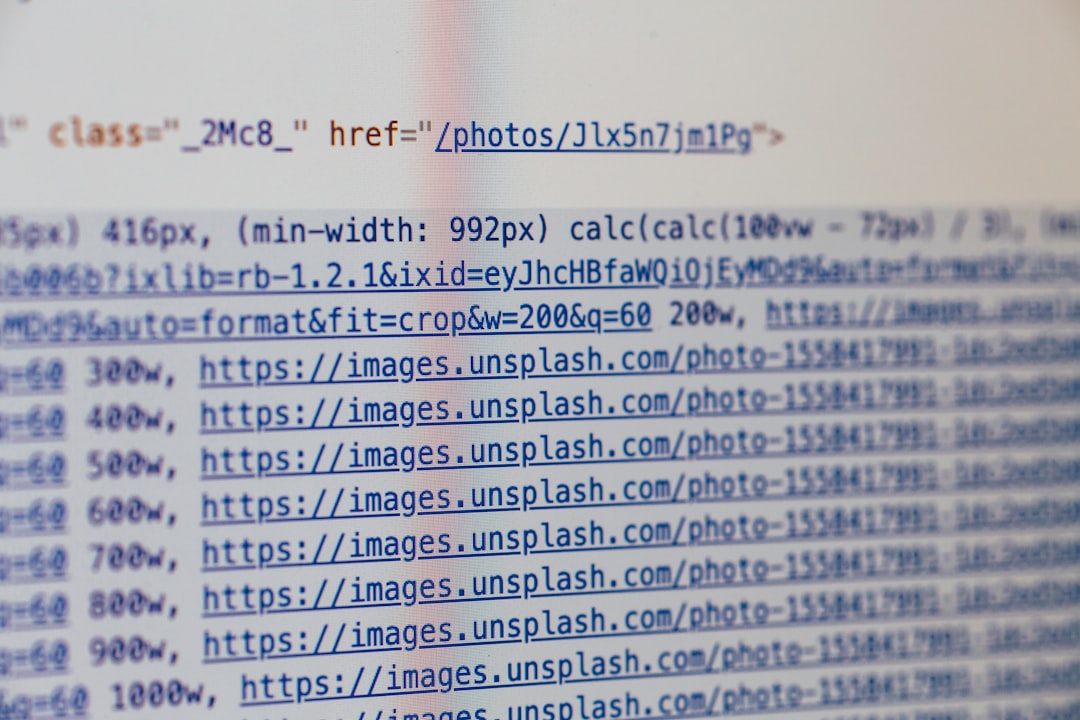
They might come up with a magical fix you didn’t know about.
Final Tips and Tricks
- Use wired connection when possible. Ethernet is usually faster and steadier than Wi-Fi.
- Check if your device OS is up to date. Sometimes Max expects the latest and greatest.
- Don’t use beta versions of an operating system. Max and beta builds don’t always match.
Don’t Let an Error Ruin Your Movie Night
Seeing error code 1K-0033 feels like a plot twist you didn’t ask for. But now you have the power to fix it. You’re basically the tech superhero of your living room.
Try these steps one at a time. You’ll likely solve the issue without needing pro help.
Happy streaming!
