ScreenBox Media Player has become a trusted choice for many users looking for a powerful, easy-to-use platform to manage and play multimedia files. With its intuitive interface, it enables users to sort, categorize, and enjoy their content seamlessly. However, while ScreenBox comes with many handy features, not everyone is aware of the efficient ways it offers to sort files by specific parameters such as date. Sorting files by date can be incredibly helpful, especially when you need to locate the most recent downloads or revisit older media files for reference or nostalgia. This article walks you through reliable methods to sort files by date in ScreenBox Media Player, ensuring a well-organized media experience.
Why Sorting by Date Matters
With massive libraries of media files, from episodes of your favorite shows to gigabytes of family videos, locating a specific piece of content can quickly become tedious. By sorting your files by date, you can:
- Quickly access recent media, such as the latest movies or downloads.
- Backtrack to older content for historical reference in projects or for replay.
- Organize your playlist logically based on the time of creation or last played.
Now, let’s dive into how you can implement this function in the ScreenBox Media Player interface smoothly and efficiently.
Accessing the Media Library
The first step to sorting your media files by date is entering the Media Library, which is the central hub for all your content in ScreenBox. Here’s how to do it:
- Open ScreenBox Media Player.
- Navigate to the Library tab from the top menu or side panel.
- Click on the Media Library section — this displays all your video and audio files organized by categories such as movies, TV shows, music, and personal media.
Once inside the library, you will be presented with a grid or list view of all your files. You may choose either layout depending upon your preference and the granularity of information you want to see.

Enabling List View and Sorting Options
To activate sorting features by date, it is often easier to switch to the List View within the library. Here’s how to get that set up:
- Find the View Toggle icon, usually located near the top-right corner of the Media Library panel.
- Select List View to switch from grid thumbnails to a detailed list format.
- Ensure that the columns display include file metadata like Date Added, Created On, or Last Played.
In some cases, you might need to right-click the header and enable these columns manually if they are not visible by default.
Sorting by Date – Step-by-Step
With the proper columns visible, sorting by date becomes a straightforward task. Here’s how to go about it:
- Look for the column labeled Date, Date Added, or another relevant title.
- Click the column name once to sort the files in ascending order (oldest to newest).
- Click again to reverse the order to descending (newest to oldest).
The order you choose depends on whether recent content or older files are more relevant for your use case. ScreenBox automatically remembers your settings, so the next time you launch the program or open the folder, it maintains your preferred sorting layout.
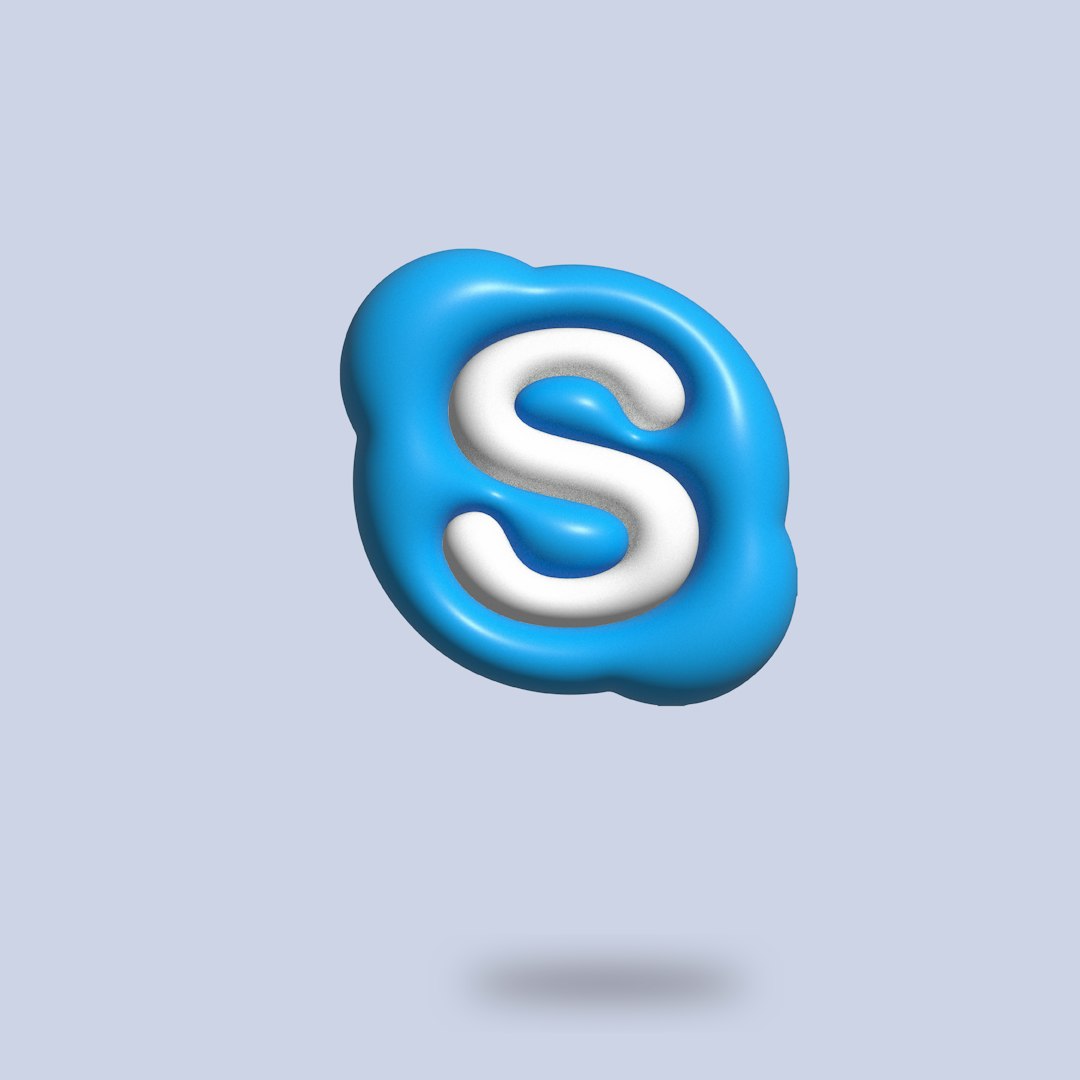
Sorting Within Playlists and Categories
ScreenBox not only allows you to sort your main media folders but also enables sorting inside specific playlists and category views. To sort by date within a playlist:
- Go to the Playlists tab from the left-side navigation menu.
- Choose a playlist you’d like to organize.
- Switch to List View if not already selected.
- Click on the valid date column for sorting — the same toggling rule applies for ascending or descending order.
You can follow this approach for other categorized areas such as Favorites, Downloads, or Recently Played, giving you an optimized control of your media structure.
Advanced Sorting Using Filters
For users seeking more granular control, ScreenBox offers a powerful Search and Filter function that works well in tandem with standard sorting. To activate this:
- Click on the Search Bar at the top right corner of the application.
- Inside the search toolbar, click the Filter icon (usually represented by a funnel).
- Choose Date from the filter category.
- Select a predefined range such as “Last 7 Days“, “This Month“, or set a custom date range for more specific results.
- Click Apply and your library will only show files that fall within that time frame.
Once filtered, you can then sort the results ascending or descending using the instructions from the previous section. This dual capability — sorting and filtering — makes locating specific files based on date an effortless process.
Managing Metadata and Date Accuracy
Occasionally, date information might seem inaccurate or inconsistent, particularly if files have been transferred between devices or downloaded without proper metadata. Here’s how to manage that:
- Right-click on the media file within ScreenBox and select Properties or Edit Info.
- Review the Created Date and Modified Date fields.
- If corrections need to be made, edit the Date Added field directly where allowed.
- Resave the changes and re-sort to ensure consistency.
Keeping accurate metadata enhances the efficiency of date-based sorting and ensures that your media library remains well-structured.
Troubleshooting Sorting Issues
If you find that sorting by date is not functioning as expected, try the following troubleshooting steps:
- Ensure that you are in List View mode and that the Date columns are visible.
- Check for any active filters that might be limiting visible results.
- Update your software to the latest version of ScreenBox, as outdated versions might have performance bugs.
- Re-import the affected folder if date metadata was not picked up correctly initially.
Conclusion
Sorting files by date in ScreenBox Media Player is a simple yet highly effective way to keep your digital media organized and accessible. Whether you’re a casual user wanting to watch the latest video downloads or a professional managing large volumes of multimedia content, the date-sorting functionality in ScreenBox can immensely streamline your workflow.
By leveraging the tips outlined — from basic sorting to advanced filtering and metadata management — you gain full control over how and when your media files are viewed and enjoyed. Organized media means a better user experience, optimized playback, and less time spent searching for files.
Stay organized, stay efficient — and let ScreenBox do the heavy lifting.
