Running a WordPress website offers immense flexibility, but even the most reliable servers or well-optimized sites can occasionally face downtime or performance issues. Whether it’s a sudden internal server error, a website that won’t load, or a memory limit warning, diagnosing the issue quickly is crucial to restoring normal operation. In this article, we’ll explore how to troubleshoot common WordPress server problems and identify the root cause of unexpected downtime.
Recognizing the Signs of Server Trouble
Before diving into solutions, it’s vital to recognize how server issues typically manifest in WordPress. Some common symptoms include:
- 500 Internal Server Error: A generic error often pointing to corrupted .htaccess files or plugin conflicts.
- Error Establishing a Database Connection: Usually caused by a misconfigured wp-config.php file or server-side database issues.
- White Screen of Death (WSOD): A completely blank page caused by PHP code failures or exhausted memory limits.
- Slow Loading or Timeout Errors: Often due to overtaxed hosting resources, bloated plugins, or external calls slowing down performance.
With this understanding, let’s walk through proven steps to identify and fix these issues effectively.
1. Check Website Availability
Begin by determining whether the problem is with your website, the server, or your local connection. Use tools like:
If these tools indicate that your site is down for everyone, it likely points to server-side issues. If only you are experiencing the problem, check your internet connection, browser cache, or try accessing it via a proxy or VPN.

2. Review Hosting Provider Status and Logs
Your hosting provider may be experiencing downtime or maintenance that affects your site. Many reputable hosts maintain a status page where outages are logged. Alternatively, reach out to their support chat or ticket system directly.
Check error logs: Especially helpful for internal server errors or issues arising from PHP.
- cPanel or hosting dashboard often contains an Error Log section.
- Look in the /wp-content/debug.log or activate debugging if it’s not already on. You can enable it by editing the wp-config.php file:
define('WP_DEBUG', true);
define('WP_DEBUG_LOG', true);
define('WP_DEBUG_DISPLAY', false);
This configuration logs the errors while preventing them from being displayed to users.
3. Disable Faulty Plugins and Themes
Plugins are a powerful part of WordPress, but a single incompatible or corrupted plugin can bring your site down. Similarly, theme issues can cause layout glitches or full-site crashes. To isolate the cause:
- Use FTP or your hosting file manager to rename the /plugins folder to something like /plugins-disabled.
- Reload your website. If it works, one of the plugins is the culprit.
- Rename the folder back and disable plugins one by one until you find the problem.
You can do the same for themes by switching to a default theme like Twenty Twenty-One via the wp-config.php file or admin dashboard, if accessible.
4. Repair the Database
When you see “Error establishing a database connection,” it usually means your site can’t access the MySQL database. First, verify your database credentials in wp-config.php:
define('DB_NAME', 'your_database_name');
define('DB_USER', 'your_database_user');
define('DB_PASSWORD', 'your_database_password');
define('DB_HOST', 'localhost');
If all values are accurate, try repairing the database by adding the following line to the configuration file:
define('WP_ALLOW_REPAIR', true);
Then go to https://yourdomain.com/wp-admin/maint/repair.php to initiate the repair process.
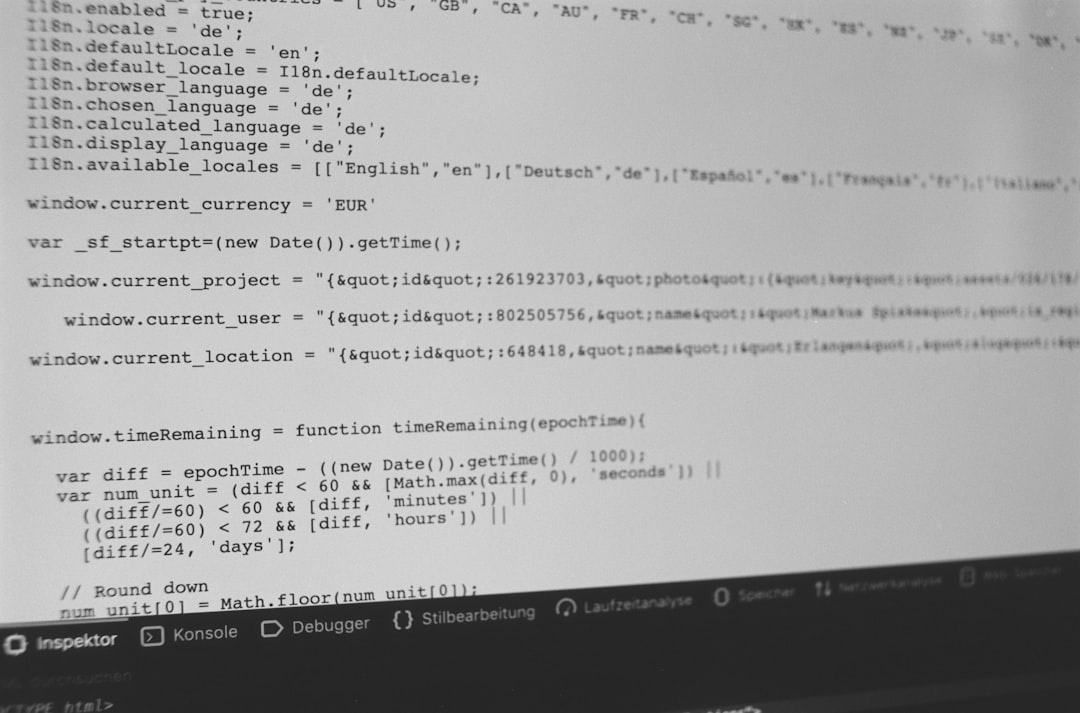
5. Increase PHP Memory Limit
If you’re experiencing a White Screen of Death or memory exhaustion errors, you may need to increase WordPress’s PHP memory limit. In wp-config.php, include:
define('WP_MEMORY_LIMIT', '256M');
Some hosts limit how much memory you can use, so if this doesn’t fix it, check with your hosting provider to confirm the actual limit allowed on your plan.
6. Recreate .htaccess File
The .htaccess file helps control the Apache web server’s settings. A corrupted file may interfere with permalink structures or even block your site entirely. To reset it:
- Use FTP or cPanel File Manager to rename your current .htaccess to .htaccess_old.
- Access your WordPress dashboard and go to Settings → Permalinks.
- Click “Save Changes” to generate a new .htaccess file automatically.
This process reactivates the correct rewrite rules and can fix 500 internal server errors.
7. Scan for Malware or Hacks
Sometimes server issues are caused by malicious code injected into your WordPress files. Use security plugins like:
- Wordfence
- iThemes Security
- MalCare
These tools can help scan core files and plugins for unauthorized changes, suspicious behavior, or malware infections. Remove or quarantine affected files and follow recovery instructions provided within these tools.
8. Check DNS and SSL Configurations
Improper DNS settings can result in your site being unreachable. Double-check that your domain points to the correct nameservers by logging into your domain registrar account.
SSL certificate errors can also prevent site access or throw privacy warnings to users. Use SSL Labs SSL Test to diagnose SSL-related issues and verify that your certificate chain is installed correctly.
9. Monitor Server Resource Usage
Overloaded hosting accounts respond slowly or experience frequent timeouts due to high CPU or memory usage. Use your hosting dashboard’s resource manager to monitor:
- CPU Load
- Number of Processes
- Bandwidth Usage
- Disk Space
If you consistently hit the limits, it might be time to upgrade your hosting plan or optimize your site using caching and CDN solutions like W3 Total Cache or Cloudflare.
10. Restore from Backup
When all else fails and you can’t identify or fix the problem, restoring a backup can be a time-saving solution. Most hosting providers offer automated backups or one-click restoration tools. But make sure your backups are:
- Recent enough to retain important content and updates
- Stored both on-site and off-site (e.g., via Dropbox, Google Drive, etc.)
Popular tools for managing backups include UpdraftPlus, VaultPress, and BlogVault.
Prevention: Make It a Habit
Troubleshooting is great, but preventive maintenance is even better. Take the following steps to reduce the risk of future downtime:
- Keep WordPress, plugins, and themes updated regularly to avoid compatibility and security vulnerabilities.
- Use staging environments to test major changes before pushing them to the live site.
- Monitor uptime with tools like UptimeRobot or Pingdom to catch issues early.
- Enable automatic backups to make recovery seamless if something goes wrong.
Conclusion
WordPress server issues and downtime can be frustrating, but with methodical troubleshooting and the right tools, you can minimize disruptions and maintain a healthy, high-performing website. Understanding what each symptom signifies helps you address the root cause more effectively and avoid unnecessary guesswork
