Google Chrome is one of the most widely used web browsers in the world, appreciated for its speed, security, and flexibility. Whether you’re reading a long article, viewing a detailed image, or trying to improve accessibility, knowing how to zoom in and out in Chrome can enhance your web browsing experience significantly. Learning these simple functions can make content more readable, improve focus, and help you navigate the web with ease.
Why Zoom In and Out?
Zooming in and out is more than just a visual preference—it serves several important purposes:
- Accessibility: Users with visual impairments may need to enlarge text or graphics to interpret information effectively.
- Focus: The ability to adjust content size allows for better focus on specific sections of a website.
- Comfort: Zooming can reduce eye strain and fatigue when reading or viewing screens for extended periods.
This guide will walk you through various ways—both manual and automated—to adjust zoom settings efficiently in Chrome.
Method 1: Using Keyboard Shortcuts
The quickest way to zoom in or out in Chrome is by using keyboard shortcuts. These combinations are universal across most operating systems.
- Zoom In: Press Ctrl and + (Windows/Linux) or Command and + (macOS).
- Zoom Out: Press Ctrl and – (Windows/Linux) or Command and – (macOS).
- Reset Zoom: Press Ctrl and 0 (Windows/Linux) or Command and 0 (macOS) to return to default zoom.
This method is not only quick but also particularly effective when browsing multiple pages rapidly.
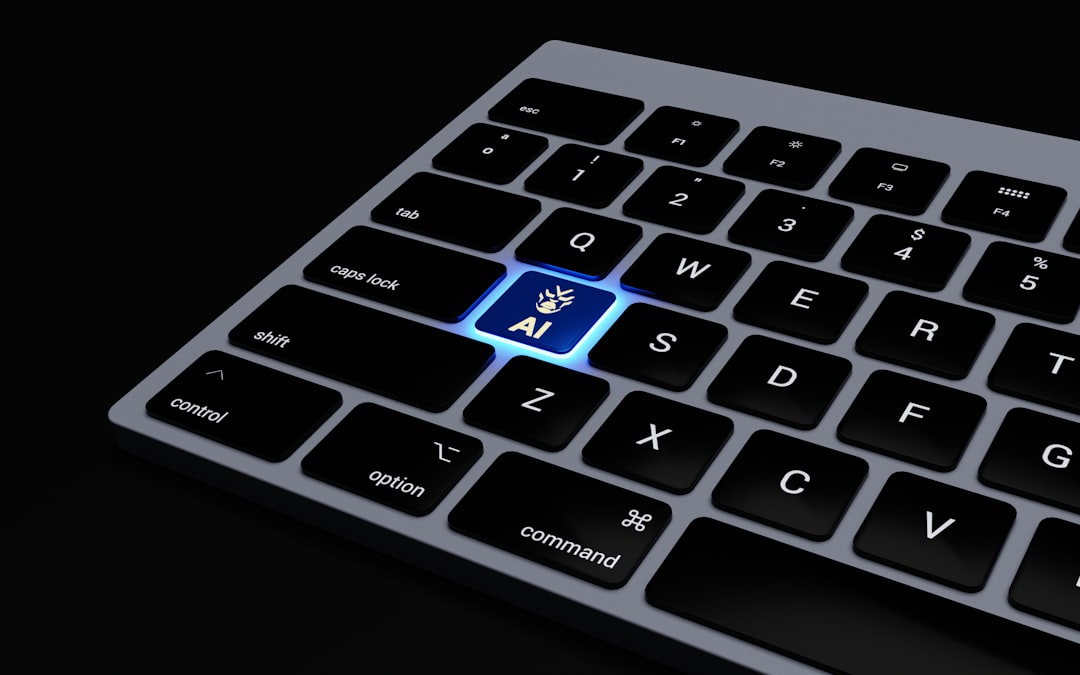
Method 2: Using the Chrome Menu
If you prefer using the mouse or trackpad, the Chrome menu offers a user-friendly way to control zoom settings. Here’s how:
- Click the three vertical dots (⋮) in the upper-right corner of the browser window.
- Locate the Zoom section. You will see a percentage (like 100%) with + / – buttons beside it.
- Click the + button to zoom in or the – button to zoom out.
- Click the small magnifying glass icon (if visible) to reset to default zoom.
This method is intuitive and useful for users who might not be comfortable with keyboard shortcuts.
Method 3: Using Mouse or Trackpad Gestures
Chrome also supports zooming using a mouse with a scroll wheel or a trackpad.
- Mouse Scroll + Keyboard: Hold down Ctrl (or Command on Mac) and scroll up to zoom in or down to zoom out.
- Trackpad Gestures: On some devices, pinching in or out on the trackpad will adjust zoom levels automatically.
This method is often preferred for its fluidity and real-time visual scaling effect.
Method 4: Customizing Default Zoom Settings
Chrome allows you to set a default zoom level for all websites. This is helpful if you consistently prefer larger or smaller text sizes.
- Click the ⋮ menu and choose Settings.
- Scroll down and click on Appearance.
- Find the Page Zoom option.
- Select your desired zoom level from the dropdown menu, such as 110%, 125%, or 150%.
This setting will automatically apply your selected zoom level to all websites, giving you a consistent browsing experience.
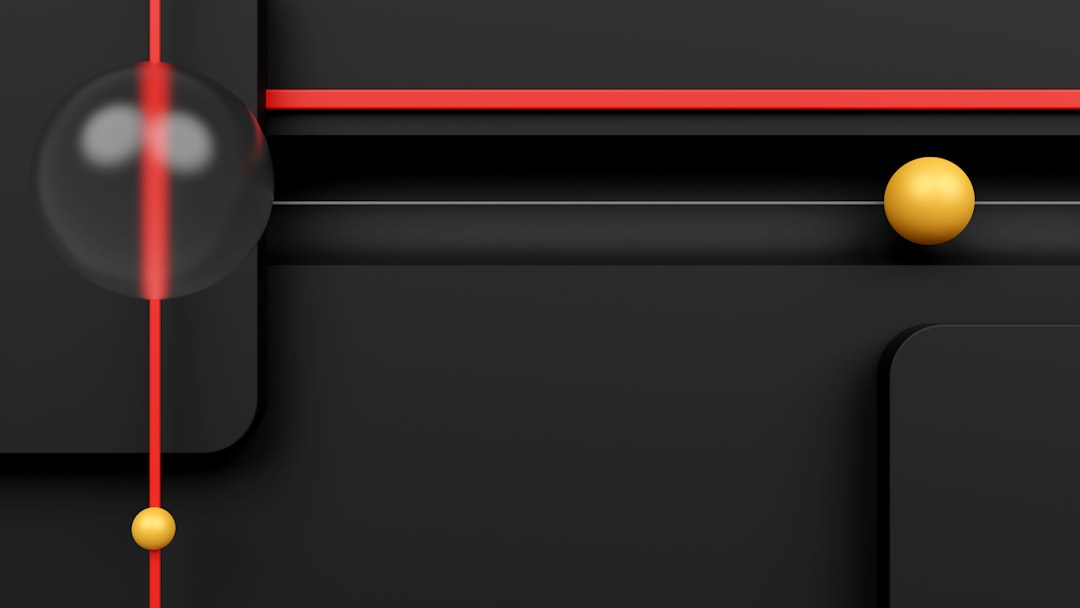
Method 5: Zooming Individual Tabs or Sites
Chrome remembers zoom settings for individual websites. If you always zoom in on a specific site, Chrome will remember your preference.
- Zoom in or out using any method (shortcuts, mouse, or menu).
- Chrome stores your preference for that specific domain.
- The next time you visit, Chrome will automatically apply the same zoom level.
This feature is particularly useful for educational or news websites where readability is crucial.
Method 6: Use Chrome Extensions for Additional Control
If you need more robust features or advanced control over zoom behaviors, several Chrome extensions can help. Consider these options:
- Zoom Manager: Offers refined control over zoom steps, default settings, and tab-specific behavior.
- W Zoom: An extension specifically tailored for accessibility requirements.
To install an extension:
- Navigate to the Chrome Web Store.
- Search for the extension by name.
- Click Add to Chrome and follow the instructions.
Make sure to read reviews and verify user ratings before installing any extension to ensure security and compatibility.
Potential Issues When Zooming
While Chrome’s zoom features are generally reliable, you may face occasional challenges.
- Layout Breaks: Some website elements may not render correctly when zoomed in significantly.
- Performance Lag: On older systems, extreme zoom levels can cause browser lag or memory issues.
- Inconsistent Experience: If zoom settings differ between tabs or windows, user experience may become fragmented.
To combat these issues, consider setting a consistent default zoom level and limiting the use of very high zoom percentages unless necessary.
Mobile Chrome: Zooming on Android and iOS
For mobile users, Chrome also supports zoom functions, though the methods differ slightly from desktop versions.
Android:
- Open Chrome and tap ⋮ in the upper-right corner.
- Select Settings > Accessibility.
- Adjust the Text scaling slider to your preferred size.
- Use pinch-to-zoom gestures on web pages, if zooming is enabled in the accessibility settings.
iOS (iPhone/iPad):
- Use the standard pinch-to-zoom gesture with two fingers on any page.
- For more refined control, go to Settings > Accessibility > Zoom and enable system-wide zoom features.
Note that some mobile-optimized websites may restrict zoom functionality via their designs or meta viewport settings.
Advanced Tip: Force Zoom on All Pages
Some modern websites disable zooming to maintain layout integrity. However, Chrome offers a hidden setting to override this behavior on Android devices.
- Open Chrome and tap the ⋮ menu.
- Go to Settings > Accessibility.
- Enable Force enable zoom.
This setting allows you to zoom on all websites, regardless of their built-in restrictions. It’s especially useful for users who require consistent readability across the web.
Conclusion
Zoom functionality in Google Chrome is a powerful and essential tool for customizing your browsing experience. Whether you’re looking to improve accessibility, enhance focus, or simply adjust content for comfort, Chrome offers multiple methods to help you achieve the perfect view.
From keyboard shortcuts and mouse gestures to advanced extensions and system settings, knowing how to zoom effectively will empower you to navigate the browser with ease and confidence. While occasional layout disruptions may occur, the overall benefits greatly enhance the user experience—both on desktop and mobile devices.
Take the time to explore and fine-tune your Chrome zoom settings today. Your eyes—and your productivity—will thank you.
