Logos are a critical aspect of branding, and their visual clarity can make or break first impressions—especially when displayed in small sizes. This is why quality assurance (QA) for logos involves more than just checking for spelling errors or verifying proportions. It dives deep into ensuring visual precision through techniques like anti-aliasing, hinting, and optimizing for small-size sharpness.
TL;DR
Quality assurance in logo design focuses heavily on visual clarity, particularly at small sizes and across different display types. Techniques like anti-aliasing, hinting, and small-size optimization are essential to prevent blurriness and distortion. Designers and developers should test logos at various resolutions and on multiple devices, paying attention to pixel alignment and contrast. Though they may seem like minor details, these refinements play a significant role in how effectively a logo communicates a brand identity.
Understanding Anti-Aliasing
Anti-aliasing is a digital imaging technique used to smooth the edges of graphics, especially those with diagonal or curved lines. When rendered digitally, these elements can often look “jagged” or pixelated due to the square shape of pixels. Anti-aliasing addresses this by using intermediate color tones to blend the edge, creating a smoother appearance.
Why it matters:
- Enhances visual quality: Anti-aliasing helps make logos look more refined and professional.
- Improves readability: Logos that involve text or intricate detailing benefit significantly, especially when reduced to smaller sizes.
- Prevents jagged edges: Essential when viewed on high-resolution screens like smartphones and Retina displays.
However, not all anti-aliasing is equal. Overuse can soften important details, making the logo too blurry. The type of anti-aliasing used—such as grayscale or subpixel—can also impact results. A good logo QA process involves testing various anti-aliasing settings to find the ideal balance.
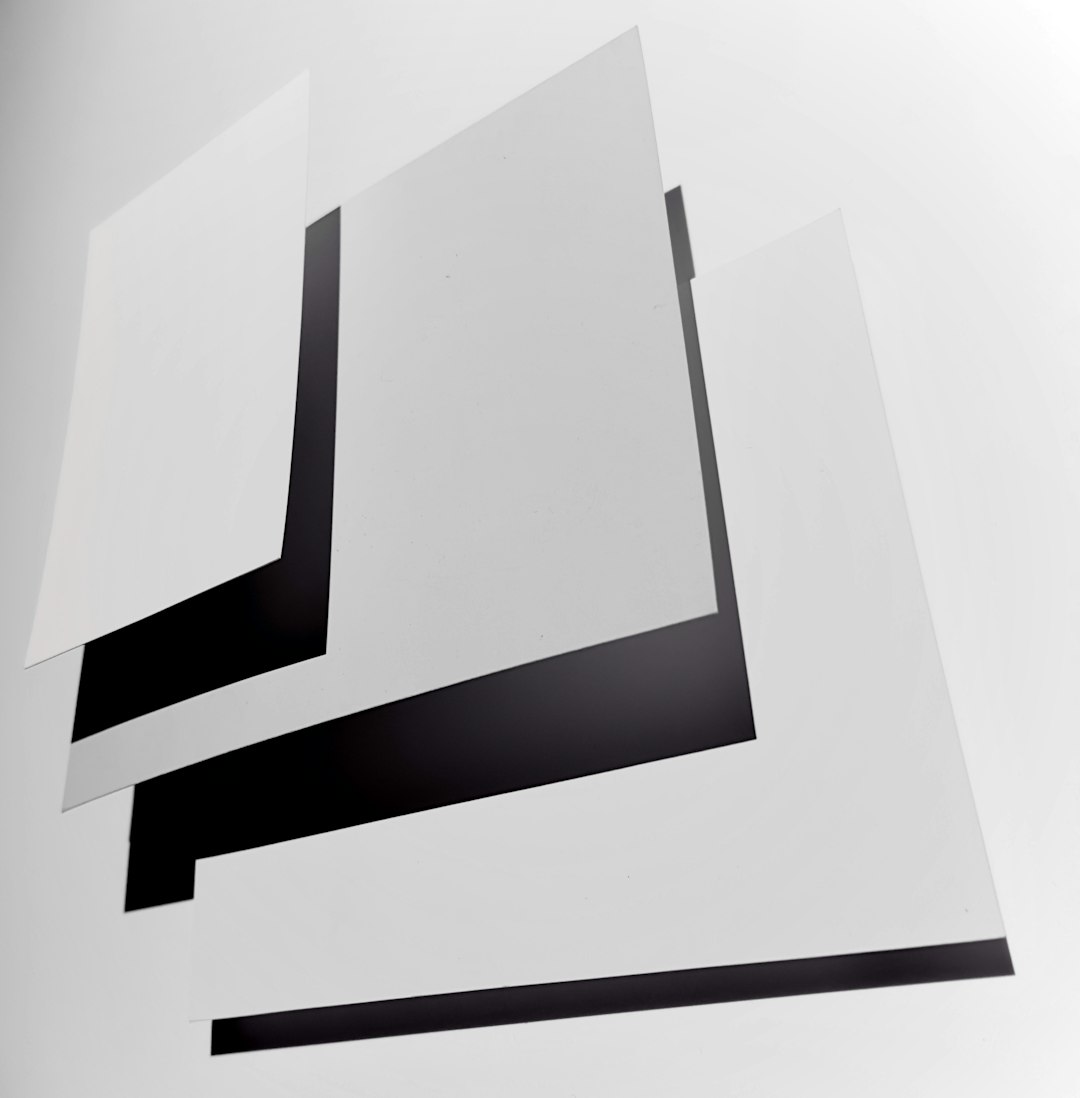
Understanding Hinting in Logo Design
Hinting is a technique borrowed from typography and adapted to vector-based graphics like logos. It involves adding metadata to the image, instructing it how to align itself to a pixel grid on different display settings, especially useful for screen rendering.
Hinting does the following:
- Improves precision: Ensures that edges and curves match up correctly with screen pixels, enhancing sharpness.
- Makes scaling accurate: Prevents distortion when rendered at non-standard resolutions or scaled sizes.
- Keeps branding consistent: Maintains the intended look and feel across devices and operating systems.
Logos that contain straight lines, fine details, or character-like elements (e.g. monograms or stylized letters) benefit dramatically from proper hinting. Without it, logos might become distorted, misaligned, or illegible at small sizes.
Designing for Small-Size Sharpness
When a logo is reduced to a small size—say 16px x 16px for a website favicon—it can quickly lose definition. Shapes merge, outlines disappear, and what once looked iconic becomes indiscernible.
To achieve small-size sharpness, designers should:
- Use simplified versions: A full-detailed logo might look excellent at 256px but should be stripped down to its essentials under 32px.
- Avoid thin strokes: These tend to vanish at low resolutions or become blurry.
- Check contrast: Ensure there’s enough contrast between different elements so that they remain visible at a glance.
- Create alternate renders: Design different versions for different sizes rather than simply scaling the original.
Testing and QA Procedures
Logo QA is not a one-size-fits-all process. Given the range of devices, resolutions, and platforms out there, thorough testing is essential for maintaining quality. Below is a structured approach:
1. Multi-Device Testing
- Check performance on mobile, tablets, desktops, and 4K monitors.
- Include both dark and light mode interfaces.
2. Format Variance
- Test across multiple formats like SVG, PNG, and WebP.
- Ensure raster versions (e.g., PNGs) retain clarity even after compression.
3. Pixel Alignment
- Especially in raster formats, ensure strokes and edges align with pixel grids.
4. Fallback Testing
- Verify quality when logos are exported without hinting or with limited anti-aliasing.
Case Studies and Lessons
Consider the example of a large tech company rebranding with a sleek geometric logo. When introduced, the logo looked sharp at large sizes, but users quickly noticed it looked blurry and “off” in browser tabs. It turned out the team’s logo QA skipped hinting optimization and small-size testing. The fix involved creating a pixel-perfect 16×16 version based on the original geometry but simplified for clarity.
Another frequent example is from mobile apps, where icons must be reduced down to precise sizes like 48px or 72px. Logos with gradients, shadows, or fine details often don’t translate well to these dimensions unless they’re redrawn with small-scale visibility in mind.
Best Practices for Logo Sharpness Across Resolutions
Following best practices ensures not just visual fidelity but also a consistent, recognizable brand experience:
- Always test at multiple sizes. Especially at 16px, 32px, 64px, and 128px.
- Create raster and vector versions. Vector for scalability, raster for precision in specific contexts.
- Use grid systems. Align logo elements to a baseline grid to encourage cleaner rendering.
- Leverage SVG intricacies. Use CSS-controlled SVGs that can dynamically adjust anti-aliasing settings based on context.
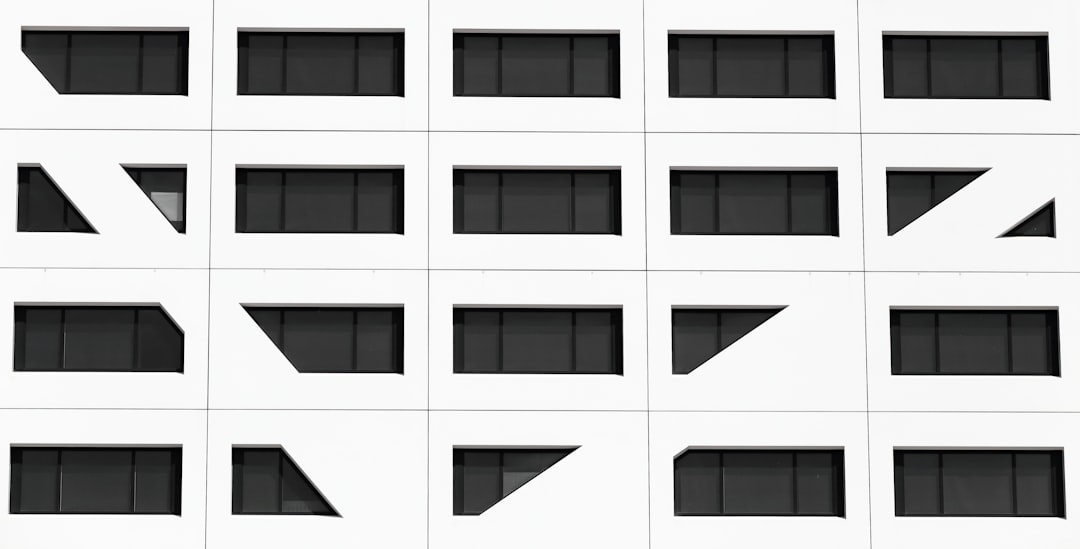
Concluding Thoughts
Good logos are not just designed—they’re engineered. Anti-aliasing, hinting, and optimizing for small sizes are vital parts of this engineering process. Treating logo QA as a rigorous interdisciplinary task, involving both design and technical implementation, results in a clearer, sharper, and more professional brand identity across all platforms. Whether it’s a favicon in a tab bar or a remote control app icon, small-size clarity should never be an afterthought.
FAQ
- What is anti-aliasing in logo QA?
Anti-aliasing is a technique to smooth out jagged edges in graphics by using intermediate shades of color or opacity. It makes logos appear more refined, especially on digital displays. - Is hinting necessary for all logos?
Not necessarily for print or large formats, but it’s crucial for digital and screen-based displays, particularly when logos are used in smaller sizes or involve fine details. - Can I just scale my logo down for small sizes?
Technically yes, but it’s not recommended. Scaled-down logos often lose clarity and detail—designers should create simplified, optimized versions specifically for small resolutions. - Which formats are best for preserving logo sharpness?
SVG is ideal for vector sharpness, but raster formats like PNG are useful for very specific, pixel-aligned instances. Each format has its place in a complete logo deployment. - How can I test my logo’s quality effectively?
Test across various devices, operating systems, and screen sizes. Also, use QA-specific tools that simulate pixel density, hinting behavior, and anti-aliasing output.
