Designing a logo isn’t just about picking pretty colors or finding a nice font. Once you create a logo, it’s got to look great in every place it shows up. And that can be tricky—especially in small sizes. That’s where logo QA (Quality Assurance) comes in. A few hidden heroes help logos look sharp and readable: anti-aliasing, hinting, and small-size optimization.
TL;DR (Too long; didn’t read)
Designing logos that look crisp on all screens and sizes takes more than good looks. Pay attention to anti-aliasing for smoother lines, hinting to guide fonts against blurring, and test for small-size performance. Without these steps, logos can look blurry, blotchy, or just plain unreadable. QA your logo just like you would QA code!
What is Logo QA, Anyway?
You’ve QA’d code. But have you QA’d a logo? This means checking how your logo performs in all situations. On big screens. On tiny watch screens. In black and white. In the rain (okay, maybe not that last one).
When your logo looks fuzzy or jagged in certain places, it’s usually because one of these three design tools wasn’t used right:
- Anti-aliasing – Smoothing out the jaggies.
- Hinting – Giving your fonts a little extra guidance.
- Small-size sharpness – Testing and adjusting logo parts so they stay readable.
1. Anti-Aliasing: Smoothing the Pixels
Pixels are square. But most things we draw are not. Like letters, curves, and diagonal lines. When you zoom in, those curves become pixel stairs. Ugly!
Anti-aliasing smooths the edges of shapes and letters. It fills in the gaps between pixels using slightly lighter or darker shades. This tricks the eye into seeing smooth, curved lines.
Think of it like this: anti-aliasing is makeup for your logo. It makes things look better from normal viewing distances.
But here’s the thing—you can have too much of a good thing.
- Too much anti-aliasing = blurry lines
- Too little = jagged, sharp, and hard-to-read designs
Let’s say you have a delicate font in your logo. With anti-aliasing turned off, it looks like a pixelated mess. Turn it on, and magic happens—it’s suddenly soft, smooth, and chic.
Just don’t forget to test it on different backgrounds and in different formats (like PNG vs SVG). Every platform renders it slightly differently!
Image not found in postmeta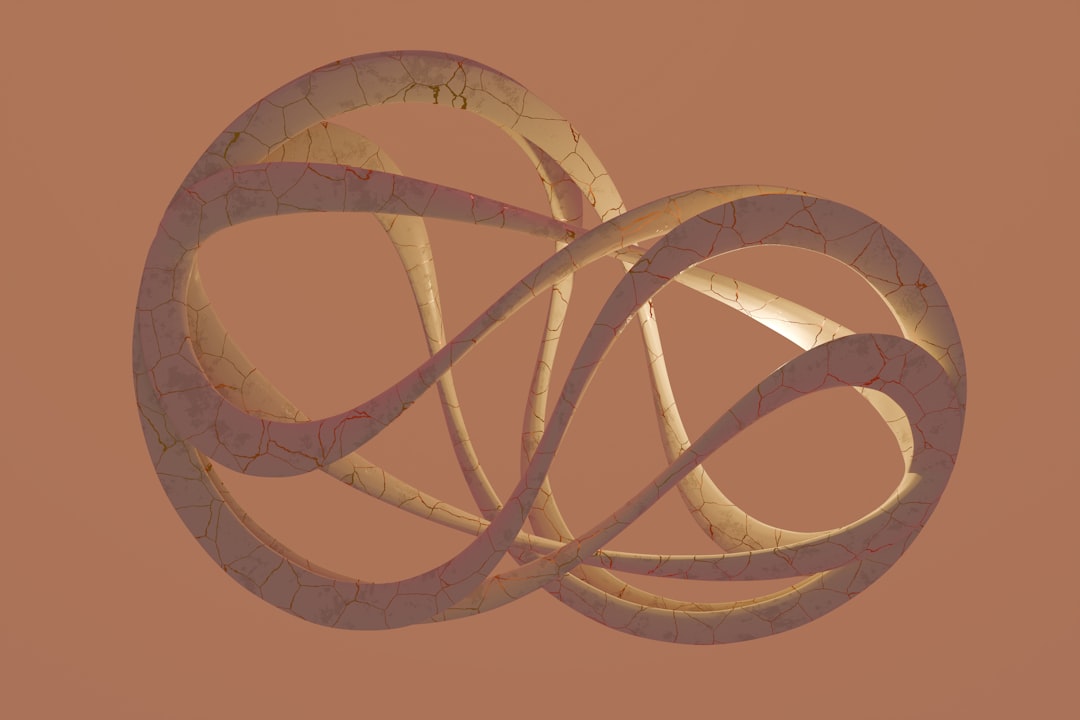
2. Hinting: The Secret Sauce for Fonts
Hinting is a bit of a secret skill. Most people don’t even know what it is—and yet it plays a huge role in how clean your logo looks, especially at tiny sizes.
Hinting is the process of adding instructions to font characters that help them line up properly on pixel grids. It tells the computer where the stems and curves of letters should align, so they stay neat and readable at small sizes or on screens with low resolution.
- Without hinting = blurry letters
- With hinting = letters stay crisp
This is most noticeable in the lowercase “e” or “a”. These letters lose their shape quickly when squeezed into a small space. Hinting helps them keep it together.
Some modern fonts are automatically hinted. But if you design your own logotype or modify letterforms in Illustrator, you’ll want to add hints manually or optimize them during export.
Pro Tip: If you export your logo as SVG and it includes text, sometimes the hinting does not carry over. Convert the text to outlines before export to preserve shapes!
3. Small-Size Sharpness: The Real Final Boss
This is the ultimate test: does your logo stay sharp when it’s tiny?
On websites, mobile apps, and favicons, logos often appear at very small sizes. What looked perfect at 300 pixels wide suddenly becomes a cluttered blob at 16×16.
That’s where small-size sharpness comes in. You have to design with “small” in mind from the beginning.
- Simplify complex shapes – Thin lines and intricate details disappear at small sizes.
- Test against real devices – Emulators lie sometimes. Try it on an actual phone, tablet, or smartwatch.
- Design separate icons – Sometimes, the only way is to create a simplified icon version for small use cases.
Think of big brands like Twitter or Instagram. They all have a main logo and a mini icon version for mobile or social media avatars. This isn’t just branding vanity—it’s survival!
Image not found in postmetaHow to QA Your Logo Like a Pro
A good logo should pass a variety of tests. Add these to your QA checklist:
Cross-Screen Rendering Test
- View your logo on Mac, Windows, Android, iOS, Retina screens, and regular HD.
- On each device, check if the lines are still smooth, fonts readable, and colors displaying right.
Black-and-White Test
- Convert your logo to grayscale.
- If it falls apart without color, you’ve got a problem. A good logo must rely on shape, not just color!
Scaling Test
- Try scaling the logo down to 32×32, 24×24 or even favicon size (16×16).
- If you lose control of the design’s legibility, make a micro version of the logo or iconified form.
File Format Check
- Raster (PNG, JPEG) versions for websites – check clarity at multiple resolutions.
- Vector versions (SVG, PDF) for scalability – confirm correct alignment and no missing parts.
Zoom and Blur Test
- Zoom in and inspect the edges. Any unnecessary blur?
- Use image editing tools to blur the logo slightly and see which shapes survive. Helps test legibility on low-res screens or fast scrolling.
Wrapping It Up
Logo QA isn’t about being picky. It’s about caring—and making sure your brand sparkles in every context. The tiniest details, like whether an “e” reads legibly or whether a curve looks clean, matter more than you think.
If your logo feels a little off, check these three suspects first:
- Anti-aliasing – Is it smooth or is it jaggy?
- Hinting – Are the letters sharp enough at small sizes?
- Small-size optimization – Does it survive the favicon test?
Remember: you don’t have to see the pixels to feel them. Your audience might not know why your logo feels unclear—but they’ll feel it inside. So polish those pixels and make every curve count!
Image not found in postmeta