Have you ever looked at a logo online and thought: “Why is this blurry?” or “Why does this look pixelated?” You’re not alone! This happens more often than you may think. The quality of a logo on screen depends on a few technical tricks and treatments your designer (or developer) should know.
TL;DR: Logo quality on screens is affected by anti-aliasing, hinting, and clarity at small sizes. Anti-aliasing smooths jagged edges. Hinting helps fonts and shapes look crisp, especially on screens. Always test logos on multiple devices at small sizes to ensure they’re sharp and professional looking.
What’s the Problem?
Logos are often made in vector formats. Vectors are scalable—in theory, they always look perfect. But screens are made of pixels. When you shrink a logo down to a small size on a screen, things can get messy. Lines blur, letters lose shape, and fine details disappear.
So how do we stop logos from looking bad at small sizes? Let’s break it down.
1. Anti-Aliasing: Say Goodbye to Jagged Edges
Let’s start with anti-aliasing. It’s a big word, but it’s actually a simple idea. Digital screens are made of square pixels. That means diagonal or curved lines can look rough or “stepped.” You’ve probably seen it before—even the letter “S” can look like it’s made out of LEGO blocks.
Anti-aliasing softens those edges. It blends colors between the edges and the background. This creates the illusion of a smooth line. It’s almost like feathering or soft shading to hide the jagged steps.
Pros of Anti-Aliasing:
- Makes diagonal and curved lines look smoother
- Helps logos with curves look more professional
Cons of Anti-Aliasing:
- May blur sharp edges at small sizes
- Can cause letters or details to look fuzzy
So, anti-aliasing is amazing for big logos, but might hurt readability at small sizes.
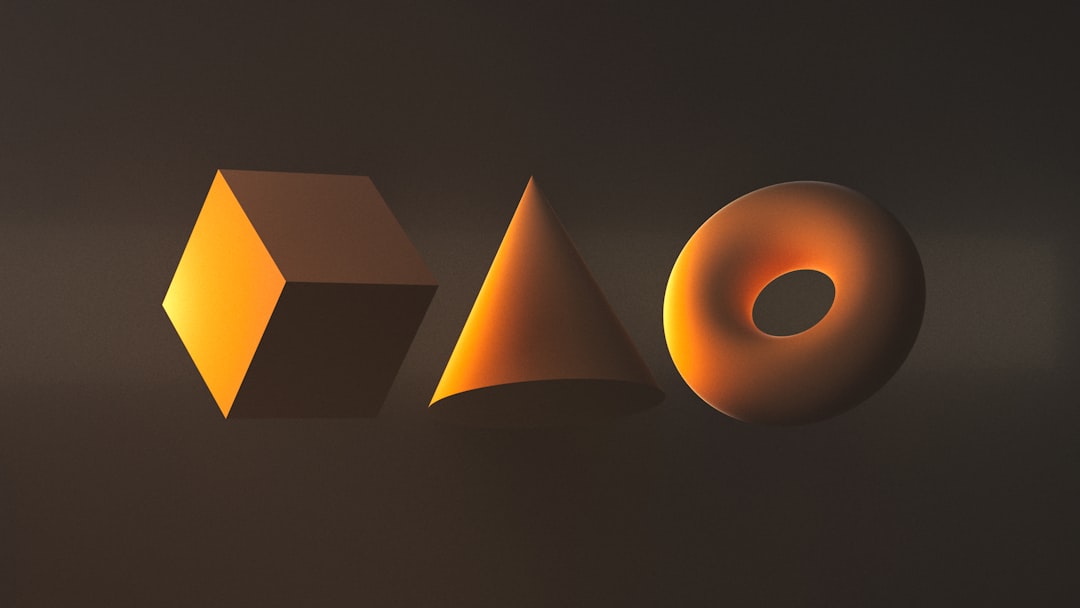
2. Hinting: Get Your Logo in Line
Hinting is a hidden hero in the world of fonts and tiny graphics. Originally invented to help text look sharp on low-res screens, hinting is like giving hints to the computer on where to adjust lines and edges for better readability.
Imagine you have a font with a thin vertical line. On a low-res screen, that line might fall between two pixels. The computer doesn’t know how thick to make it—so sometimes it blurs. Hinting tells the computer: “Hey, make this vertical line align with this column of pixels.” Voila! Much sharper result.
Hinting works great for logos that include words—or even monogram-style letters.
What Hinting Does:
- Aligns edges with the pixel grid
- Makes thin strokes feel thicker and crisper
- Improves clarity on low-resolution or mobile devices
Logo Types That Benefit:
- Wordmarks (logos made from words)
- Letter-forms like monograms or initials
- Thin-line style logos
Unfortunately, most logo design tools don’t let you manually “hint” graphics the way you can with fonts. But you can create multiple logo versions optimized for different sizes. This helps guide what version gets used where.
3. Small-Size Sharpness: Less Is More
At small sizes, details vanish. That’s just life in pixel land. So instead of fighting that, design with it in mind.
Too many details in a small logo = ugly blur. Instead, create simplified versions of your logo to use at small sizes. This is totally common! Many brands have one “hero” logo, and 2-3 simplified versions.
Three versions that work well:
- Primary Logo: Full design, used for print, websites, big displays
- Simplified Logo: Fewer details, maybe no tagline
- Icon or Lettermark: Small simple version for favicons, app icons, footers
Also, try using SVG format whenever possible. SVGs are vector-based, meaning they scale well and look great on all screen sizes—if properly optimized. And yes, SVGs support both hinting and anti-aliasing indirectly through browser rendering behavior.
Tips for Testing Logo Sharpness
Once you’ve got your logo designed, don’t stop there. You’ve got to test. Here’s how you can test your logo for maximum sharpness and visibility:
- View it on multiple devices: Phone, tablet, desktop, and a low-end monitor
- Shrink it down: Check how it looks at 32px, 64px, and 100px widths
- A/B test antialias: Try versions with and without anti-aliasing
- Use different formats: PNG, SVG, and even WebP to see what holds up
- Check on dark and light backgrounds: Some soft edges may disappear too easily
Let’s Talk About Raster vs. Vector
Not all formats are created equal when it comes to small logos. A quick guide:
| Format | Best For | Anti-Aliasing? | Hinting? |
|---|---|---|---|
| SVG | Web, responsive designs | Yes | Sometimes |
| PNG | Icons, app use, simple shapes | Yes | No |
| JPG | Rarely used for logos | Yes | No |
| WEBP | Modern web use with compression | Yes | No |
Bonus: What About Retina Screens?
High-resolution screens like Apple’s Retina displays pack a lot more pixels into the same space. This can solve many rendering problems. But it doesn’t eliminate the need for clean design. Logos without hinting or proper anti-alias care can still look blurry on Retina.
Retina makes good logos look amazing. But bad logos still look bad—just in higher resolution!
A good practice is to make sure any raster (pixel-based) version of your logo is exported at higher resolutions like 2x or 3x. That way it looks crisp even on those fancy screens.
Conclusion: Keep It Sharp!
A great logo doesn’t just look good—it looks clear. That’s where anti-aliasing, hinting, and smart small-size design choices come in.
To sum up:
- Use anti-aliasing to smooth out jagged curves and lines
- Use hinting to keep text and lines in your logo sharp and aligned
- Design simplified versions of your logo for small use cases
- Test on different screens and formats
Small changes make a big difference in how your brand looks to the world. A sharp, clean logo says: “This is a pro operation.”
So go check your logo now. Shrink it down. Zoom in. If it gets blurry, it might be time for a tweak!
