In the crowded world of digital branding, a logo is often a company’s first handshake with its audience. Whether it’s on a website header, a mobile app, or a business card, the clarity and crispness of that logo shape users’ perception and trust. However, ensuring that a logo looks great at all sizes isn’t as simple as uploading a high-resolution file. Critical design and rendering considerations like anti-aliasing, hinting, and small-size sharpness can either elevate or ruin the final presentation.
TL;DR: Logo rendering quality is more than just file format and resolution—it encompasses anti-aliasing, hinting, and small-size performance. Improper use of these techniques can cause blurriness, distortion, or illegibility, especially at small sizes or on screens with different pixel densities. Carefully managing vector paths, font usage, and rasterization settings ensures better clarity and consistent brand representation. This article walks through these elements and gives best practices for mastering logo QA.
Why Rendering Matters More Than You Think
We often take for granted how digital images appear on our screens. But when a logo is involved, every pixel counts. A logo might look flawless in Figma or Illustrator but lose its impact when exported and embedded into a live website. That’s because rendering engines treat shape outlines, pixel grids, and scaling rules differently depending on the environment.
Even when you’re using vector formats like SVG, these visual snags can creep in due to anti-aliasing decisions made by browsers or image processing tools. Knowing how to quality-check and course-correct your logo for all viewing conditions is what Logo QA is all about.
The Role of Anti-Aliasing
Anti-aliasing is a technique used to smooth jagged edges (also known as “jaggies”) that appear on diagonal or curved lines due to square screen pixels. It works by blending the edge color with adjacent backgrounds, creating a soft transition that appears more fluid to the human eye.
- Pros: Smooths out edges, improves aesthetics at medium and large sizes.
- Cons: At small sizes, anti-aliasing can create a blurry or muddy appearance.
While anti-aliasing is usually desirable for most screen graphics, logos suffer when it’s applied without discretion. This is especially true for sharp serif fonts or geometric icons that rely on strong grid alignment. In many cases, designers may prefer manual pixel hinting to help maintain crispness rather than relying solely on anti-aliasing.
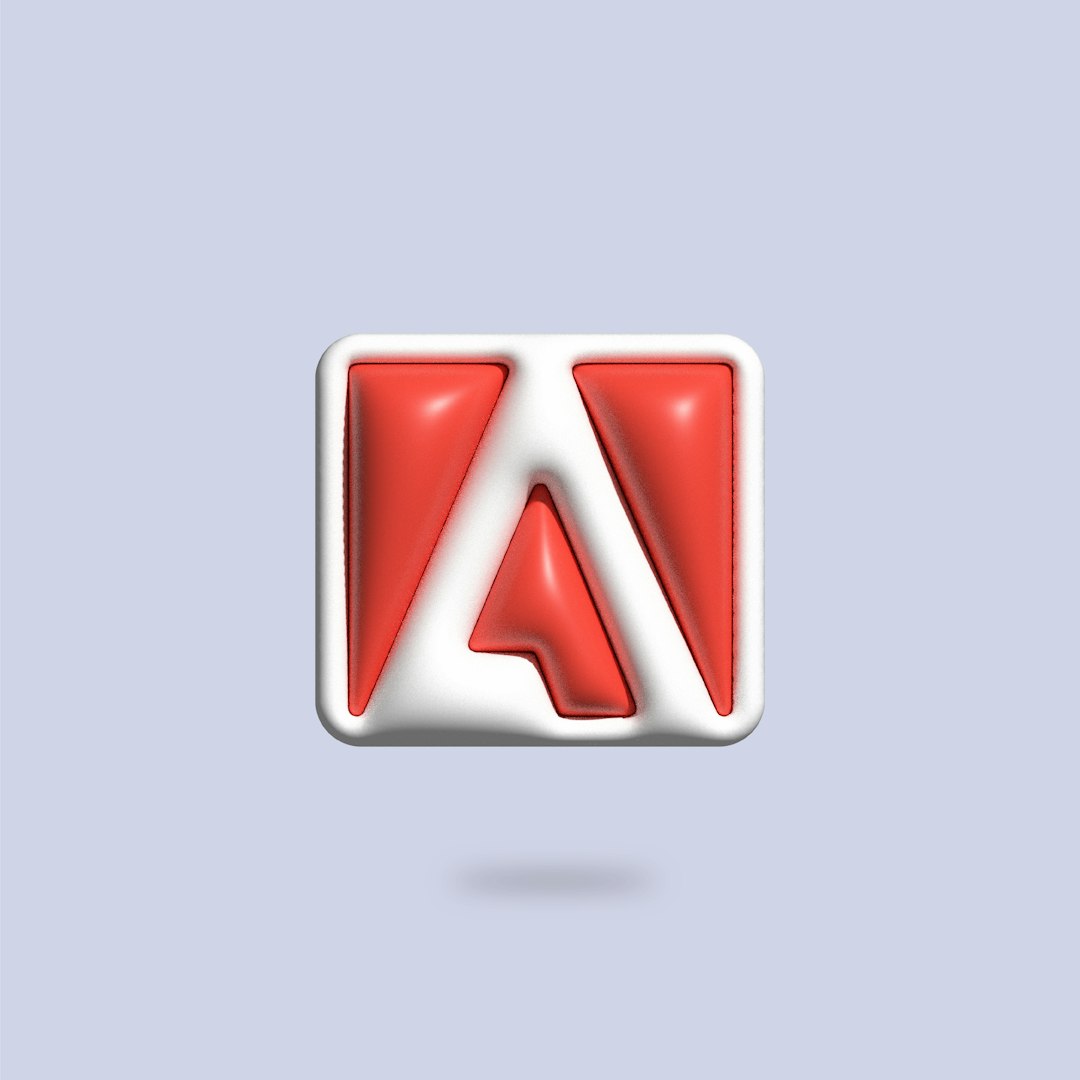
What Is Hinting and Why Is It Important?
Hinting is a method used typically in font rendering where the design software provides the display engine with instructions on how to best align shapes to a pixel grid. For logos—especially logotypes that incorporate type—hinting becomes vital for maintaining legibility at small sizes.
Without hinting, the text part of your logo can appear distorted or blurred when scaled down, especially on non-retina screens. While font designers build hinting into their typefaces, logo designers often overlook hinting when converting text to outlines—which is a common step in logo design.
Best Practices for Hinting in Logos:
- Use well-hinted system fonts if text is preserved in an SVG export.
- Manually adjust key letterforms in vector editors to snap important points to the pixel grid.
- When rasterizing a logo, consider using expert hinting tools in Adobe Illustrator or third-party software like FontForge.
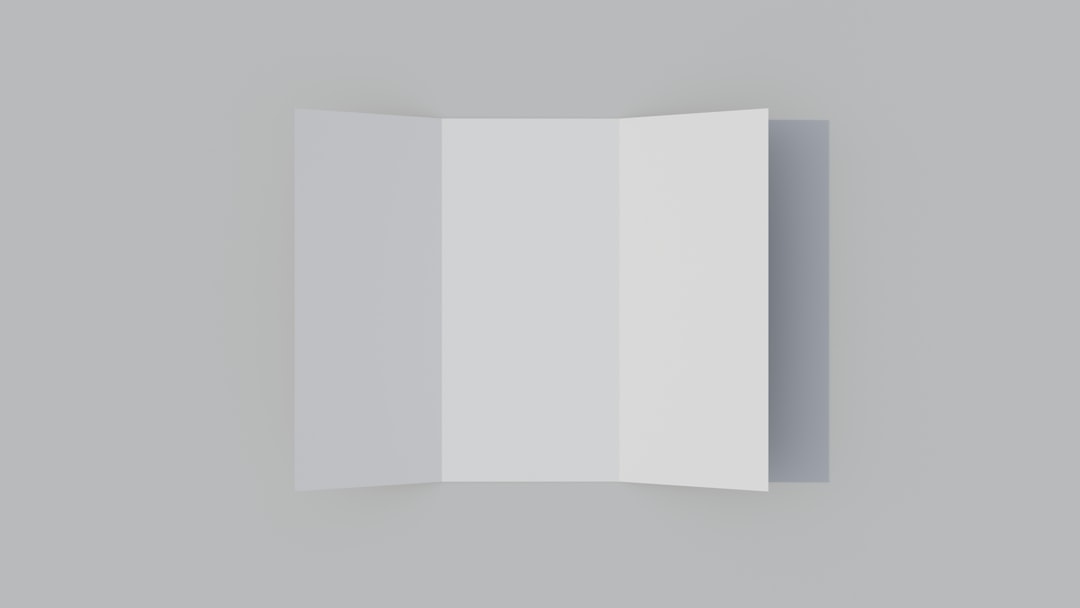
Dealing with Small Sizes: The Sharpness Challenge
No matter how crisp a logo appears at 500×500 pixels, shrinking it to 32×32 (the size of a favicon or mobile navbar icon) presents a whole new set of challenges. Clean shapes may collapse into visual noise, and elegant letterforms can turn into indecipherable blobs.
To combat this, many brands will actually create alternate versions of their logos specifically for small-size applications. That means simplifying the design, increasing contrast, and in some cases removing text or secondary shapes entirely.
Tactics for Small-Size Sharpness:
- Use grid alignment: Manually tweak vector paths to align exactly with pixel borders.
- Create pixel-perfection variants: Design simplified versions for use below certain size thresholds (e.g., under 48px).
- Limit anti-aliasing: Consider subtle sharpening or turning off anti-aliasing in controlled situations like SVG exports.
A great example of this approach is how Twitter and Instagram use different icons for app favicons than their standard logos. That’s not a design oversight—it’s a quality decision.
Raster vs Vector: Choosing Wisely
Vectors (.SVG, .EPS, .PDF) are ideal for scalability and clarity, while raster images (.PNG, .JPG) are static and rely on resolution. For web applications and small icons, SVG reigns supreme if used correctly.
But because different browsers and systems render SVGs with different antialiasing techniques, issues can still arise even with vector files. This is why performing visual QA across multiple platforms—phones, tablets, desktops—is key before deployment.
Checklist When Choosing Formats:
- SVG: Best for web, crisp at any size if hinting and alignment are respected.
- PNG: Best for fixed-size use cases like email signatures or social media profiles.
- PDF: Good for print workflows or embedded in presentations.
Automation and Tools for Logo QA
Thankfully, there are tools and workflows that can help automate part of this QA process. Here are some commonly used methods:
- Figma/Sketch Pixel Preview: Simulates logo appearance at different resolutions.
- Browser Screenshot Comparison: Use browser automation like Puppeteer to capture and compare rendered logos across devices.
- SVGOMG: Clean up and optimize SVG files to reduce unwanted anti-aliasing glitches.
- Accessibility Checkers: Tools like Stark or Axe can help ensure logo contrast is sufficient even in tiny versions or dark modes.
Common Pitfalls to Avoid
Missteps in logo quality assurance typically fall into a few buckets:
- Relying too heavily on smoothing tools. Over-antialiasing can cause logos to look soft or blurry.
- Ignoring the pixel grid. Designs that aren’t aligned to the grid tend to look fuzzy at small scales.
- Skipping testing on low-resolution or dark mode displays. These environments quickly expose sharpness or contrast issues.
- Using complicated gradients or shadows at small sizes. These often don’t shrink well and can muddy the look.
Conclusion: Sweat the Small Stuff
Your logo is more than just visuals—it’s a compressed packet of your brand’s identity. Paying attention to anti-aliasing, hinting, and sharpness at small sizes ensures that this identity is retained and communicated effectively across all touchpoints. No one notices a perfectly-rendered logo. But they will notice a bad one.
Logo QA is part science, part art. With a combination of design intuition, technical understanding, and cross-platform testing, you can master how your logo is perceived everywhere from billboards to mobile screens.
